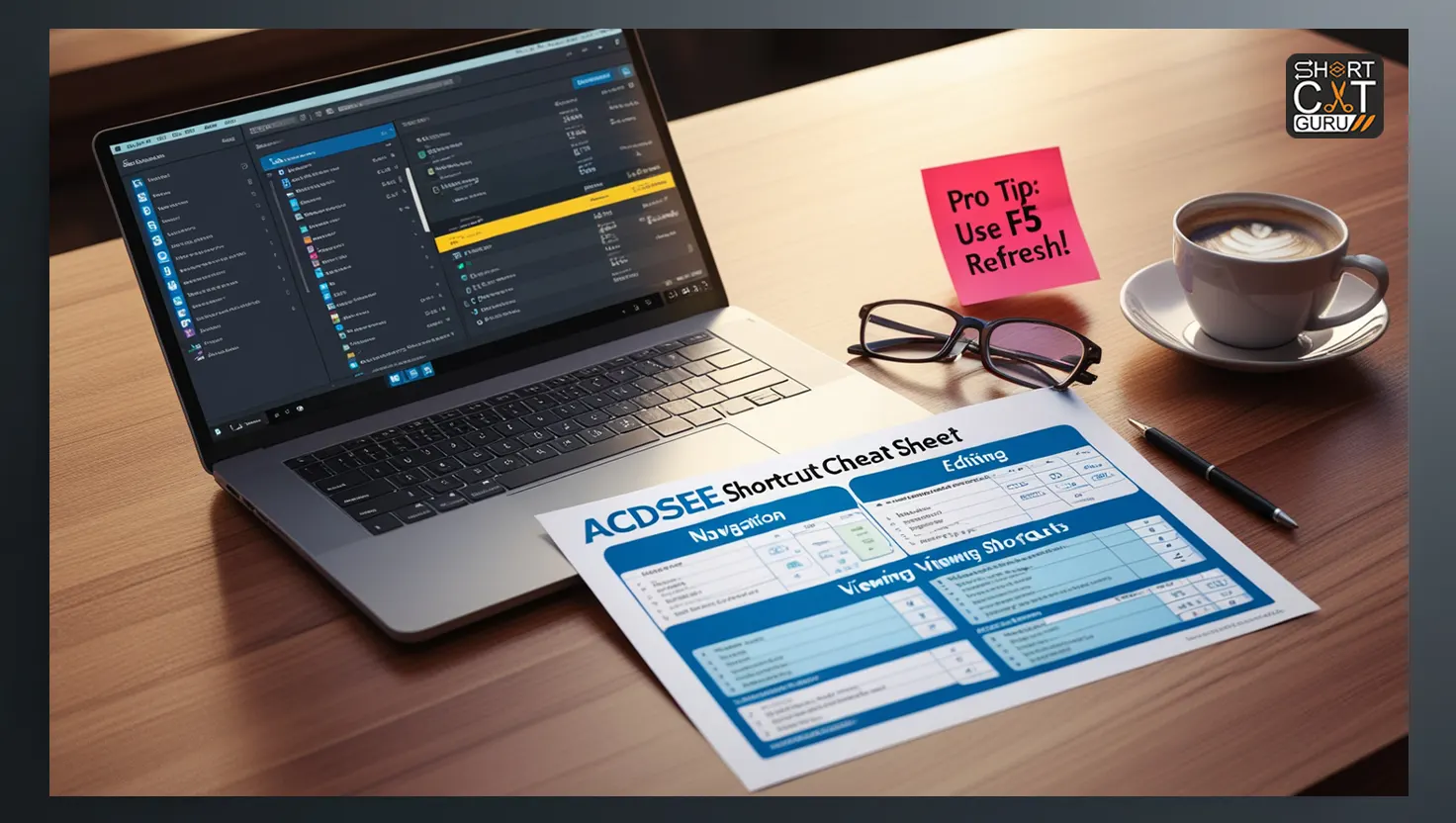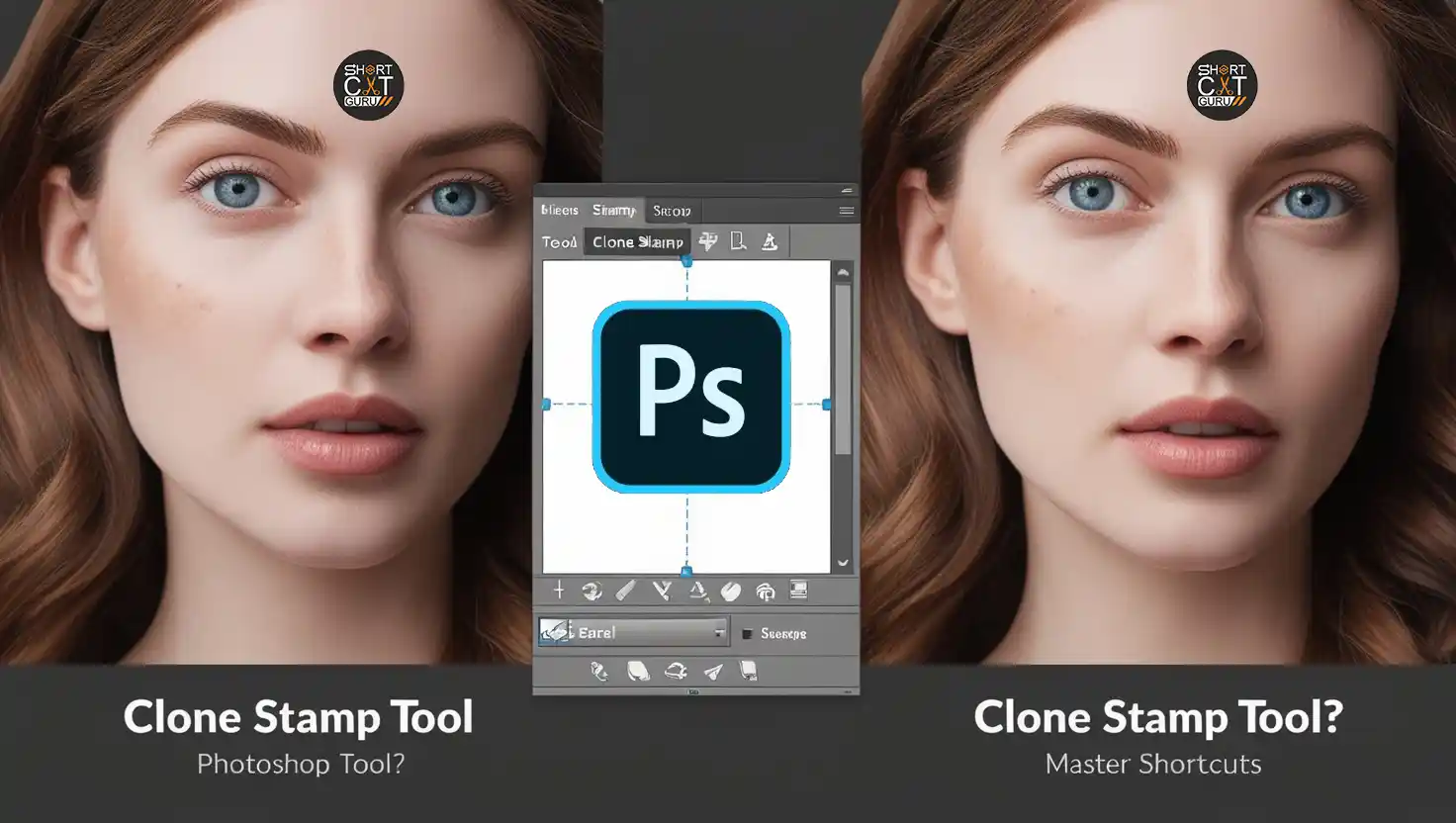ACDSee Viewer
ACDSee Viewer is a powerful image viewing and management software, well-known for its speed and user-friendly interface. Whether you’re a professional photographer or a casual user, knowing ACDSee Viewer shortcuts can greatly improve your efficiency, making image navigation, editing, and organization seamless.
In this guide, we’ll explore the most essential shortcuts that will help you work smarter and faster with ACDSee Viewer.
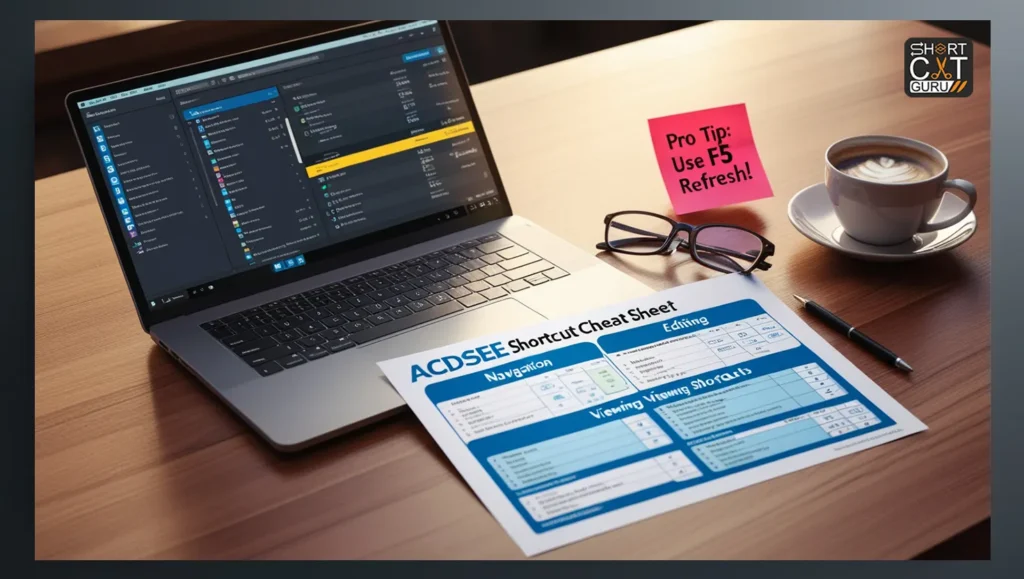
Why Use ACDSee Viewer Shortcuts?
Keyboard shortcuts save time, reduce reliance on menus, and streamline repetitive tasks. Whether you’re a photographer, designer, or casual user, these shortcuts will enhance your productivity:
- Faster navigation between images.
- Quick zoom and pan adjustments.
- Efficient editing without switching tools.
- Simplified file management (copy, move, rename).
Essential ACDSee Viewer Shortcuts
Navigation Shortcuts
| Shortcut | Action |
|---|---|
| Page Up / Page Down | View previous/next image. |
| Home / End | Jump to first/last image in the folder. |
| Backspace | Go back to the previous image. |
| Esc | Exit Viewer and return to Browser. |

Zoom & View Adjustments ACDSee Viewer Shortcuts
| Shortcut | Action |
|---|---|
| \ (Backslash) | Zoom to actual size. |
| = (Equal) | Zoom in. |
| – (Minus) | Zoom out. |
| Alt + ↓ | Fit image to window height. |
| Alt + → | Fit image to window width. |
| F | Toggle full-screen mode. |
Editing & File Management ACDSee Viewer Shortcuts
| Shortcut | Action |
|---|---|
| Ctrl + E | Open image in default editor. |
| Ctrl + J | Rotate/flip image. |
| Ctrl + S | Save image with a new name/format. |
| Delete | Move image to Recycle Bin. |
| Shift + Delete | Permanently delete image. |
| Alt + C | Copy file to a selected folder. |
| Alt + M | Move file to a selected folder. |
Advanced Tools & Panels
| Shortcut | Action |
|---|---|
| Ctrl + Shift + F | Toggle full-screen mode. |
| Ctrl + Shift + H | Show/hide Histogram pane. |
| Ctrl + Shift + S | Toggle Navigator pane. |
| Alt + Enter | Open/close Properties pane. |
ACDSee Viewer Function Key Shortcuts (F1-F12)
| Shortcut | Action |
|---|---|
| F1 | Opens ACDSee Help (documentation & support). |
| F2 | Rename the current file (opens Rename dialog). |
| F5 | Refresh Viewer window (reloads current image). |
| F11 | Toggle full-screen mode (alternative to F key). |
(Note: Some F-keys may vary by ACDSee version.)
Miscellaneous Shortcuts
| Shortcut | Action |
|---|---|
| Esc | Exit Fullscreen / Close Viewer |
| Ctrl + W | Close Current Viewer Window |
| Ctrl + P | Print Image |
| Ctrl + S | Save Image |
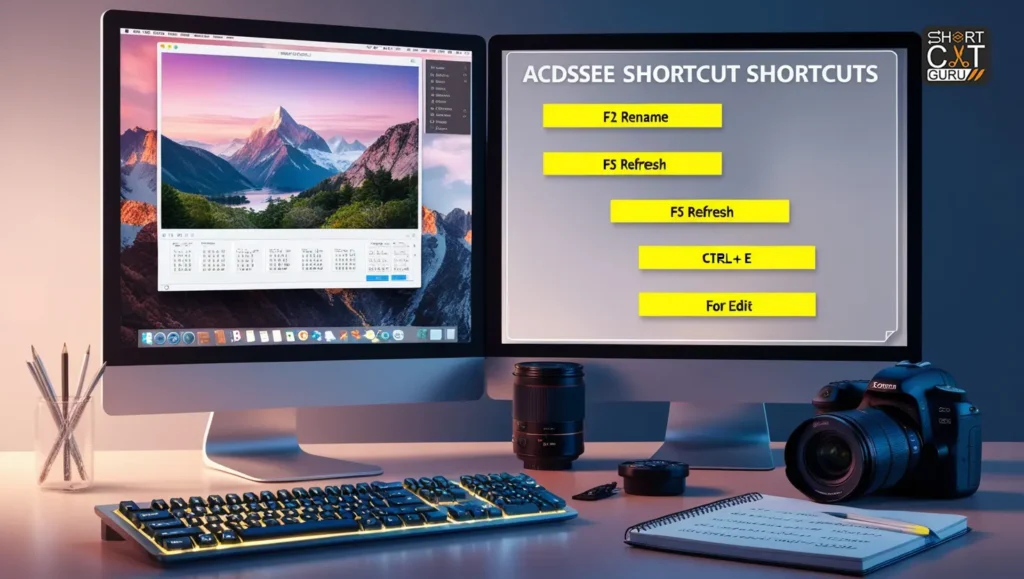
Pro Tips for Power Users
- Batch Renaming – Use Alt + R to rename files quickly.
- Slide Show Control – Start/stop slideshows with Alt + S.
- Quick Color Adjustments – Change color depth with Ctrl + Shift + 1-7.
- Clipboard Actions – Copy (Ctrl + C) or cut (Ctrl + X) images for quick edits.
Conclusion
Mastering ACDSee Viewer shortcuts can drastically improve your efficiency when browsing and editing images. Whether you’re organizing photos, adjusting zoom levels, or applying quick edits, these hotkeys will help you work smarter.
Try incorporating a few shortcuts daily, and soon they’ll become second nature!
FAQs
1. What is ACDSee Viewer used for?
ACDSee Viewer is an image viewing and management tool that allows users to browse, organize, and edit images efficiently.
2. How do I zoom in and out using shortcuts?
Use = to zoom in and - to zoom out. You can also use \ to return to the actual size of the image.
3. How can I rotate an image quickly?
Press Ctrl + Alt + → to rotate clockwise and Ctrl + Alt + ← to rotate counterclockwise.
4. How do I enable full-screen mode?
Press F or Ctrl + Shift + F to toggle full-screen mode.
5. Can I edit images in ACDSee Viewer?
Yes! You can use shortcuts like Ctrl + L to adjust exposure and Ctrl + R to resize an image.
6. How do I delete an image?
Press Delete to move the image to the Recycle Bin or Shift + Delete to permanently delete it.
7. How do I reset ACDSee shortcuts?
Go to Tools > Options > Keyboard Shortcuts to customize or reset them.
8. Can I create my own shortcuts?
Yes! ACDSee allows custom keybindings in the settings.
9. Do these shortcuts work in ACDSee Pro?
Most shortcuts apply to both Viewer and Pro versions, but some advanced editing tools may differ.
By using these ACDSee Viewer shortcuts, you’ll save time and focus more on your creative work. Happy editing! 🚀
#ACDSee #PhotoEditing #KeyboardShortcuts #Productivity #PhotographyTips