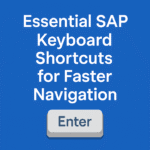Microsoft Access Keyboard Shortcuts can significantly enhance your productivity, allowing you to navigate databases swiftly and perform tasks efficiently. Here’s a comprehensive guide to essential hotkeys categorized by functionality:
Table of Contents
General Shortcut Keys
Global Access and Database Operations
Microsoft Access offers several key combinations to streamline database management:
- Open a New Database: Press CTRL+N
- Open an Existing Database: Use CTRL+O
- Quit Microsoft Access: Quickly exit using ALT+F4
Printing and Saving
Managing Print and Save Functions
Effortlessly handle printing and saving tasks with these shortcuts:
- Print Current/Selected Object: Press CTRL+P
- Open Print Dialog Box: Use P or CTRL+P
- Open Page Setup Dialog Box: Access it via S
- Cancel Print Preview/Layout Preview: Quickly exit with C or ESC
- Save a Database Object: Save with CTRL+S, SHIFT+F12, or ALT+SHIFT+F2
- Open Save As Dialog Box: Utilize F12 or ALT+F2
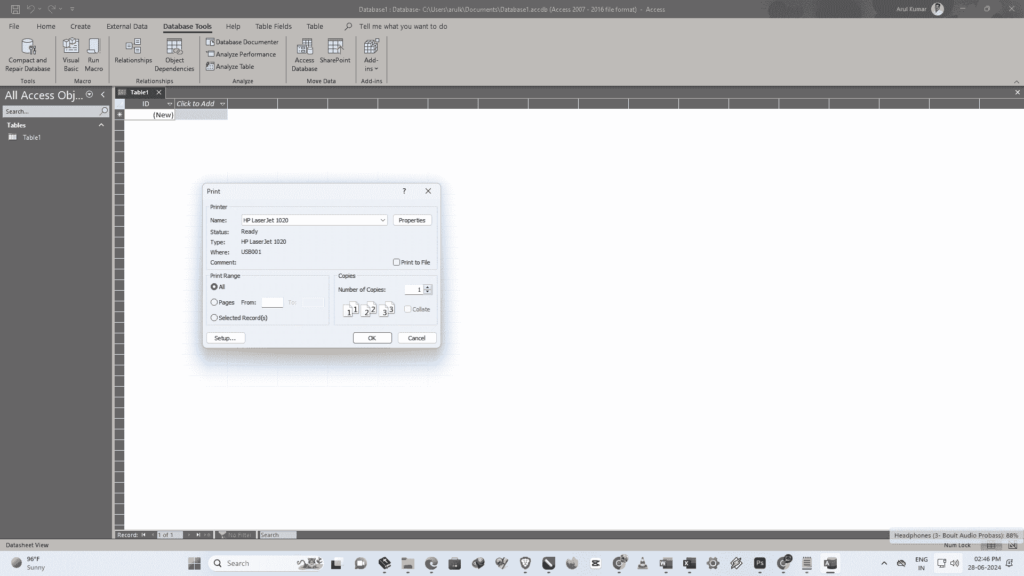
Using Combo Box or List Box
Navigation and Interaction with Combo Box/List Box
Navigate and interact effectively within combo boxes and list boxes:
- Open a Combo Box: Use F4 or ALT+DOWN ARROW
- Refresh Lookup Field Content: Update content with F9
- Move Up/Down: Navigate up or down using UP ARROW, DOWN ARROW
- Exit Combo Box/List Box: Move out using TAB
Finding and Replacing Text or Data
Efficient Text and Data Manipulation
Efficiently manage text and data with these shortcuts:
- Find Text: Access the Find tab using CTRL+F
- Replace Text: Open the Replace tab with CTRL+H
- Find Next Occurrence: Quickly find the next occurrence using SHIFT+F4

Working in Design View
Design View Operations
Optimize your design view experience with these key combinations:
- Switch Edit/Navigation Mode: Toggle modes with F2
- Access Property Sheet: Open the property sheet using F4
- Switch to Form View: Change views with F5
- Toggle Upper/Lower Portions: Navigate window portions using F6
- Access Code Builder: Switch to code builder with F7
In the Form and Report Design View, editing controls
Control Manipulation
Effortlessly edit controls within forms and reports:
- Add Control to Section: Insert controls with SHIFT+ENTER
- Copy Selected Control: Duplicate using CTRL+C
- Cut Selected Control: Move and copy using CTRL+X
- Paste Control: Paste content with CTRL+V
- Adjust Control Position: Move controls using arrow keys combined with CTRL and SHIFT

Window Operations
Managing Application Windows
Efficiently manage and navigate through application windows:
- Bring Database Window to Front: Use F11
- Cycle Between Open Windows: Navigate with CTRL+F6
- Restore Minimized Window: Restore using ENTER
- Resize Active Window: Resize windows using CTRL+F8
- Display Control Menu: Access menu with ALT+SPACEBAR
- Display Shortcut Menu: Open menu with SHIFT+F10
- Close Active Window: Close with CTRL+W or CTRL+F4
This guide covers essential Microsoft Access keyboard shortcuts to enhance your efficiency and productivity when working with databases. Mastering these shortcuts will streamline your workflow and boost your overall productivity significantly.

Conclusion : Microsoft Access Keyboard Shortcuts
In conclusion, mastering these Microsoft Access keyboard shortcuts empowers users to navigate databases swiftly, perform tasks efficiently, and enhance overall productivity. By integrating these shortcuts into daily workflow, users can streamline operations, save time, and optimize database management effectively. Whether navigating forms, manipulating controls, or managing windows, these shortcuts provide essential tools for maximizing efficiency and achieving tasks with ease in Microsoft Access.