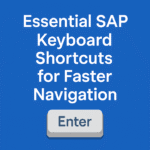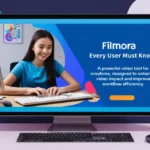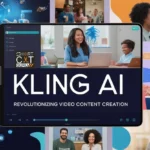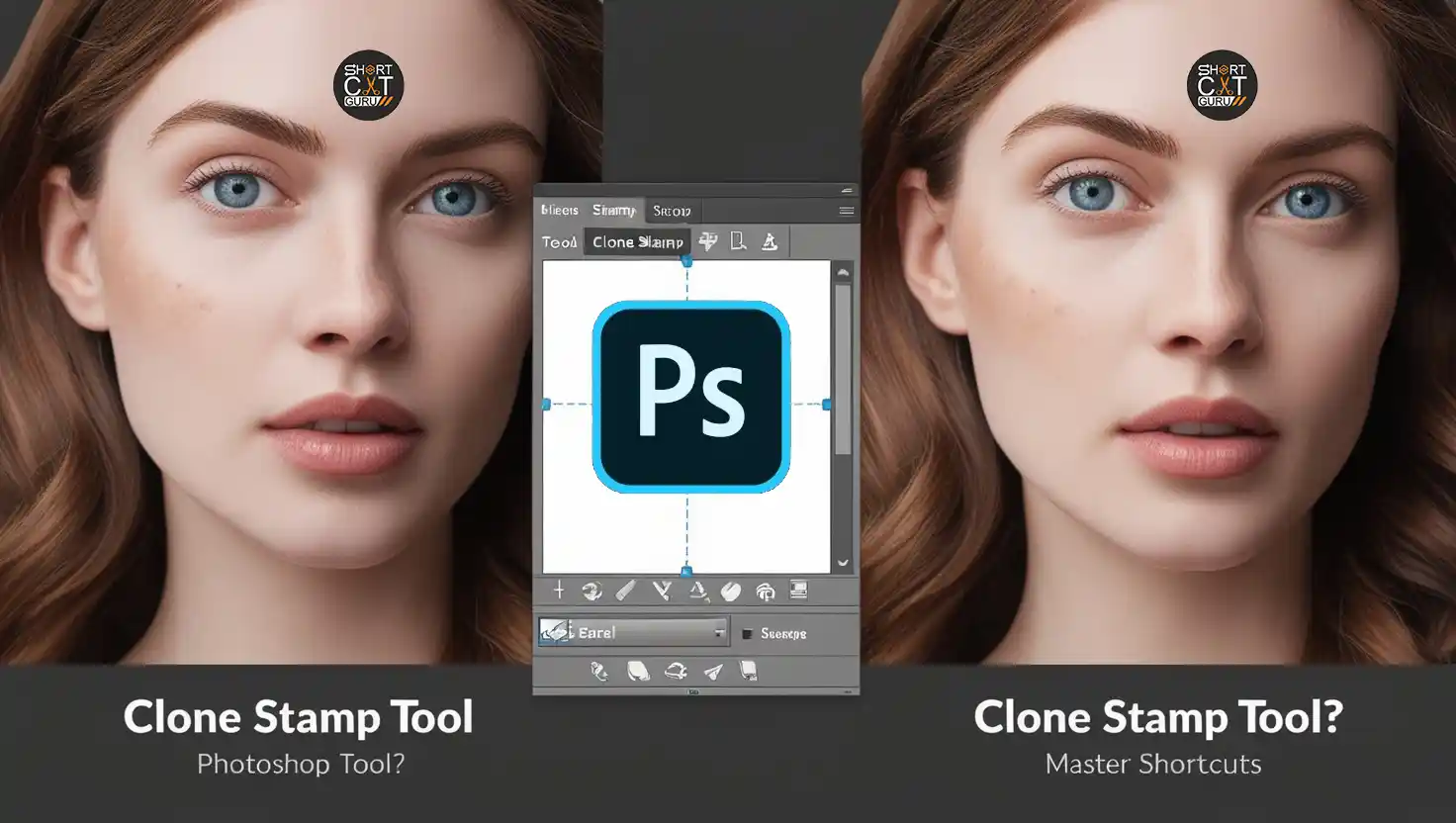Welcome to our comprehensive guide on mastering Photoshop shortcuts keys. In this article, we’ll delve into the world of efficient photo editing by exploring a range of keyboard shortcuts designed specifically for Adobe Photoshop. Whether you’re a beginner or an experienced user, mastering these shortcuts will significantly enhance your workflow and productivity.
Understanding Photoshop Shortcuts Keys: Adobe Photoshop offers a plethora of features and tools, each accessible through keyboard shortcuts. Below, we’ve compiled essential Photoshop shortcuts keys categorized according to their functions:
File Management Photoshop Shortcuts
- Ctrl + N: Opens a new document.
- Ctrl + O: Opens an existing document.
- Ctrl + S: Saves the current document.
- Ctrl + Shift + S: Saves the document with a different name or format.
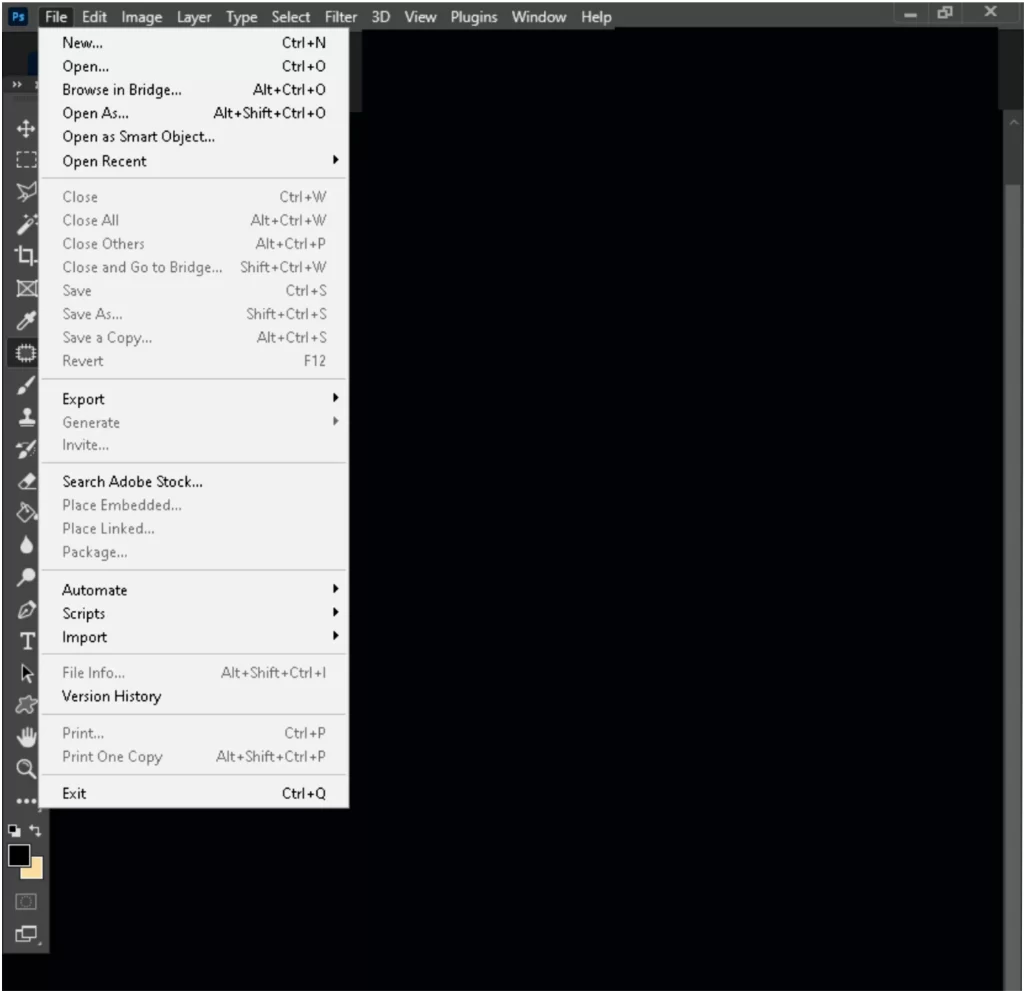
Selection Tools Photoshop Shortcut Keys
- V: Selects the Move tool.
- M: Selects the Marquee tool.
- L: Selects the Lasso tool.
- W: Selects the Magic Wand tool.
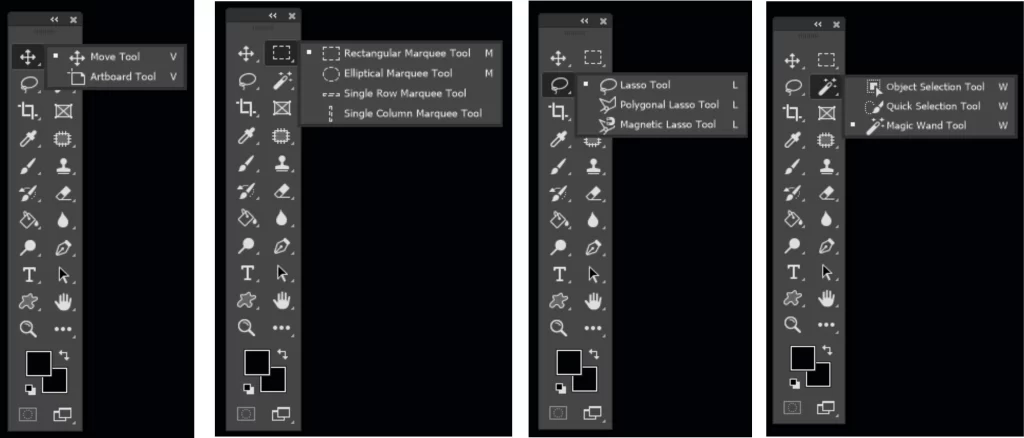
Editing Tools Photoshop Shortcuts
- Ctrl + Z: Undo the last action.
- Ctrl + Shift + Z: Redo the last undone action.
- Ctrl + X: Cuts the selected area.
- Ctrl + C: Copies the selected area.
- Ctrl + V: Pastes the copied or cut area.
- Ctrl + Shift + C: Copies merged (visible) layers.
- Ctrl + Shift + V: Pastes copied merged layers.
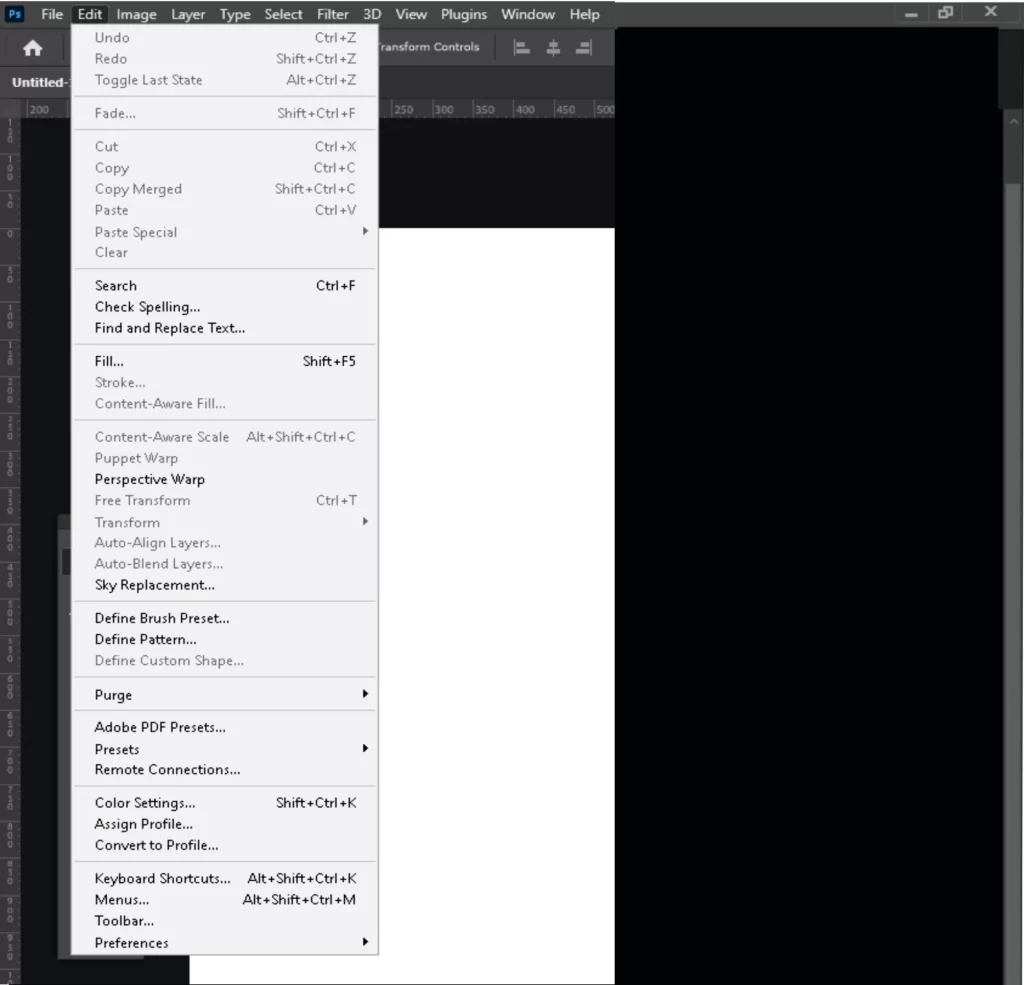
Brush and Pen Tools Photoshop Shortcut Keys
- B: Selects the Brush tool.
- P: Selects the Pen tool.
- E: Selects the Eraser tool.
- Alt + Shift + P: Switches between Pen tools.
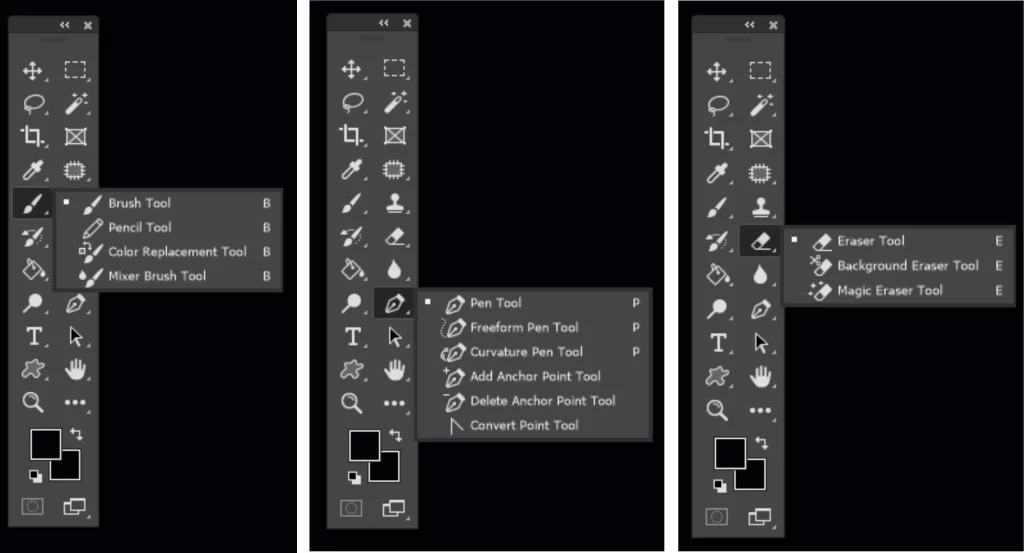
Navigation Photoshop Shortcuts
- Spacebar: Temporarily selects the Hand tool for panning the image.
- Ctrl + +: Zooms in.
- Ctrl + –: Zooms out.
- Ctrl + 0: Fits the image to the screen.
- Ctrl + Spacebar + Click: Zooms in on a specific area.
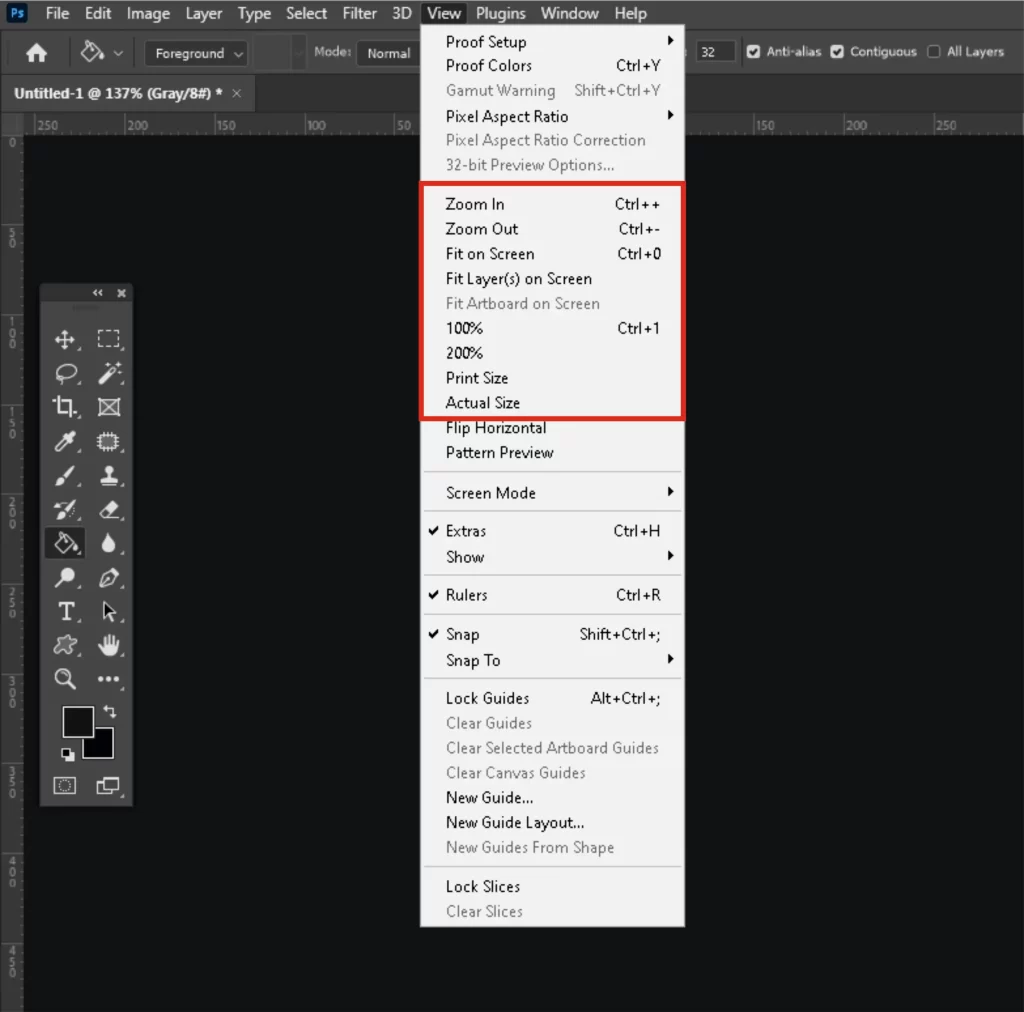
Practical Examples: Let’s explore practical examples of how these Photoshop shortcut keys can be applied:
- Quickly Navigating the Canvas: Use the Spacebar to access the Hand tool and navigate around the canvas without switching tools.
- Efficient Selections: Utilize the Marquee tool (M) for basic selections and quickly switch to the Lasso tool (L) or Magic Wand tool (W) for more precise selections.
- Speedy Editing: Speed up your editing process by using Ctrl + C to copy elements, Ctrl + V to paste them, and Ctrl + T to transform them.
Benefits of Using Shortcut Keys: Mastering Photoshop shortcut keys offers numerous benefits, including:
- Increased Productivity: Streamline your workflow and accomplish tasks more efficiently, saving valuable time.
- Improved Precision: Access tools and commands swiftly, allowing for precise edits without disrupting your creative flow.
- Enhanced Creativity: By minimizing the time spent on repetitive tasks, you can focus more on unleashing your creative vision and experimenting with different techniques.
Conclusion:
In conclusion, mastering Photoshop shortcuts keys is crucial for unlocking the full potential of this powerful software. By incorporating these photoshop shortcuts into your workflow, you’ll experience increased productivity, improved precision, and enhanced creativity in your photo editing endeavors.