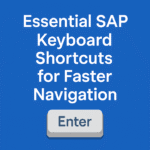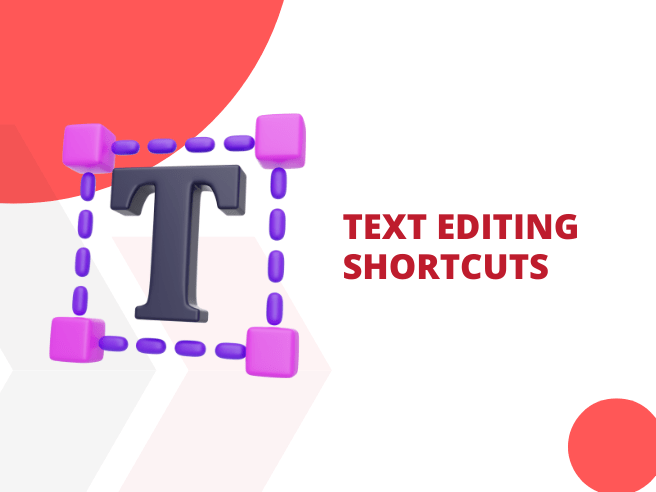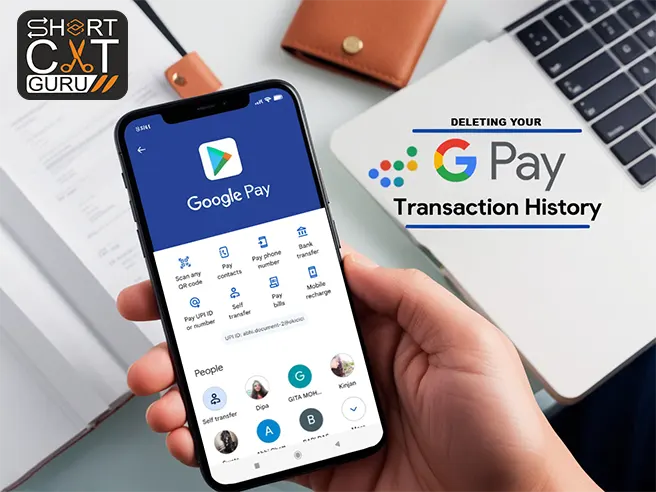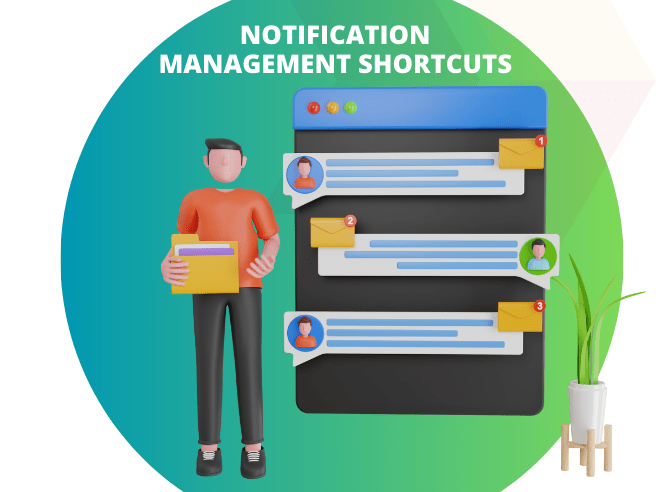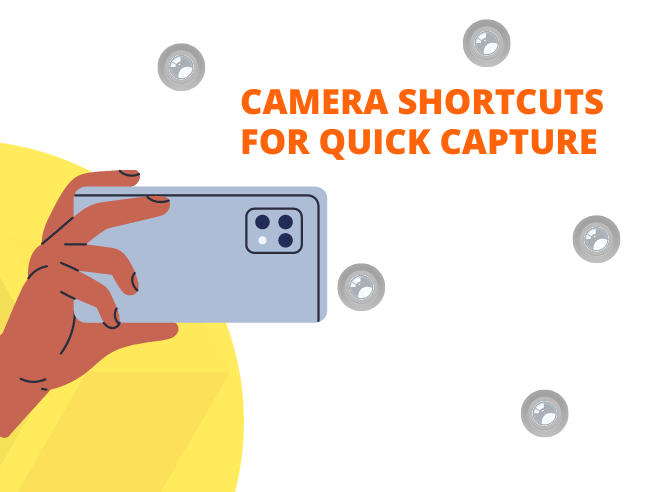In today’s digital age, text editing shortcuts is a fundamental part of mobile productivity. Whether you’re composing emails, drafting messages, or editing documents on your smartphone, mastering text editing shortcuts can significantly enhance your efficiency and streamline your workflow. In this article, we’ll explore essential text editing shortcuts available on both Android and iOS devices, empowering you to edit text with ease and precision on the go.
Thank you for reading this post, don't forget to subscribe!Table of Contents
1. Android Devices:
On Android devices, text editing shortcuts are intuitive and user-friendly. Here are some essential shortcuts to master:
Copy (Ctrl + C): To copy text on your Android device, simply highlight the desired text and tap the “Copy” option from the context menu or use the keyboard shortcut if available.
Cut (Ctrl + X): To cut text on your Android device, highlight the desired text and tap the “Cut” option from the context menu or use the keyboard shortcut if available.
Paste (Ctrl + V): To paste text on your Android device, position the cursor in the desired location and tap the “Paste” option from the context menu or use the keyboard shortcut if available.
Undo (Ctrl + Z): To undo your last action, such as deleting or editing text, tap the “Undo” option from the context menu or use the keyboard shortcut if available.
Redo (Ctrl + Y): To redo an action that was previously undone, tap the “Redo” option from the context menu or use the keyboard shortcut if available.
2. iOS Devices:
On iOS devices, text editing shortcuts are similarly intuitive and easy to use. Here are some essential shortcuts to master:
Copy (Cmd + C): To copy text on your iOS device, simply highlight the desired text and tap the “Copy” option from the context menu or use the keyboard shortcut if available.
Cut (Cmd + X): To cut text on your iOS device, highlight the desired text and tap the “Cut” option from the context menu or use the keyboard shortcut if available.
Paste (Cmd + V): To paste text on your iOS device, position the cursor in the desired location and tap the “Paste” option from the context menu or use the keyboard shortcut if available.
Undo (Cmd + Z): To undo your last action, such as deleting or editing text, tap the “Undo” option from the context menu or use the keyboard shortcut if available.
Redo (Cmd + Shift + Z): To redo an action that was previously undone, tap the “Redo” option from the context menu or use the keyboard shortcut if available.
Benefits of Text Editing Shortcuts:
Mastering text editing shortcuts offers several benefits:
Efficiency: Quickly perform common text editing tasks with minimal effort, saving time and reducing frustration.
Precision: Edit text with precision and accuracy, ensuring your messages and documents are error-free.
Productivity: Streamline your workflow and stay focused on your tasks, allowing you to accomplish more in less time.
By incorporating text editing shortcuts into your mobile routine, you can edit text with ease and confidence, unlocking your smartphone’s full potential as a productivity tool. Experiment with the shortcuts on your device, practice regularly, and watch as your text editing skills improve, empowering you to tackle any task with ease.