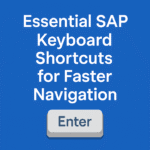Instead of clicking on SAP icon buttons, you can use SAP Keyboard Shortcuts—key combinations that perform the same functions more efficiently while working in SAP. On a PC, when you hover your mouse over an icon, its name and corresponding keyboard shortcut will be displayed.
Thank you for reading this post, don't forget to subscribe!Please Note:
- SAP Keyboard Shortcuts may vary depending on the SAP screen you are currently using.
- For Mac Users: Keyboard shortcuts are not displayed on the screen, but they function the same way as on a PC. On certain Mac devices, using the Function keys may trigger a dialogue box indicating that Function keys need to be configured in SAP. To resolve this, enable the option to prevent this message from appearing again.
Table of Contents
1. Standard Toolbar Buttons (SAP Keyboard Shortcuts)
The Standard Toolbar appears at the top of every SAP screen and contains essential buttons for commonly used functions. These include:
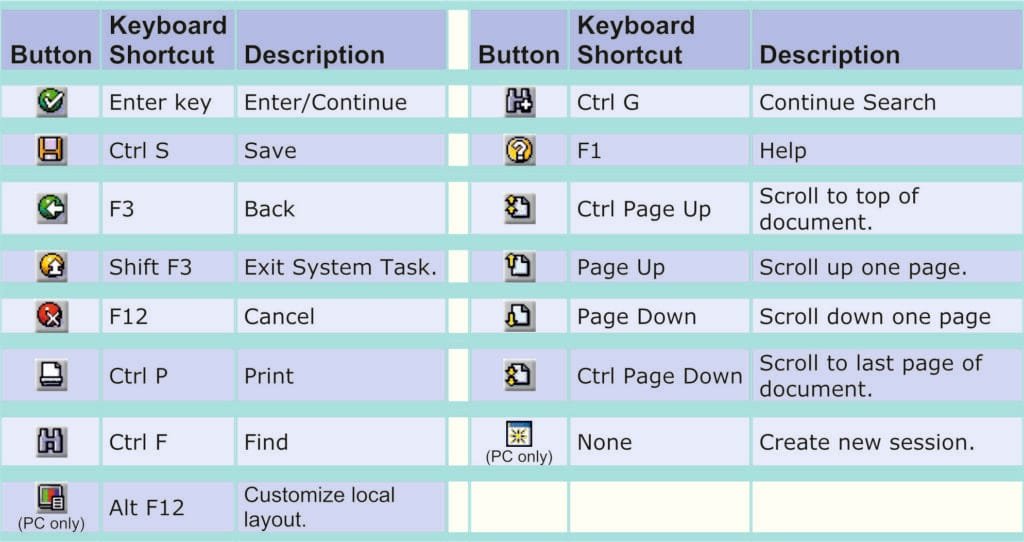
- Enter (✔️): Validates the data entered in fields without executing the action.
- Save (💾): Saves your current data or entries.
- Back (←): Returns you to the previous screen without saving.
- Exit (⛔): Exits the current task or transaction.
- Cancel (❌): Cancels the current operation.
- Print (🖨️): Sends the current screen or document to the printer.
- Find (🔍): Searches for data within the screen.
- Help (❓): Opens the SAP help documentation for the current function.
2. Application Toolbar and Screen (SAP Keyboard Shortcuts)
The Application Toolbar is located directly below the Standard Toolbar. It contains buttons that are specific to the current screen or transaction you are working on. These buttons perform context-sensitive functions such as:
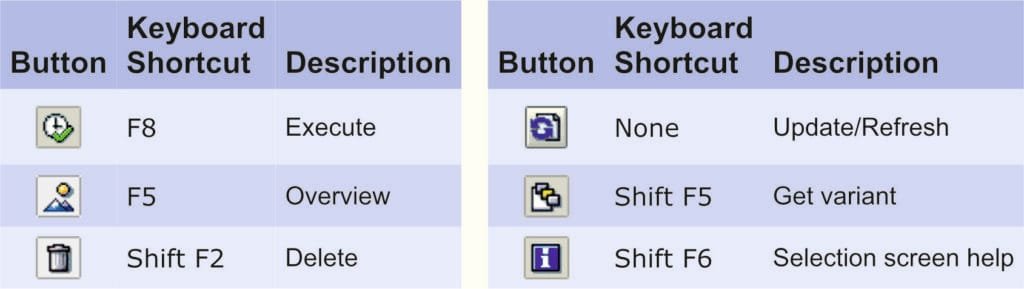
- Creating new entries
- Displaying or changing data
- Navigating within the module
Each screen may have different buttons based on the process being executed.
3. Navigation Buttons (SAP Keyboard Shortcuts)
Navigation Buttons help users move quickly between screens, modules, or transactions. These include:
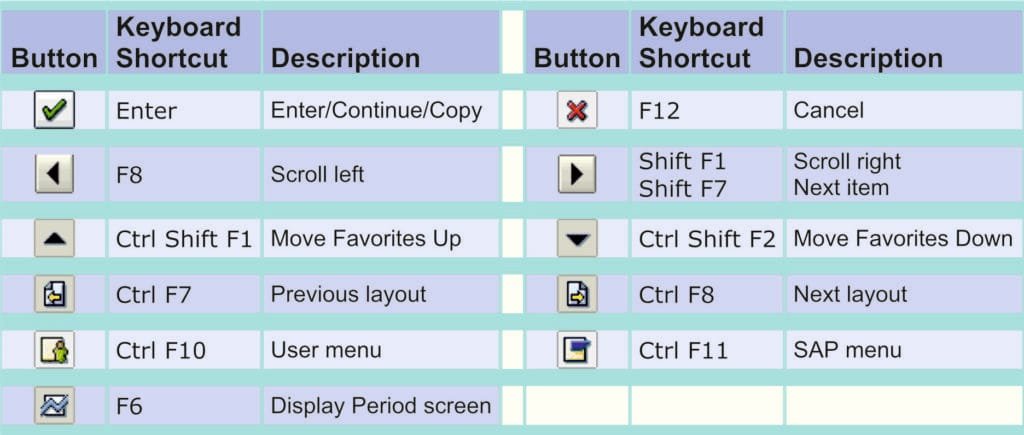
- Command Field: Located at the top-left corner, where users can type transaction codes directly.
- Scroll Buttons: Allow users to move through data fields, tables, or long forms.
- Forward/Back Arrows: Navigate between multiple pages within a transaction.
4. Matchcode Buttons
The Matchcode Button (displayed as a small icon with binoculars or a square with three dots) is used to search and select valid values for a data field. Clicking this button opens a selection window, allowing users to:
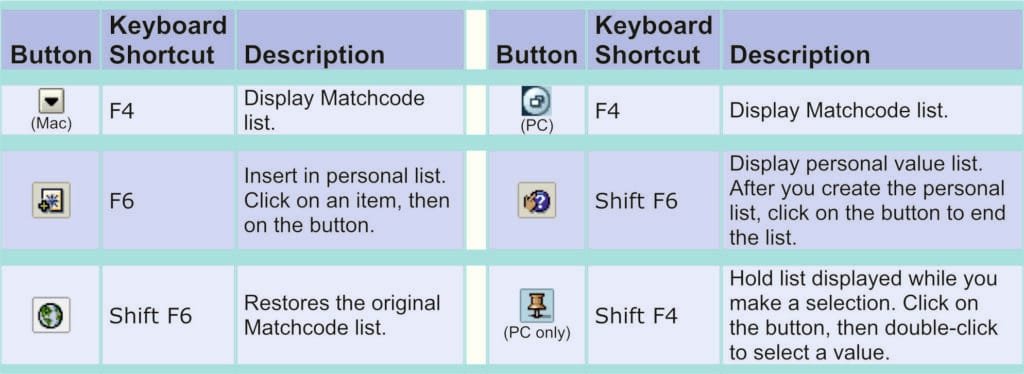
- View a list of valid entries
- Perform searches using criteria
- Prevent errors from incorrect manual data entry
5. Working with Data (SAP Keyboard Shortcuts)
SAP allows structured and efficient data entry and management. When working with data:
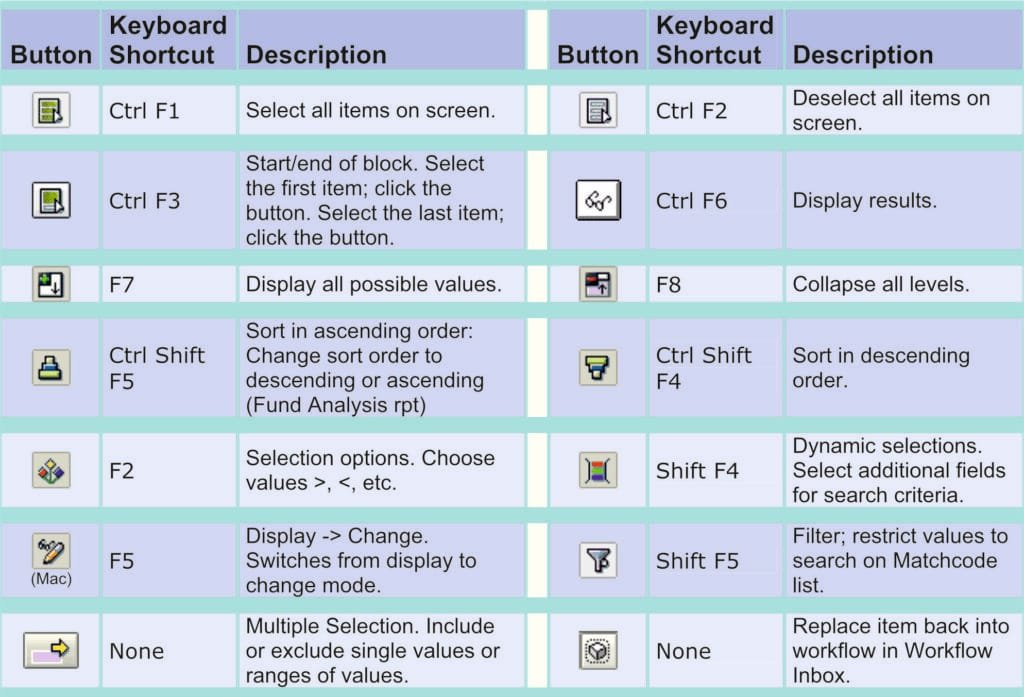
- Ensure all mandatory fields (marked with a check symbol or asterisk) are filled in.
- Use the tab key to move between fields quickly.
- Use F4 or the Matchcode button to select valid field values.
- Always save your work to avoid data loss.
6. Using Transactions (SAP Keyboard Shortcuts)
A Transaction in SAP refers to a specific task or process, such as creating a purchase order or viewing a report. Each transaction has a unique Transaction Code (T-code) (e.g., ME21N for creating purchase orders).
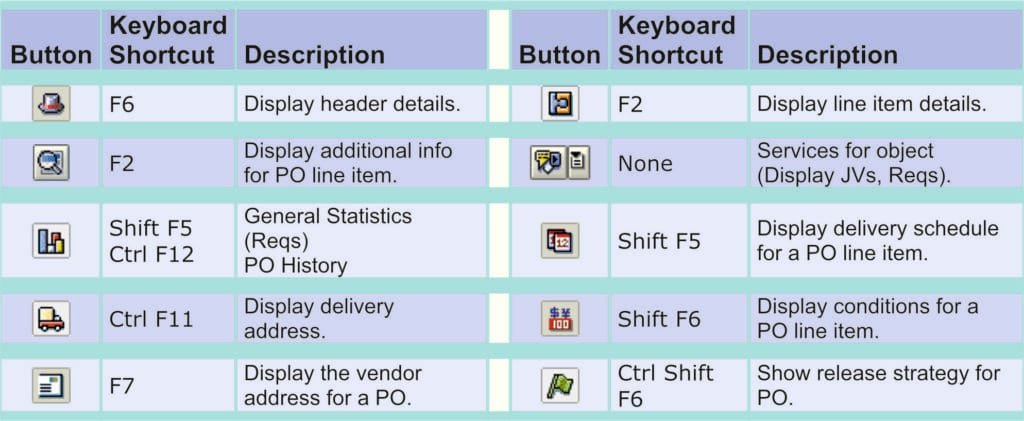
- You can enter the T-code in the Command Field to quickly access any function.
- Transactions are grouped by modules (e.g., MM, SD, FI).
- Use the Back, Exit, and Cancel buttons to manage transaction flow without data loss.
7. Formatting Text (SAP Keyboard Shortcuts)
SAP supports basic text formatting in long text fields or notes. Common formatting actions include:
- Paragraph breaks using the Enter key
- Bold, underline, or italic (depending on the editor or screen)
- Bullet points or numbering (if available)
- Copy-paste functions using standard keyboard shortcuts (e.g., Ctrl+C, Ctrl+V)
Note: Not all screens support rich text formatting—formatting options may vary based on the SAP version and configuration.
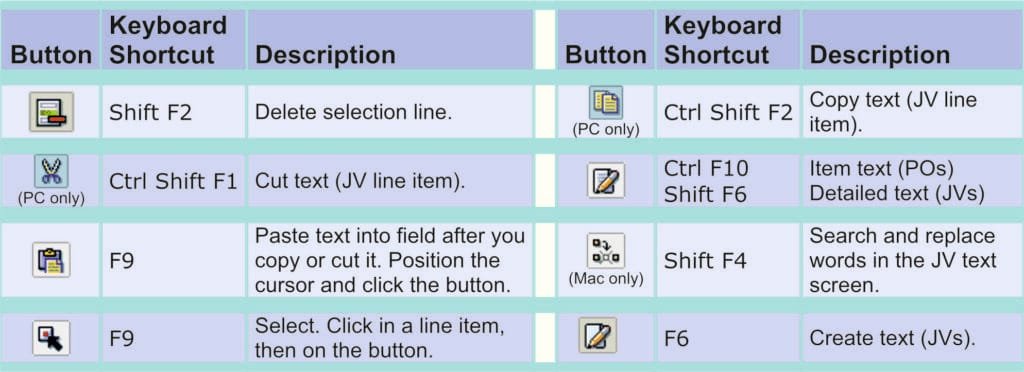
Using the Windows Key: (SAP Keyboard Shortcuts)
The Windows key on your keyboard offers quick access to many useful functions in Windows.
Basic Function:
- Windows Key (⊞) alone: Opens or hides the Start Menu.
Windows Key + Other Keys:
- Windows + Break: Opens the System Properties dialog box.
- Windows + D: Shows the desktop by minimizing all open windows.
- Windows + E: Opens File Explorer (formerly called “My Computer”).
- Windows + F: Starts a search for files or folders.
- Windows + Ctrl + F: Opens a search for computers on the network.
- Windows + F1: Opens the Windows Help window.
- Windows + M: Minimizes all windows.
- Windows + Shift + M: Restores all minimized windows.
- Windows + R: Opens the Run dialog box.
- Windows + U: Opens the Accessibility/Utility Manager.
Additional Tip:
You can customize your experience by turning off icon button names and SAP Keyboard Shortcuts tips if you prefer a cleaner interface.
Click the ‘Customizing Local Layout’ button located at the far right of the SAP screen. A pop-up window will appear.
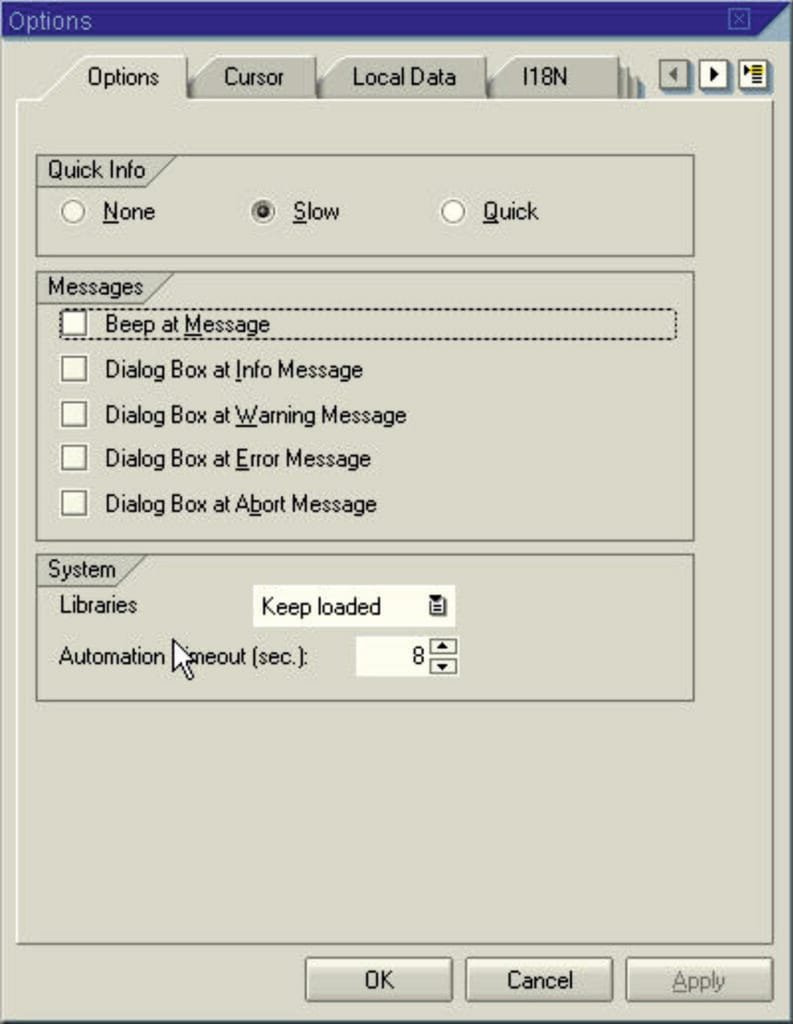
1. Click the Options tab if it is not already selected by default.
2. Under the Quick Info section, select one of the following options by clicking the corresponding radio button:
- None: Hides the button name and keyboard shortcut tooltips.
- Slow: Displays the button name and shortcut a few seconds after hovering the cursor over the button.
- Quick: Displays the button name and shortcut immediately when you hover over the button.
✅ Frequently Asked Questions (FAQ):
1. What are SAP keyboard shortcuts?
SAP keyboard shortcuts are key combinations that allow users to perform common actions quickly without using a mouse, such as navigating screens, executing commands, or searching data.
2. Do SAP shortcuts work in all modules?
Yes, most standard shortcuts work across all SAP modules that use the SAP GUI interface. However, some may vary slightly depending on the module or custom settings.
3. Can I customize keyboard shortcuts in SAP?
While most shortcuts are predefined, some layout options (like Quick Info pop-ups or personal favorites) can be customized through the “Options” menu.
4. What’s the best way to learn SAP shortcuts?
Start with the most frequently used shortcuts (e.g., Enter, Save, Back, Exit). Practice them daily and consider printing a cheat sheet for quick reference.
5. Do SAP Fiori apps have the same shortcuts as SAP GUI?
No, SAP Fiori has a different user interface and uses browser-based navigation, so the shortcuts may differ from those in SAP GUI.
✅ Conclusion:
Mastering keyboard shortcuts in SAP is a simple yet powerful way to boost your efficiency and streamline your daily workflow. Whether you’re a beginner or a seasoned SAP user, incorporating these shortcuts into your routine can save valuable time and reduce repetitive tasks. Stay consistent, practice regularly, and soon these shortcuts will become second nature—making your SAP experience smoother and more productive.