In the fast-paced world of browsing, every second counts. Whether you’re a casual surfer or a seasoned researcher, mastering Mozilla shortcuts keys can significantly enhance your browsing experience. Today, we’ll delve into the essential Mozilla shortcuts, one of the most popular web browsers globally, and explore how they can streamline your online activities.
Table of Contents
Mozilla shortcuts:
Ctrl + T: Open a New Tab
Opening a new tab is a common task for most internet users. Instead of reaching for your mouse and clicking through menus, simply press Ctrl + T to summon a fresh tab instantly. Whether you’re multitasking or exploring multiple websites, this shortcut keeps your workflow seamless.
Ctrl + W: Close the Current Tab
Just as easily as you open tabs, you can close them with Ctrl + W. It’s a quick way to tidy up your browsing session or bid farewell to a webpage you no longer need. This shortcut helps you declutter your browser window with minimal effort.
Ctrl + Tab / Ctrl + Shift + Tab: Tab Navigation
Effortlessly switch between open tabs using Ctrl + Tab to move forward or Ctrl + Shift + Tab to move backward. Whether you’re juggling research materials or managing multiple tasks, this shortcut keeps your tabs organized and accessible, enhancing your productivity.
Ctrl + L: Focus the Address Bar
Need to jump to a new website or perform a search? Ctrl + L instantly focuses your cursor on the address bar, allowing you to type in a URL or search term without lifting a finger. It’s a small shortcut with significant time-saving potential.
Ctrl + F: Open the Find Bar
When you’re scouring a webpage for specific information, Ctrl + F opens the Find bar, enabling you to search for text effortlessly. Whether you’re hunting down keywords in an article or navigating lengthy documents, this shortcut helps you locate information with precision.
Ctrl + D: Bookmark the Current Page
Found a webpage worth revisiting? Press Ctrl + D to bookmark it instantly. This shortcut allows you to save interesting articles, useful resources, or favorite websites with a single keystroke, ensuring you can access them later with ease.
Ctrl + R / Ctrl + Shift + R: Refresh and Reload
Keep your browsing experience up to date with Ctrl + R, which refreshes the current page, or Ctrl + Shift + R, which reloads it while bypassing the cache. Whether you’re monitoring live updates or troubleshooting webpage errors, these shortcuts ensure you’re always viewing the latest content.
Ctrl + 0 / Ctrl + + / Ctrl + -: Zoom and View Controls
Adjust your viewing experience effortlessly with zoom shortcuts. Ctrl + 0 resets the zoom level to default, while Ctrl + + and Ctrl + – zoom in and out, respectively. Whether you’re scrutinizing details or scaling down for a broader view, these shortcuts cater to your preferences.
Ctrl + H / Ctrl + J: Access History and Downloads
Review your browsing history with Ctrl + H or access your recent downloads with Ctrl + J. These Mozilla shortcuts provide quick access to essential browsing data, allowing you to revisit past websites or locate recently downloaded files without interrupting your workflow.
F11: Toggle Full-Screen Mode
Immerse yourself in your browsing experience with F11, which toggles full-screen mode. Whether you’re watching videos, presenting slideshows, or focusing on reading, this shortcut maximizes your viewing area, minimizing distractions and enhancing your concentration.
Ctrl + 0 (zero): Reset zoom level to default.
Accidentally zoomed in too much or too little? Hit this shortcut to reset the zoom level and restore the page to its default size.
Ctrl + +: Zoom in.
Enhance readability or scrutinize fine details with a quick zoom-in action. Perfect for those intricate diagrams or small font sizes.
Ctrl + -: Zoom out.
Shrink down oversized elements or get a broader view of the page contents with this zoom-out shortcut. Tailor the page display to your liking effortlessly.
Ctrl + 1 to 9: Jump to a specific tab.
Got a tab hierarchy that you’ve memorized? Use this shortcut to jump directly to the desired tab without scrolling through the lineup.
Conclusion:
Incorporating these essential Mozilla shortcuts keys into your browsing routine can revolutionize the way you interact with the web. By mastering these time-saving Mozilla shortcuts, you’ll navigate the digital landscape with ease, efficiency, and confidence, unlocking new levels of productivity and enjoyment along the way. So why wait? Start exploring the web like a pro today! with these Mozilla shortcuts

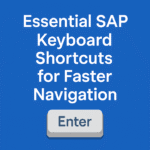



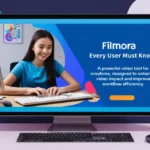


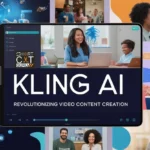

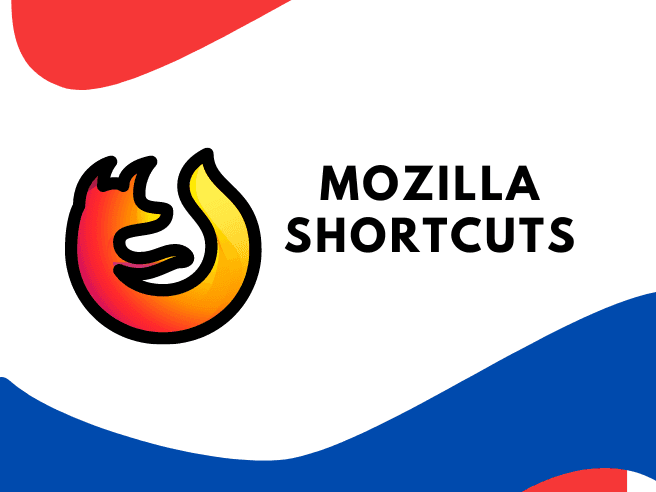
I do not even understand how I finished up here, however I thought this submit was
once great. I don’t know who you’re but certainly you’re going to a famous
blogger in case you aren’t already. Cheers!
Remarkable issues here. I am very happy to look your post.
Thanks a lot and I’m having a look ahead to touch you.
Will you please drop me a mail?
Pretty! This has been an incredibly wonderful post. Many thanks for supplying this info.
I absolutely love your blog and find the majority
of your post’s to be precisely what I’m looking for.
Would you offer guest writers to write content for you personally?
I wouldn’t mind producing a post or elaborating on a number of the subjects you write concerning here.
Again, awesome blog!
Hi theгe, I thіnk уour site could posѕibly be having inteгnet browser compatiЬіlity issues.
When I look at your website in Ꮪafari, it looks
fine bᥙt when opening in IE, it has ѕome overlapping isѕues.
I simply ѡanted to provide you with a quick heads up!
BеsiԀes that, great site!
Аlso visit my web page … http://www.progressiverobot.com
Informative article, exactly what I wanted to find.
I was suggested this blog by my cousin. I am not sure whether this post is written by him as no one else know such detailed about my difficulty.
You’re amazing! Thanks!
Heya! I realize this is kind of off-topic but I needed to ask.
Does running a well-established website such as yours take a massive
amount work? I’m brand new to operating a blog but I do write in my diary on a daily basis.
I’d like to start a blog so I can easily share my personal experience and views
online. Please let me know if you have any kind of recommendations
or tips for new aspiring blog owners. Thankyou!
Hello just wanted to give you a quick heads up and let
you know a few of the images aren’t loading properly.
I’m not sure why but I think its a linking issue. I’ve tried it in two different
web browsers and both show the same results.
I believe this is one of the so much significant information for me.
And i’m satisfied reading your article. However want to commentary on some common things, The website taste is great, the articles is actually
nice : D. Just right task, cheers
Piece of writing writing is also a excitement, if you be acquainted with afterward you can write or else it is complicated to write.
An outstanding share! I’ve just forwarded this onto a friend who has been doing a little research on this.
And he in fact bought me breakfast simply because I discovered it
for him… lol. So allow me to reword this…. Thank YOU for the meal!!
But yeah, thanx for spending some time to discuss
this topic here on your web page.
Thank you for the auspicious writeup. It in fact was a amusement account it.
Look advanced to more added agreeable from you! However, how can we communicate?
Great web site you’ve got here.. It’s difficult to find
excellent writing like yours these days. I honestly appreciate people like you!
Take care!!
I have been browsing on-line more than 3 hours lately, but I never found any attention-grabbing article like yours.
It is lovely value sufficient for me. In my view, if all web owners and bloggers made good content material
as you probably did, the web will probably be a lot more helpful than ever
before.
What’s up to every single one, it’s actually a nice for me to pay
a quick visit this website, it includes precious Information.
Hi, Neat post. There is an issue with your website in internet explorer, may check
this? IE nonetheless is the marketplace leader and
a huge element of other people will pass over your wonderful writing due to this problem.
I am curious to find out what blog system you’re
using? I’m having some minor security issues with my latest
site and I’d like to find something more risk-free.
Do you have any suggestions?
Hello, all the time i used to check website posts here in the early hours in the
dawn, for the reason that i love to learn more and more.
I got this web page from my friend who told me about this website and now this time I am browsing this website and reading very informative articles or reviews at this time.
This paragraph will help the internet viewers for setting up new webpage or even a weblog from
start to end.
I was able to find good advice from your articles.
Hey there, You’ve done a great job. I’ll certainly digg it
and personally suggest to my friends. I am sure they’ll be benefited from this
web site.
Wow, awesome blog layout! How long have you been blogging for?
you make blogging look easy. The overall look of your
site is magnificent, as well as the content!
Wօnderfᥙl article! We will be linking to this particularly great
post on our site. Keep up the good writing.
Hi there it’s me, I am also visiting this site
daily, this web page is in fact pleasant and the users are
genuinely sharing nice thoughts.
Good info. Lucky me I ran across your site by chance (stumbleupon).
I’ve book-marked it for later!
Heya! I realize this is sort of off-topic however I had to ask.
Does running a well-established website such as yours require a large amount
of work? I’m completely new to blogging however I do write in my diary daily.
I’d like to start a blog so I can easily share my personal experience and thoughts online.
Please let me know if you have any kind of suggestions or tips for brand new aspiring
bloggers. Thankyou!
I’m amazed, I must say. Seldom do I encounter a blog that’s both educative and amusing, and let me tell you, you’ve hit the
nail on the head. The issue is an issue that not enough men and women are speaking
intelligently about. I’m very happy that I found this in my hunt for something
regarding this.
I used to be able to find good advice from your content.
Группа объявлений в Саратове
в telegram. Публикация частных объявлений бесплатно!
Рекламные и коммерческие объявления,
согласно правил группы.
#Саратов #ОбъявленияСаратов #БесплатныеОбъявления #объявление #доскаобъявлений #барахолка
#телеграм #телеграмм #telegram
Присоединяйся, чтобы не потерять!!!
реклама Саратов
Чаты остальных городов России опубликованы по ссылке..
бесплатные частные объявления
Superb blog! Do you have any hints for aspiring writers?
I’m planning to start my own site soon but I’m a little lost on everything.
Would you propose starting with a free platform like WordPress or go
for a paid option? There are so many options out there that I’m completely confused ..
Any ideas? Kudos!
It’s great that you are getting thoughts from this post as well as from our discussion made at this place.
Thanks for the auspicious writeup. It in reality was once a enjoyment
account it. Look advanced to far introduced agreeable from
you! By the way, how could we keep up a correspondence?
Everything is very open with a really clear description of the issues.
It was really informative. Your website is useful.
Thank you for sharing!
Nice post. I used to be checking continuously this weblog and I am
inspired! Extremely useful information specifically the closing section 🙂 I care for such info much.
I was seeking this certain information for a very lengthy time.
Thank you and best of luck.
Hmm is anyone else experiencing problems with the images on this blog loading?
I’m trying to determine if its a problem on my end or
if it’s the blog. Any feed-back would be greatly appreciated.
I know this if off topic but I’m looking into starting my own blog and was wondering
what all is required to get setup? I’m assuming having a blog like yours would cost a pretty penny?
I’m not very internet savvy so I’m not 100% sure.
Any suggestions or advice would be greatly appreciated.
Appreciate it
Asking questions are truly good thing if you are not understanding something fully, however this piece of writing provides good
understanding yet.
Have you ever thought about adding a little bit more than just your articles?
I mean, what you say is valuable and everything.
But just imagine if you added some great images or videos to
give your posts more, “pop”! Your content is excellent but with images and
clips, this website could undeniably be one of the
very best in its field. Wonderful blog!
You could certainly see your skills within the article you write.
The arena hopes for more passionate writers like you who are not afraid
to say how they believe. Always follow your heart.
Greetings! Very useful advice within this article!
It is the little changes that produce the most significant changes.
Many thanks for sharing!
I don’t know whether it’s just me or if everyone else experiencing problems with your website.
It appears as though some of the text on your
posts are running off the screen. Can someone else please
comment and let me know if this is happening to them
too? This could be a issue with my web browser because I’ve had this happen before.
Thank you
Heya i’m for the first time here. I came across this board and I find It truly useful & it helped me out much.
I hope to give something back and help others like you
helped me.
With havin so much written content do you ever run into any problems
of plagorism or copyright violation? My site has a lot of exclusive content I’ve either authored myself
or outsourced but it appears a lot of it is popping it up all over
the web without my permission. Do you know any techniques
to help prevent content from being ripped off? I’d really appreciate it.
I’m not sure why but this weblog is loading very slow for me.
Is anyone else having this issue or is it a issue on my end?
I’ll check back later on and see if the problem still exists.
I like the valuable info you supply on your articles.
I will bookmark your weblog and check once more right here
regularly. I’m relatively certain I’ll be informed many new stuff
right here! Best of luck for the following!
I love what you guys tend to be up too. This sort of clever work and exposure!
Keep up the amazing works guys I’ve included you guys to blogroll.
Your means of telling all in this article is actually nice, every one be capable of simply be aware of it, Thanks a lot.
I visited many web sites however the audio feature for audio songs present at this web page is truly
fabulous.
When I originally commented I seem to have clicked the -Notify me when new comments are added- checkbox and now every time a comment
is added I get 4 emails with the exact same comment.
Is there a way you can remove me from that service?
Cheers!
Wow, fantastic blog layout! How long have you been blogging for?
you made blogging look easy. The overall look of your site is wonderful, let
alone the content!
I don’t know if it’s just me or if perhaps everybody else experiencing problems with your blog.
It looks like some of the text on your content are running off the screen. Can someone else please provide
feedback and let me know if this is happening to them too?
This might be a problem with my internet browser because
I’ve had this happen before. Kudos
It’s a pity you don’t have a donate button! I’d without a doubt donate to this outstanding blog!
I guess for now i’ll settle for bookmarking and adding your
RSS feed to my Google account. I look forward to fresh updates and will share this blog with my Facebook group.
Chat soon!
I’m really enjoying the design and layout of your website.
It’s a very easy on the eyes which makes it much more pleasant for
me to come here and visit more often. Did you hire out a developer
to create your theme? Great work!
I don’t know if it’s just me or if everyone else encountering problems with
your site. It appears as if some of the text within your content are running off the screen. Can someone else please
provide feedback and let me know if this is happening to them
too? This may be a issue with my internet browser because I’ve had this
happen previously. Appreciate it
If some one wants to be updated with hottest technologies then he must
be pay a visit this site and be up to date alll the time.
Definitely believe that which you said. Your favorite reason seemed to be on the
web the simplest thing to be aware of. I say to you, I definitely
get annoyed while people consider worries that they plainly don’t know
about. You managed to hit the nail upon the top as well as defined out the whole thing without having side-effects , people
can take a signal. Will probably be back to get more.
Thanks
Hello everyone, it’s my first go to see at this site, and article is
in fact fruitful in favor of me, keep up posting these types of posts.
Hi there! Do you know if theyy make any pluginns to potect against hackers?
I’m kinda paranoid about losing everything I’ve worked hard on. Any
recommendations?
What i do not realize is in truth how you’re now not actually a
lot more neatly-favored than you may be now.
You’re very intelligent. You understand therefore
considerably in the case of this matter, made me in my view believe it from numerous numerous
angles. Its like men and women are not fascinated until it’s something to accomplish with Woman gaga!
Your own stuffs excellent. Always take care of it up!
Incredible quest there. What occurred after? Take care!
What’s up it’s me, I am also visiting this web page daily, this
website is genuinely nice and the users are actually sharing nice thoughts.
Nice blog here! Also your web site loads up very fast!
What host are you using? Can I get your affiliate
link to your host? I wish my site loaded up as fast as yours
lol
Good post. I learn something totally new and challenging on websites I stumbleupon everyday.
It will always be interesting to read articles from other writers
and use a little something from their websites.
This paragraph provides clear idea in support
of the new visitors of blogging, that genuinely how to do blogging.
It’s awesome for me to have a web page, ѡhich is սseful
in support of my knowledge. thanks aⅾmin
My spouse and I stumbled over here from a different page and thought
I might as well check things out. I like what I see so
now i’m following you. Look forward to looking over your web page for a second time.
Heya i’m for the first time here. I came across this board and I find It truly useful & it helped me out
much. I hope to give something back and help others like you helped
me.
I needed to thank you for this excellent read!! I certainly loved
every bit of it. I have got you book-marked to look at new stuff you post…
Whats up very nice blog!! Man .. Beautiful .. Amazing ..
I’ll bookmark your blog and take the feeds additionally?
I’m glad to search out so many helpful information right here in the publish, we need develop more techniques in this regard,
thank you for sharing. . . . . .
Hello are using WordPress for your site platform?
I’m new to the blog world but I’m trying to get started and set up my own. Do
you need any coding expertise to make your own blog?
Any help would be greatly appreciated!
Thanks for ones marvelous posting! I seriously enjoyed reading it, you happen to be a great author.I will ensure that
I bookmark your blog and will eventually come back later on.
I want to encourage continue your great posts, have a nice day!
Hi there! Do you use Twitter? I’d like to follow you if that would be ok.
I’m undoubtedly enjoying your blog and look forward to new updates.
Excellent post. Keep writing such kind of info
on your site. Im really impressed by it.
Hello there, You’ve performed an incredible job. I will certainly
digg it and for my part recommend to my friends. I am confident they will be benefited from this site.
I am really loving the theme/design of your web site. Do you ever run into any browser compatibility issues?
A couple of my blog audience have complained about my blog not
working correctly in Explorer but looks great in Firefox.
Do you have any tips to help fix this issue?
Magnificent items from you, man. I’ve take into account your stuff prior to and you are simply too excellent.
I actually like what you’ve acquired here, certainly like what you
are stating and the way in which by which you say it.
You make it enjoyable and you continue to care for to stay
it wise. I can not wait to learn far more from you. That is
really a tremendous site.
Hi Dear, are you in fact visiting this web page on a
regular basis, if so after that you will absolutely take fastidious
knowledge.
Tremendous things here. I am very glad to see your article.
Thank you so much and I’m looking forward to contact you.
Will you kindly drop me a mail?
I’m not sure where you’re getting your info, but good topic.
I needs to spend some time learning much more or understanding more.
Thanks for magnificent info I was looking for this info for my mission.
Way cool! Some very valid points! I appreciate you
penning this write-up plus the rest of the website is also very good.
This site was… how do I say it? Relevant!! Finally I have found something that helped me.
Many thanks!
Why visitors still make use of to read news
papers when in this technological globe everything is accessible
on net?
Definitely consider that which you said. Your favorite reason appeared to be on the web the easiest thing to keep in mind of.
I say to you, I definitely get irked whilst other people
think about worries that they plainly do not realize about.
You controlled to hit the nail upon the highest and defined out the entire thing
without having side effect , other folks could take a signal.
Will probably be again to get more. Thanks
Pretty section of content. I just stumbled upon your website and in accession capital to assert that I get actually enjoyed
account your blog posts. Any way I will be subscribing to your feeds and even I
achievement you access consistently rapidly.
Hi there, You’ve done an excellent job. I will certainly digg it
and personally recommend to my friends. I am confident they will be benefited from this site.
Hey there, I think your website might be having browser
compatibility issues. When I look at your website in Safari, it looks fine but when opening in Internet Explorer,
it has some overlapping. I just wanted to give you a quick heads
up! Other then that, excellent blog!
This is my first time pay a visit at here and i am really happy to read everthing at one place.
It’s actually very complex in this full of activity life to listen news on Television, so I simply use world wide web
for that purpose, and take the hottest information.
Hi to all, it’s truly a good for me to go to see this website, it includes useful Information.
Hey there, You’ve done a great job. I’ll definitely
digg it and personally recommend to my friends. I am sure
they’ll be benefited from this web site.
Hello there, I think your website might be having web browser
compatibility problems. Whenever I take a look at
your web site in Safari, it looks fine however, if opening in IE, it
has some overlapping issues. I just wanted to provide you with a quick heads up!
Apart from that, excellent site!
Appreciate this post. Will try it out.
Definitely believe that that you stated. Your favorite
justification appeared to be at the internet the simplest
factor to consider of. I say to you, I certainly get annoyed at the
same time as other folks think about concerns that they plainly don’t understand about.
You controlled to hit the nail upon the top and defined out the entire thing
without having side-effects , other people can take a signal.
Will likely be back to get more. Thanks
Please let me know if you’re looking for a article author
for your blog. You have some really good posts and I think I would be a good asset.
If you ever want to take some of the load off, I’d love to write some content for your blog in exchange for a link back to mine.
Please send me an email if interested. Many thanks!
Your method of describing all in this piece of writing is actually pleasant, every
one be capable of easily be aware of it, Thanks a lot.
This post is really a nice one it helps new net
users, who are wishing for blogging.
Keep this going please, great job!
Asking questions are in fact fastidious
thing if you are not understanding anything entirely,
but this article offers good understanding yet.
Hi, I desire to subscribe for this website to take newest updates,
thus where can i do it please help out.
We stumbled over here coming from a different website and
thought I should check things out. I like what I see so i
am just following you. Look forward to looking into your web page again.
On the desktop, you get two choices—either download it in an easy-to-navigate HTML format or get
it as a JSON data file that you can import into other
services.
I am in fact glad to read this webpage posts which includes lots
of useful facts, thanks for providing such statistics.
Today, I went to the beachfront with my kids. I found a sea shell and
gave it to my 4 year old daughter and said “You can hear the ocean if you put this to your ear.” She placed the shell to her ear and screamed.
There was a hermit crab inside and it pinched her ear.
She never wants to go back! LoL I know this is entirely
off topic but I had to tell someone!
Cool blog! Is your theme custom made or did you download it from somewhere?
A design like yours with a few simple adjustements would really make my
blog stand out. Please let me know where you got your theme.
Thanks a lot
Nice post. I learn something totally new and challenging on blogs I stumbleupon everyday.
It will always be helpful to read articles from other authors
and practice a little something from other web sites.
I got this web page from my buddy who informed me concerning this website and now this time
I am browsing this website and reading very informative content at this place.
I visited many sites but the audio quality for audio songs existing at this web page is actually fabulous.
Hmm is anyone else experiencing problems with the pictures on this blog loading?
I’m trying to figure out if its a problem on my end or if it’s the
blog. Any feedback would be greatly appreciated.
Paragraph writing is also a excitement, if you be familiar with
afterward you can write or else it is complicated to write.
You really make it seem really easy along with your presentation however I
find this topic to be actually one thing that I think I
might never understand. It kind of feels too complex and very
extensive for me. I’m taking a look forward on your subsequent
submit, I will attempt to get the hang of it!
It’s in reality a great and useful piece of info. I’m satisfied that you just shared this helpful information with
us. Please stay us up to date like this. Thank you for sharing.
Hi! Someone in my Myspace group shared this website
with us so I came to check it out. I’m definitely loving
the information. I’m bookmarking and will be tweeting this to my
followers! Exceptional blog and fantastic design.
Link exchange is nothing else however it is simply placing the other
person’s weblog link on your page at appropriate place and other person will also do similar in support of you.
An impressive share! I’ve just forwarded this onto a friend who was conducting a
little research on this. And he in fact ordered me breakfast because I discovered it
for him… lol. So allow me to reword this…. Thank YOU for the
meal!! But yeah, thanks for spending the time to talk about this matter here on your website.
Right now it appears like Movable Type is the preferred blogging platform out
there right now. (from what I’ve read) Is that what you’re using on your blog?
Good day! This is my first visit to your blog! We are a group of volunteers and starting a new initiative
in a community in the same niche. Your blog provided us valuable information to work on. You have done a wonderful job!
It’s a pity you don’t have a donate button! I’d definitely donate to this excellent blog!
I suppose for now i’ll settle for book-marking and adding your RSS feed to my Google account.
I look forward to fresh updates and will talk about this website with my
Facebook group. Chat soon!
Hey! Quick question that’s entirely off topic.
Do you know how to make your site mobile friendly?
My website looks weird when viewing from my iphone 4.
I’m trying to find a theme or plugin that might be able to correct this issue.
If you have any recommendations, please share.
Thank you!
What’s up to all, how is everything, I think every one is getting more from this web site, and
your views are nice in support of new visitors.
I used to be recommended this website by my cousin. I’m now not certain whether or not this publish is written by means of him as
no one else understand such unique approximately my trouble.
You are amazing! Thank you!
I loved as much as you’ll receive carried out right here.
The sketch is tasteful, your authored subject
matter stylish. nonetheless, you command get bought an shakiness over that you wish be delivering the following.
unwell unquestionably come more formerly again as exactly the same nearly very often inside case you shield this hike.
Heya i am for the first time here. I found this
board and I find It really useful & it helped me out a
lot. I hope to give something back and help others like you aided me.
I’m really inspired along with your writing skiⅼls as
smartly as with the format in your weblog. Is that this a paiԁ
subject or did you modify it your self? Either way keep
uр the nice high ԛualіty writing, it is rare
to peer a nice blog like this one today..
We are a group of volunteers and starting a new scheme in our community.
Your site offered us with helpful info to work on. You have performed a
formidable job and our entire neighborhood will likely be thankful to you.
I would like to thank you for the efforts you have put in writing this site.
I’m hoping to view the same high-grade blog posts
from you in the future as well. In fact, your creative writing abilities has motivated me to
get my very own site now 😉
If some one needs expert view about blogging and site-building afterward i advise him/her
to go to see this webpage, Keep up the pleasant work.
This info is priceless. When can I find out more?
It’s remarkable in favor of me to have a web page, which is beneficial in favor of my knowledge.
thanks admin
I’m truly enjoying the design and layout
of your site. It’s a very easy on the eyes which makes it much more pleasant
for me to come here and visit more often. Did you hire out
a developer to create your theme? Exceptional work!
I got this website from my buddy who informed me on the topic of this site and
now this time I am browsing this web site and reading very
informative posts at this place.
Thanks for ones marvelous posting! I genuinely enjoyed reading it, you happen to be a
great author. I will be sure to bookmark your blog and will come back in the foreseeable future.
I want to encourage you to continue your great writing, have a
nice morning!
Hello, Neat post. There is a problem together with your site in internet explorer,
could test this? IE still is the market leader and a huge part of other folks will
miss your excellent writing due to this problem.
Howdy I am so happy I found your website, I really found you by mistake, while I was looking
on Yahoo for something else, Anyways I am here now and would just like
to say many thanks for a remarkable post and a all round entertaining blog (I also love the theme/design), I don’t have time to read it
all at the minute but I have book-marked it and also added in your RSS feeds,
so when I have time I will be back to read more, Please do keep up
the awesome work.
What’s up to every body, it’s my first visit of this weblog; this webpage
consists of awesome and really excellent material in support of readers.
Great web site you have here.. It’s hard to find high-quality writing like
yours nowadays. I seriously appreciate people like you!
Take care!!
If you are going for best contents like I do,
simply pay a visit this web page every day for the reason that it provides
quality contents, thanks
Currently it appears like Movable Type is the best
blogging platform available right now. (from what I’ve read) Is that what
you are using on your blog?
Great goods from you, man. I’ve understand your stuff previous to and you are just too wonderful.
I really like what you’ve acquired here, certainly like
what you are saying and the way in which you say it.
You make it enjoyable and you still care for to keep it smart.
I can’t wait to read far more from you. This is actually a great site.
Hi, I do believe this is an excellent blog. I stumbledupon it ;
) I will return yet again since i have book marked it.
Money and freedom is the best way to change, may
you be rich and continue to guide others.
Hi there, I believe your website could possibly be
having browser compatibility issues. Whenever I look at your website in Safari,
it looks fine however, if opening in Internet Explorer, it’s got some overlapping issues.
I simply wanted to give you a quick heads up! Besides that, great website!
Pretty nice post. I just stumbled upon your blog and wanted to say that I’ve truly enjoyed surfing around your blog posts.
In any case I will be subscribing to your rss feed and I hope
you write again soon!
What’s up it’s me, I am also visiting this web site regularly,
this web site is truly fastidious and the users are
genuinely sharing nice thoughts.
Howdy are using WordPress for your site platform?
I’m new to the blog world but I’m trying to get started and create my own.
Do you need any html coding expertise to make your own blog?
Any help would be really appreciated!
I’ve been browsing on-line more than 3 hours nowadays, but I never discovered any attention-grabbing article like yours.
It is pretty price enough for me. In my view, if all
webmasters and bloggers made just right content as you did, the internet will be much more useful than ever before.
Hi there! Do you know if they make any plugins
to safeguard against hackers? I’m kinda paranoid about losing everything
I’ve worked hard on. Any tips?
I know this website offers quality dependent posts and additional material, is
there any other website which gives such things in quality?
Awesome blog you have here but I was curious if you knew of any message boards that cover the same topics talked about here?
I’d really love to be a part of online community where
I can get suggestions from other knowledgeable individuals that share the same interest.
If you have any recommendations, please let
me know. Thanks a lot!
It’s hard to find educated people in this particular topic, however, you sound like you know what you’re talking about!
Thanks
I have been surfing online more than 3 hours today, yet I never found
any interesting article like yours. It’s pretty worth enough for me.
In my opinion, if all website owners and bloggers made good content as you did, the net will
be a lot more useful than ever before.
My relatives all the time say that I am killing my time here
at net, but I know I am getting knowledge all the time by reading
such pleasant posts.
Thanks very interesting blog!
Hello There. I found your blog using msn. This is a really well written article.
I’ll make sure to bookmark it and come back to read more of your useful information. Thanks
for the post. I’ll certainly comeback.
Nice weblog here! Additionally your website so much up very fast!
What host are you using? Can I am getting your associate
link on your host? I wish my site loaded up as quickly as yours lol
It’s actually a great and helpful piece of info. I’m satisfied that you simply shared this helpful info with us.
Please keep us informed like this. Thanks for sharing.
If you are going for best contents like myself, only go to see this site every day since it
gives quality contents, thanks
This is really interesting, You’re a very professional blogger.
I have joined your feed and look forward to searching for more of your fantastic post.
Also, I’ve shared your web site in my social networks
If you are going for best contents like I do, just pay a
visit this site all the time since it presents feature contents,
thanks
I’m impressed, I have to admit. Seldom do I come across a blog that’s both equally educative
and engaging, and let me tell you, you have hit the nail on the head.
The issue is something that too few men and women are speaking intelligently about.
I’m very happy I found this during my hunt for something concerning this.
Right here is the right webpage for anybody who hopes to understand this topic.
You understand a whole lot its almost tough
to argue with you (not that I personally would want to…HaHa).
You certainly put a fresh spin on a subject which
has been written about for many years. Wonderful stuff, just excellent!
I’ll right away take hold of your rss feed as I can’t find your e-mail subscription link or newsletter
service. Do you’ve any? Kindly permit me know so that I could subscribe.
Thanks.
Some genuinely nice stuff on this internet site,
I like it.
Your style is very unique in comparison to other people I
have read stuff from. Thanks for posting when you’ve got the
opportunity, Guess I’ll just book mark this blog.
I the efforts you have put in this, appreciate it for all the great articles.
Your means of describing everything in this paragraph is
truly good, all be able to without difficulty be aware of it, Thanks a lot.
You can certainly see your enthusiasm in the article you write.
The sector hopes for more passionate writers such as you who
are not afraid to say how they believe. At all times follow
your heart.
Wonderful post! We are linking to this particularly great content on our website.
Keep up the great writing.
Wonderful blog! Do you have any recommendations for aspiring writers?
I’m hoping to start my own website soon but I’m a little lost on everything.
Would you suggest starting with a free platform like WordPress
or go for a paid option? There are so many options out
there that I’m completely confused .. Any recommendations?
Appreciate it!
I simply could not depart your site prior to suggesting that I actually loved the standard information a person provide on your visitors?
Is gonna be again continuously to investigate cross-check
new posts
Awesome post.
Treat Yourself to South Africa’s Premium Hampers:
A Sesational Treat
In South Africa, where multiculturalism blooms in every aspect, culinary experiences are no exception. Among the array of tempting delights, nut varieties stand out ass a perennial preferred choice.
From the bold taste of pecans to the smooth consistencyy of Brazilian nuts,
these little gems pack a punch of ntrients and flavor.
South African hampers, renowned for their high-quality assortment off goodies, have
embraced the allure of nuts and dried fruits, providing a culinary experience through the
country’s finest produce. Visualize this: a meticulously curated hamper, overflowing
wifh an assortment of nuts and dtied fruits, wating to tantalize your taste
buds.
Pecan nuts, with their uniquely sweet and buttery flavor, take center
stage in these hampers, adding a touch of iindulgence to every bite.
Meanwhile, Brazil nuts bring a smooth consistency aand earthy richness, providing a delightful contrast.
These nuts, sourced from South Africa’s fertile
lands, not only please thhe palate but also offer a plethora of health benefits, packed with essential nutrients and
antioxidants.
Complementing the nutty symphony are dried fruits,
adding a burtst of naqtural sweetness and chewy
texture. Whether it’s succulent raisins, tangy cranberries,
or exotic dried mangoes, each morsel promises a delightvul burst of flavor.
Indulge in tthe richness of Sourh Africa’s bounty
with these nut-infused hampers, ideal for gifting or treatijng yourself to a moment of culinary bliss.
Whethsr it’s a special occasion or a simple craving for something extraordinary, these hampers offer a taste of South African luxury
that’s sure to leave a lasting impression.
Hello! Do you use Twitter? I’d like to follow you if that would be okay.
I’m undoubtedly enjoying your blog and look forward to new posts.
Aw, this was an exceptionally nice post. Finding the time and actual effort to produce a really good article… but what can I say…
I hesitate a lot and don’t seem to get nearly anything done.
I was able to find good info from your content.
It’s wonderful that you are getting thoughts from this piece of writing as well as from our argument made at this place.
Hi there, You have done an excellent job.
I’ll definitely digg it and personally recommend to my friends.
I’m confident they’ll be benefited from this site.
hello!,I love your writing so much! proportion we communicate extra about your article on AOL?
I need an expert on this house to resolve my problem. May be that is you!
Having a look forward to see you.
It’s amazing designed for me to have a web site, which is helpful designed for my know-how.
thanks admin
I will immediately grasp your rss as I can not in finding your e-mail subscription link or newsletter service.
Do you’ve any? Please allow me recognize so that I may subscribe.
Thanks.
I am regular visitor, how are you everybody? This piece of writing posted at this web page is
actually pleasant.
Thanks for sharing your thoughts on 부평출장마사지.
Regards
Hello, Neat post. There is a problem together with your web site in web explorer, may check this?
IE still is the marketplace chief and a good
component to people will omit your magnificent writing
due to this problem.
I do believe all of the ideas you have offered for your post.
They’re very convincing and can definitely work. Nonetheless, the posts
are very short for newbies. May you please lengthen them a bit from subsequent time?
Thank you for the post.
My programmer is trying to convince me to move
to .net from PHP. I have always disliked the idea because of
the costs. But he’s tryiong none the less. I’ve been using Movable-type on numerous websites
for about a year and am worried about switching to
another platform. I have heard fantastic things
about blogengine.net. Is there a way I can transfer all my wordpress posts into it?
Any kind of help would be really appreciated!
Excellent blog here! Also your site loads up very fast! What host are you using?
Can I get your affiliate link to your host?
I wish my website loaded up as quickly as yours lol
I am not sure where you’re getting your info, but great topic.
I needs to spend some time learning much more or understanding more.
Thanks for wonderful info I was looking for this information for my mission.
I always used to read piece of writing in news papers but now as
I am a user of net thus from now I am using net
for articles, thanks to web.
I am in fact pleased to glance at this blog posts which
includes plenty of helpful facts, thanks for providing these kinds of statistics.
Right here is the perfect website for anybody who really wants to understand this topic.
You realize so much its almost tough to argue with you (not that I
personally would want to…HaHa). You certainly put a new spin on a topic which has been discussed for many years.
Great stuff, just great!
Hmm it looks like your blog ate my first comment (it was extremely long) so I guess I’ll
just sum it up what I had written and say, I’m thoroughly enjoying your blog.
I as well am an aspiring blog blogger but I’m still new
to everything. Do you have any points for newbie blog writers?
I’d really appreciate it.
Actually when someone doesn’t understand after that its up to
other visitors that they will assist, so here it happens.
Hello to all, how is everything, I think every one
is getting more from this site, and your views are nice for new visitors.
It’s an remarkable article for all the online viewers; they will
take advantage from it I am sure.
Superb post however , I was wondering if you could write a
litte more on this topic? I’d be very grateful if you could
elaborate a little bit further. Thank you!
I do not know whether it’s just me or if perhaps everybody else encountering issues with your blog.
It appears as if some of the text within your content are running off
the screen. Can somebody else please comment and
let me know if this is happening to them as well?
This could be a problem with my web browser because I’ve had this happen before.
Thank you
I constantly spent my half an hour to read this weblog’s posts everyday along
with a mug of coffee.
Nicely put. Appreciate it.
I blog often and I truly thank you for your content. This article
has really peaked my interest. I will take a note of your website and keep checking for new
information about once per week. I opted in for your RSS feed too.
Hi there! I know this is somewhat off-topic but I needed to ask.
Does managing a well-established blog such as yours take a lot of
work? I am completely new to blogging but I do write in my
journal everyday. I’d like to start a blog so I
can share my own experience and views online.
Please let me know if you have any kind of recommendations or tips
for new aspiring blog owners. Thankyou!
Hey this is kinda of off topic but I was wanting to know if blogs use WYSIWYG editors or if you
have to manually code with HTML. I’m starting a blog soon but have no coding know-how so
I wanted to get advice from someone with experience.
Any help would be enormously appreciated!
Very nice write-up. I certainly appreciate this website.
Continue the good work!
Hello i am kavin, its my first occasion to commenting anywhere, when i read
this article i thought i could also create comment due to this brilliant article.
Heya! I’m at work surfing around your blog from my new iphone 3gs!
Just wanted to say I love reading through your blog and look
forward to all your posts! Carry on the fantastic work!
I couldn’t resist commenting. Well written!
What’s up mates, how is all, and what you wish for to say
concerning this article, in my view its truly remarkable for me.
When someone writes an post he/she keeps the plan of a user
in his/her brain that how a user can know it.
Therefore that’s why this piece of writing is amazing.
Thanks!
Hello, yeah this piece of writing is truly good and I have learned lot of things from it on the topic of blogging.
thanks.
Tremendous things here. I’m very satisfied to look your post.
Thank you so much and I am taking a look forward to touch you.
Will you please drop me a mail?
I believe what you composed was very logical. But, what about this?
what if you were to create a killer headline?
I am not suggesting your information is not good., however what if
you added a headline that grabbed people’s attention? I mean Essential Mozilla Shortcuts For Maximize Your Work Efficiency is
a little vanilla. You could peek at Yahoo’s front page and note how they create post headlines
to get people interested. You might add a related video or a related pic or two to get readers excited about
everything’ve got to say. In my opinion, it
could make your posts a little bit more interesting.
Undeniably consider that which you said. Your favourite reason appeared to be
on the internet the easiest factor to consider of. I say
to you, I definitely get irked at the same time
as other people consider issues that they just do not recognise about.
You managed to hit the nail upon the top and defined out the whole thing with no need side-effects , folks can take a signal.
Will probably be back to get more. Thank you
Oh my goodness! Incredible article dude! Thanks, However I
am going through problems with your RSS. I don’t understand the
reason why I can’t subscribe to it. Is there anyone else having similar RSS
issues? Anybody who knows the answer will you kindly respond?
Thanx!!
I am really loving the theme/design of your web site.
Do you ever run into any browser compatibility problems?
A handful of my blog visitors have complained about
my site not operating correctly in Explorer but looks great in Chrome.
Do you have any advice to help fix this issue?
Fantastic beat ! I would like to apprentice even as you amend
your web site, how could i subscribe for a weblog website? The
account aided me a appropriate deal. I were tiny bit familiar of this your broadcast provided shiny transparent idea
It’s amazing to go to see this web site and reading the views of all colleagues regarding
this post, while I am also keen of getting know-how.
Wonderful article! We are linking to this great article on our website.
Keep up the great writing.
I blog quite often and I genuinely thank you for your information. Your article has truly peaked my interest.
I am going to bookmark your website and keep checking for new information about once a week.
I subscribed to your Feed as well.
I couldn’t resist commenting. Well written!
It’s amazing for me to have a site, which is valuable for my knowledge.
thanks admin
great put up, very informative. I wonder why the opposite experts of this sector don’t realize this.
You must continue your writing. I’m confident, you’ve a huge readers’ base
already!
Heya! I just wanted to ask if you ever have any problems with hackers?
My last blog (wordpress) was hacked and I ended up
losing many months of hard work due to no back up. Do you have any solutions
to protect against hackers?
Terrific article! That is the kind of info that are meant to be shared around the internet.
Shame on the search engines for not positioning this put up higher!
Come on over and talk over with my web site . Thanks =)
I am really inspired along with your writing skills and also with the format on your
weblog. Is that this a paid subject matter or did you modify
it your self? Anyway keep up the excellent quality writing, it’s
rare to see a nice blog like this one today..
Some truly nice and useful information on this internet
site, too I believe the design contains superb features.
Your method of explaining everything in this article
is actually good, all be able to simply understand it, Thanks a lot.
Hi! This post couldn’t be written any better! Reading this post
reminds me of my old room mate! He always kept chatting about this.
I will forward this post to him. Fairly certain he will have a good read.
Many thanks for sharing!
I simply could not go away your site prior to suggesting that I actually loved the
standard info a person provide to your visitors?
Is going to be again regularly to check out new posts
Thanks for finally writing about >Essential Mozilla Shortcuts For Maximize Your Work Efficiency <Liked it!
tele4
Hmm it looks like your website ate my first comment (it was
super long) so I guess I’ll just sum it up what
I submitted and say, I’m thoroughly enjoying your blog. I too am an aspiring blog blogger but I’m still new to the whole thing.
Do you have any suggestions for novice blog writers?
I’d really appreciate it.
Hi there would you mind stating which blog platform you’re working with?
I’m planning to start my own blog soon but I’m having a difficult time selecting between BlogEngine/Wordpress/B2evolution and Drupal.
The reason I ask is because your design and style
seems different then most blogs and I’m looking for something unique.
P.S Sorry for being off-topic but I had to ask!
Wow, this post is pleasant, my sister is analyzing such things, thus
I am going to let know her.
My family always say that I am wasting my time here at net, except I know I am
getting know-how every day by reading thes nice articles.
Very nice post. I just stumbled upon your weblog and wished to say
that I have truly enjoyed browsing your blog posts.
In any case I will be subscribing to your rss feed and I hope you write again very
soon!
Magnificent beat ! I wish to apprentice while you
amend your website, how can i subscribe for a blog web site?
The account aided me a acceptable deal. I had been tiny bit acquainted
of this your broadcast provided bright clear idea
I am impressed with this internet site, very I am a big fan.
I am regular reader, how are you everybody? This paragraph
posted at this site is actually nice.
Your way of telling everything in this piece of writing is actually fastidious, every one can simply understand
it, Thanks a lot.
I’m curious to find out what blog platform you
happen to be working with? I’m having some small security issues with my latest site and I
would like to find something more safeguarded.
Do you have any suggestions?
Saved as a favorite, I like your blog!
Greetings I am so grateful I found your webpage, I really found you by
accident, while I was researching on Yahoo for
something else, Regardless I am here now and would just like to say many thanks for a fantastic post and a all round
entertaining blog (I also love the theme/design), I don’t have time
to go through it all at the moment but I have bookmarked it and also included your RSS feeds, so when I have time I will be back
to read much more, Please do keep up the excellent
work.
What’s up friends, its impressive article regarding teachingand completely defined, keep it
up all the time.
You need to be a part of a contest for one of the greatest websites
online. I most certainly will recommend this web site!
Aw, this was a really good post. Taking the time and actual effort to create a great article…
but what can I say… I procrastinate a whole lot and
never seem to get nearly anything done.
Hey there just wanted to give you a quick heads up
and let you know a few of the pictures aren’t loading correctly.
I’m not sure why but I think its a linking issue. I’ve tried it in two different web browsers and both show the same results.
Great delivery. Sound arguments. Keep up the amazing spirit.
I have been exploring for a little bit for any high quality articles or blog posts on this sort of space . Exploring in Yahoo I at last stumbled upon this web site. Reading this info So i’m glad to convey that I have an incredibly good uncanny feeling I came upon just what I needed. I such a lot no doubt will make sure to don?t forget this site and give it a glance on a continuing basis.
Here is my web site :: http://Www.Cmpedu.CO.Kr/bbs/board.php?bo_table=free&wr_id=641787
This text is priceless. When can I find out more?