In the fast-paced world of browsing, efficiency is key. Whether you’re a casual surfer or a seasoned researcher, mastering Safari shortcuts can significantly enhance your browsing experience. Today, let’s explore essential Safari shortcuts that streamline your online activities, making your browsing sessions more efficient and productive.
Table of Contents
Safari Shortcuts
Cmd + T: Open a New Tab
Opening a new tab is a common task for most internet users. Instead of clicking through menus, simply press Cmd + T to summon a fresh tab instantly. Whether you’re multitasking or exploring multiple websites, this safari shortcuts keeps your workflow seamless.
Cmd + W: Close the Current Tab
Just as easily as you open tabs, you can close them with Cmd + W. It’s a quick way to tidy up your browsing session or bid farewell to a webpage you no longer need. This shortcut helps you declutter your browser window with minimal effort.
Cmd + Shift + / : Navigate Tabs
Effortlessly switch between open tabs using Cmd + Shift +/ to move forward or backward. Whether you’re juggling research materials or managing multiple tasks, this shortcut keeps your tabs organized and accessible, enhancing your productivity.
Cmd + L: Focus the Address Bar
Need to jump to a new website or perform a search? Cmd + L instantly focuses your cursor on the address bar, allowing you to type in a URL or search term without lifting a finger. It’s a small shortcut with significant time-saving potential.
Cmd + F: Open the Find Bar
When scouring a webpage for specific information, Cmd + F opens the Find bar, enabling you to search for text effortlessly. Whether you’re hunting down keywords in an article or navigating lengthy documents, this shortcut helps you locate information with precision.
Cmd + D: Bookmark the Current Page
Found a webpage worth revisiting? Press Cmd + D to bookmark it instantly. This shortcut allows you to save interesting articles, useful resources, or favorite websites with a single keystroke, ensuring you can access them later with ease.
Cmd + R: Refresh the Page
Keep your browsing experience up to date with Cmd + R, which refreshes the current page. Whether you’re monitoring live updates or troubleshooting webpage errors, this shortcut ensures you’re always viewing the latest content.
Cmd + 0 (zero) / Cmd + + / Cmd + -: Zoom Controls
Adjust your viewing experience effortlessly with zoom shortcuts. Cmd + 0 resets the zoom level to default, while Cmd + + and Cmd + – zoom in and out, respectively. Whether scrutinizing details or scaling down for a broader view, these shortcuts cater to your preferences.
Cmd + Shift + H: Access Browsing History
Review your browsing history with Cmd + Shift + H. This Safari shortcut provides quick access to essential browsing data, allowing you to revisit past websites without interrupting your workflow.
Cmd + Shift + R:
Reload the Page Without CacheReload the current page while bypassing the cache with Cmd + Shift + R. This shortcut ensures that you’re viewing the most up-to-date version of the webpage, making it ideal for troubleshooting issues or accessing live updates.
Cmd + Shift + T:
Restore Closed TabAccidentally closed a tab? No problem. Press Cmd + Shift + T to restore the most recently closed tab. This handy shortcut saves you from the hassle of manually reopening tabs and helps you pick up where you left off seamlessly.
Cmd + Option + F:
Enter Full-Screen ModeImmerse yourself in your browsing experience with Cmd + Option + F, which toggles full-screen mode. Whether you’re watching videos, presenting slideshows, or focusing on reading, this shortcut maximizes your viewing area, minimizing distractions and enhancing your concentration.
Cmd + Shift + B:
Show/Hide Bookmarks SidebarAccess your bookmarks quickly with Cmd + Shift + B. This shortcut toggles the Bookmarks sidebar on and off, providing easy access to your bookmarked websites and resources while browsing.
Cmd + . (Period):
Stop Loading the PageStop the page from loading with Cmd + . (Period). This shortcut is useful when you want to halt the loading process of a webpage, preventing unnecessary data usage or waiting time.
Cmd + Shift + N:
Open a New Private Window Protect your privacy and browsing history with Cmd + Shift + N, which opens a new private window. This Safari shortcuts allows you to browse the web without saving any history, cookies, or other browsing data locally on your device.
Conclusion:
Navigating the Web Like a Pro Incorporating these essential Safari shortcuts into your browsing routine can revolutionize the way you interact with the web. By mastering these safari shortcuts, you’ll navigate the digital landscape with ease, efficiency, and confidence, unlocking new levels of productivity and enjoyment along the way. So why wait? Start exploring the web like a pro today with these Safari shortcuts.










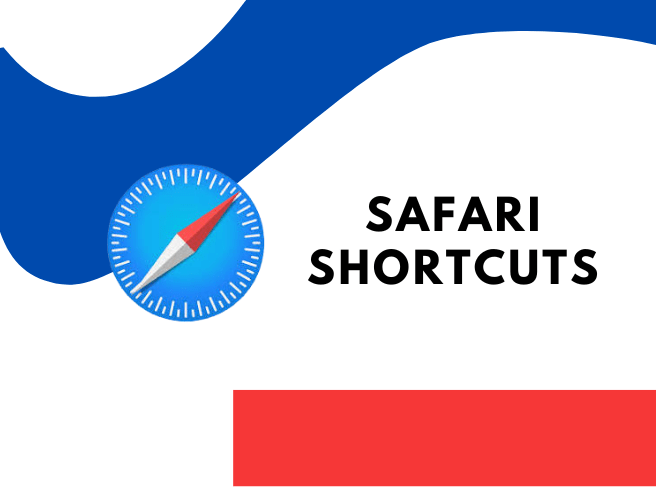
awesome
Thank you for your sharing. I am worried that I lack creative ideas. It is your article that makes me full of hope. Thank you. But, I have a question, can you help me?
Your article helped me a lot, is there any more related content? Thanks!