Introduction
Have you ever thought about how much time you could save by mastering a few simple keyboard shortcuts? Whether you’re working in Google Docs, Sheets, or even just browsing in Chrome, keyboard shortcuts can drastically enhance your productivity. They’re like little cheat codes that allow you to navigate and perform tasks faster than ever before. Let’s dive into the world of Google keyboard shortcuts and unlock the full potential of your workflow!
Table of Contents : Google Keyboard Shortcuts
Why Use Google Keyboard Shortcuts?
Keyboard shortcuts are a productivity booster, plain and simple. With just a few taps, you can accomplish tasks that would normally require multiple clicks. These shortcuts help eliminate the constant back-and-forth between mouse and keyboard, allowing you to stay focused and in the flow of your work.

Google Keyboard Shortcuts to Space:
Gmail:
C: Compose – Opens a new compose window straight away so that you can immediately start composing an email.
Shift + I: Mark as Read – Marks the selected email as read without opening it.
/: Search – Places the cursor in the search bar to instantly search for emails or contacts.
Google Drive:
Shift + T: Create New – Opens the menu for “New” so that you could create a new document, spreadsheet, presentation, folder, and others.
P: Preview – Allows opening a preview of the selected file without opening it in another window.
N: Rename – Renames the selected file or folder to make it easier to arrange all your files.
Google Docs:
Ctrl + B: Bold – Highlights, in bold, the text selected.
Ctrl + I: Italicize – Changes the selected text to italics.
Ctrl + Shift + C: Word Count – Gives the overall number of words present within the document, which could be pretty helpful for certain writing assignments and reports.
Google Sheets:
Ctrl + C: Copy – Copies all data selected onto the clipboard.
Ctrl + V: Paste – Pastes the contents of the clipboard into the selected cells.
Ctrl + Shift + L: Add Filter – Applies a filter to the selected range so that sorting and analyzing of data becomes easier.
Google Slides
Ctrl + D: Duplicate Slide – A shortcut to duplicate any selected slide; this saves time while creating presentations.
Ctrl+M: This allows for the insertion of a new slide at any desired point on the presentation. It will open up a new slide immediately after the slide currently being worked on.
Ctrl+Shift+C: This copies the formatting of the selected object, making it easier to maintain similar styling throughout multiple slides.
Boosting Productivity
When you’re on a roll with your tasks, the last thing you want to do is break your concentration by reaching for the mouse. Keyboard shortcuts keep your hands where they belong — on the keyboard — speeding up every little action.
Saving Time with Simple Key Combinations
Think of all the seconds you spend navigating menus or clicking buttons. Now, multiply that by every time you do it. Shortcuts can save you hours in the long run, making your workflow much more efficient.

Basic Google Keyboard Shortcuts for Everyday Use
Google Hotkeys : Cut, Copy, and Paste
Let’s start with the basics. Whether you’re writing a report in Google Docs or creating a spreadsheet in Google Sheets, knowing how to quickly cut, copy, and paste is essential:
- Cut: Ctrl + X (Windows), Cmd + X (Mac)
- Copy: Ctrl + C (Windows), Cmd + C (Mac)
- Paste: Ctrl + V (Windows), Cmd + V (Mac)
Google Hotkeys: Undo and Redo
Made a mistake? No problem! Undo and redo let you fix things quickly without the need for a mouse:
- Undo: Ctrl + Z (Windows), Cmd + Z (Mac)
- Redo: Ctrl + Y (Windows), Cmd + Shift + Z (Mac)
Search Google Shortcut Keys
If you need to find something fast, search shortcuts are your best friend:
- Search within a document or webpage: Ctrl + F (Windows), Cmd + F (Mac)
Navigating with Google Keyboard Shortcuts
Move Between Tabs
Managing multiple tabs in Chrome? Jump between them with ease:
- Move to the next tab: Ctrl + Tab (Windows), Cmd + Option + Right Arrow (Mac)
- Move to the previous tab: Ctrl + Shift + Tab (Windows), Cmd + Option + Left Arrow (Mac)
Open New Tabs and Windows
Sometimes you need a fresh start. Here’s how to open a new tab or window quickly:
- Open a new tab: Ctrl + T (Windows), Cmd + T (Mac)
- Open a new window: Ctrl + N (Windows), Cmd + N (Mac)
Closing Tabs and Windows
Finish browsing? Close things down without touching the mouse:
- Close the current tab: Ctrl + W (Windows), Cmd + W (Mac)
- Close the current window: Ctrl + Shift + W (Windows), Cmd + Shift + W (Mac)
Advanced Google Docs Shortcuts
Google Short Cuts: Formatting Text
Get creative with your text by making it bold, italic, or underlined:

- Bold: Ctrl + B (Windows), Cmd + B (Mac)
- Italic: Ctrl + I (Windows), Cmd + I (Mac)
- Underline: Ctrl + U (Windows), Cmd + U (Mac)
Creating List of Google Hotkeys
Organize your thoughts with bullet points or numbered lists:
- Bullet list: Ctrl + Shift + 8 (Windows), Cmd + Shift + 8 (Mac)
- Numbered list: Ctrl + Shift + 7 (Windows), Cmd + Shift + 7 (Mac)
Adding Link of Google Shortcut Keys
Linking text is as simple as a quick combo:
- Insert a link: Ctrl + K (Windows), Cmd + K (Mac)
Google Chrome Power User Shortcuts
Opening the Developer Tools
For those who love to dive into the code, this shortcut opens the developer tools:
- Developer Tools: Ctrl + Shift + I (Windows), Cmd + Option + I (Mac)
Clearing Browsing Data
Keep your browser clean with this handy shortcut:
- Clear browsing data: Ctrl + Shift + Delete (Windows), Cmd + Shift + Delete (Mac)
Managing Bookmark of Google Hotkeys
Organize your favorite pages faster:
- Bookmark a page: Ctrl + D (Windows), Cmd + D (Mac)
Shortcuts for Google Sheets
Navigating Cells for Google Shortcut Keys
Efficiently move around cells without touching the mouse:
- Move to the next cell: Tab
- Move to the previous cell: Shift + Tab
Formulas Google Short cuts
Need to sum a column? There’s a shortcut for that:
- Insert sum function: Alt + = (Windows), Cmd + Shift + T (Mac)
Formatting Data for Google Shortcut Keys
Quickly apply formats like currency or percentages:
- Format as currency: Ctrl + Shift + 4 (Windows), Cmd + Shift + 4 (Mac)
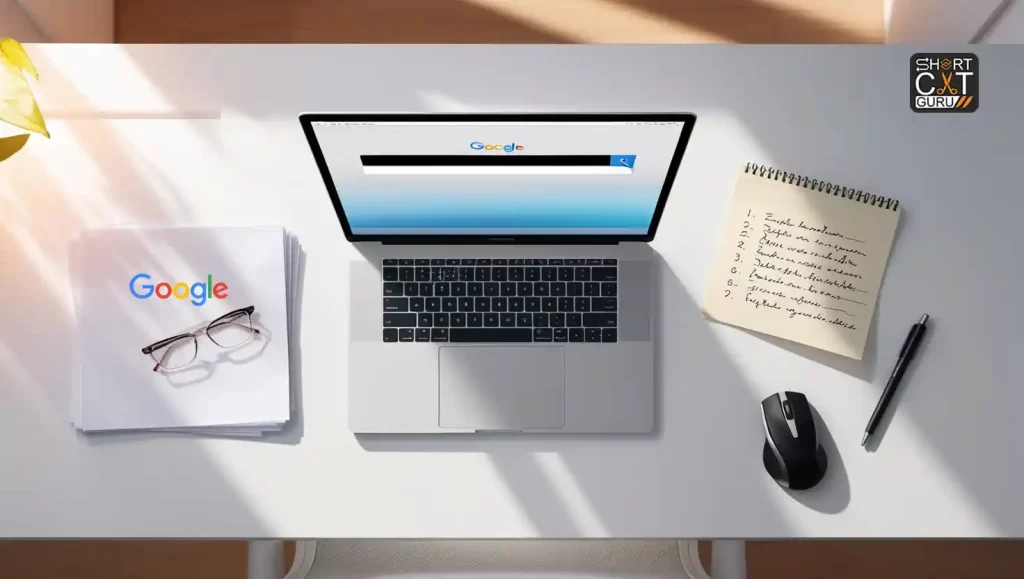
Shortcuts for Google Slides
Presentation Mode
Go full-screen with a simple shortcut:
- Start presentation: Ctrl + F5 (Windows), Cmd + Shift + Return (Mac)
Rearranging Slides
Easily move slides up and down:
- Move slide up/down: Ctrl + Up/Down Arrow (Windows), Cmd + Up/Down Arrow (Mac)
Inserting Images and Shapes
Add images or shapes without touching your mouse:
- Insert image: Ctrl + Shift + P (Windows), Cmd + Shift + P (Mac)
Google Keep Shortcuts
Creating Notes
Take notes faster than ever:
- Create a new note: Ctrl + Alt + N (Windows), Cmd + Option + N (Mac)
Pinning Notes
Put the most crucial notes at the top of the list:
- Pin a note: Ctrl + Alt + P (Windows), Cmd + Option + P (Mac)
Archiving Notes
Keep your workspace tidy by archiving old notes:
- Archive a note: Ctrl + Alt + A (Windows), Cmd + Option + A (Mac)
Customizing Google Keyboard Shortcuts
How to Set Custom Shortcuts
If you’re looking to create shortcuts that suit your workflow better, you can easily customize them in most Google apps.
- Google Chrome Custom Shortcuts: Go to chrome://extensions/shortcuts and set your custom keyboard shortcuts for extensions.
Third-Party Extensions for Google Keyboard Shortcuts
There are third-party extensions like Vimium that allow even more shortcut customizations, especially for web navigation.
Conclusion
Mastering Google keyboard shortcuts can significantly increase your productivity by allowing you to complete tasks faster and more efficiently. Whether you’re navigating between tabs, formatting text in Google Docs, or even working in Google Sheets, there’s a shortcut for almost everything. Take some time to practice these and integrate them into your daily workflow — you’ll notice a big difference in no time!
FAQs
What is the most useful Google keyboard shortcut?
One of the most useful shortcuts across all Google platforms is Ctrl + F (Windows) or Cmd + F (Mac), which lets you quickly search for specific text within a document or webpage.
How do I create custom keyboard shortcuts in Google Chrome?
You can create custom keyboard shortcuts in Chrome by navigating to chrome://extensions/shortcuts and assigning key combinations for the extensions you use.
Are Google keyboard shortcuts the same across all platforms?
Most Google shortcuts are the same across Windows and Mac platforms, although there are slight variations. For instance, where Windows users press Ctrl, Mac users typically press Cmd.
Can I use Google shortcuts on mobile?
Google apps on mobile devices don’t support the same keyboard shortcuts as on desktop platforms. However, some functions like copy, paste, and undo can still be accessed via touch gestures.
How can I learn Google keyboard shortcuts faster?
Repetition is the most effective method for learning Google keyboard shortcuts. Start by incorporating a few shortcuts into your daily tasks; soon, they’ll become second nature!













Howdy! Do you use Twitter? I’d like to follow you if that would be ok.
I’m undoubtedly enjoying your blog and look forward to new posts.
Yes! Finally something about bokep indo.
Today, I went to the beach front with my children. I found a
sea shell and gave it to my 4 year old daughter and said “You can hear the ocean if you put this to your ear.” She placed the shell to her ear and screamed.
There was a hermit crab inside and it pinched her ear.
She never wants to go back! LoL I know this is entirely off topic but I had
to tell someone!
Today, I went to the beachfront with my children. I found a sea
shell and gave it to my 4 year old daughter and said “You can hear the ocean if you put this to your ear.” She placed
the shell to her ear and screamed. There was a hermit crab inside and it pinched her ear.
She never wants to go back! LoL I know this is totally off topic but I had to tell someone!
If you would like to improve your familiarity just keep visiting this site and be updated
with the most up-to-date news posted here.
It’s remarkable in support of me to have a site, which is
helpful designed for my knowledge. thanks admin
Incredible! This blog looks just like my old one!
It’s on a completely different topic but it has pretty much
the same page layout and design. Great choice of colors!
I think the admin of this website is really working hard in support of his website, since
here every stuff is quality based information.
Thanks for every other informative website. The place else may I
get that type of info written in such a perfect means?
I’ve a undertaking that I’m just now running on, and I have been on the look out for such information.
I am sure this piece of writing has touched all the internet users, its really really fastidious
post on building up new webpage.
Hi to all, how is the whole thing, I think every one is getting more from this web page, and your views are good for
new viewers.
Hi there to every one, it’s genuinely a nice for me to pay a visit this web page, it includes valuable Information.
Great post. I was checking constantly this blog and I’m impressed!
Extremely useful info specially the remaining phase 🙂 I take
care of such info much. I used to be looking for this particular
info for a very lengthy time. Thanks and best of luck.
This piece of writing gives clear idea for the new viewers of blogging, that
really how to do blogging and site-building.
I’ve been surfing online more than 3 hours nowadays,
but I by no means found any interesting article like yours.
It’s pretty worth enough for me. In my view, if
all web owners and bloggers made good content material as you did, the net might be much more useful than ever before.
Stunning quest there. What happened after? Thanks!
Why people still use to read news papers when in this technological world everything is presented on net?
Hey! This post couldn’t be written any better! Reading this post reminds me of
my good old room mate! He always kept chatting about this.
I will forward this write-up to him. Pretty sure he
will have a good read. Many thanks for sharing!
It’s truly a great and helpful piece of info. I’m satisfied that
you shared this useful info with us. Please keep us up to date like this.
Thank you for sharing.
Thank you a bunch for sharing this with all folks
you actually recognize what you’re talking about!
Bookmarked. Please additionally discuss with my web site =).
We will have a link change contract among us
When some one searches for his required thing,
therefore he/she desires to be available that in detail, therefore that thing is maintained over here.
Does your blog have a contact page? I’m having trouble locating
it but, I’d like to shoot you an e-mail. I’ve got some creative ideas for your blog you might be interested in hearing.
Either way, great site and I look forward to seeing it grow over time.
Wonderful beat ! I wish to apprentice while you amend your web site, how could i subscribe
for a weblog web site? The account helped me a acceptable
deal. I were tiny bit familiar of this your broadcast offered bright clear idea
Touche. Outstanding arguments. Keep up the amazing spirit.
Good information. Lucky me I came across your website by
accident (stumbleupon). I have saved as a
favorite for later!
Hello there, I do believe your site could possibly be having internet browser
compatibility problems. When I look at your website in Safari,
it looks fine but when opening in Internet Explorer, it has some overlapping
issues. I just wanted to give you a quick heads up!
Apart from that, great blog!
Can I simply just say what a relief to uncover someone
who genuinely knows what they are talking about
online. You actually realize how to bring a problem to light and make it important.
More people should read this and understand this side of the story.
It’s surprising you are not more popular since you most certainly have the gift.
Attractive section of content. I just stumbled upon your site
and in accession capital to assert that I acquire in fact
enjoyed account your blog posts. Anyway I’ll be subscribing
to your feeds and even I achievement you access consistently rapidly.
Oh my goodness! Incredible article dude! Thank you, However I am
encountering issues with your RSS. I don’t know the reason why I cannot subscribe to it.
Is there anybody getting identical RSS problems?
Anyone who knows the answer will you kindly respond?
Thanx!!
Thanks to my father who informed me about this weblog, this webpage
is genuinely amazing.
This text is priceless. Where can I find out more?
Have you ever considered publishing an e-book or guest authoring on other blogs?
I have a blog centered on the same ideas you discuss and would love to have you share some stories/information. I know my audience
would appreciate your work. If you are even remotely interested, feel free to send me an e mail.
If some one wants expert view on the topic of blogging and site-building then i suggest him/her to go to see this website, Keep up the good work.
This post presents clear idea in favor of the new people of blogging, that actually how to do
blogging and site-building.
Hello, i think that i saw you visited my website so i
came to “return the favor”.I’m attempting to find things to
enhance my website!I suppose its ok to use some of your ideas!!
Hey there! I could have sworn I’ve been to this blog before but after browsing through some of
the post I realized it’s new to me. Nonetheless, I’m
definitely delighted I found it and I’ll be book-marking and checking
back frequently!
I really like what you guys are up too. This type of clever work and reporting!
Keep up the great works guys I’ve incorporated you guys to my blogroll.
I for all time emailed this webpage post page to all my contacts, for the reason that if like to
read it after that my contacts will too.
With havin so much written content do you ever run into
any problems of plagorism or copyright violation? My blog has a lot of
exclusive content I’ve either authored myself or outsourced but it seems
a lot of it is popping it up all over the internet without my permission. Do you
know any techniques to help stop content from being stolen? I’d genuinely appreciate it.
Spot on with this write-up, I truly believe that this website needs a great deal more attention. I’ll probably be returning to read through more, thanks for the information!
Hi there! Do you use Twitter? I’d like to follow you if that would be
okay. I’m absolutely enjoying your blog and look
forward to new posts.
Hey there! I know this is kinda off topic but I was wondering which
blog platform are you using for this website?
I’m getting tired of WordPress because I’ve had problems with hackers and I’m looking at alternatives for another platform.
I would be awesome if you could point me in the direction of a good platform.
I was very pleased to find this site. I want to to thank you for ones time for this
particularly fantastic read!! I definitely liked every little
bit of it and I have you bookmarked to see new stuff in your site.
Everyone loves what you guys are up too. This sort of clever work and exposure!
Keep up the superb works guys I’ve incorporated you guys to blogroll.
Thanks for ones marvelous posting! I genuinely enjoyed reading it, you can be a great author.
I will remember to bookmark your blog and will often come back very soon. I want to encourage you continue your great work,
have a nice weekend!
Just wish to say your article is as astonishing. The clarity in your post is simply cool and
i can assume you are an expert on this subject. Well with your
permission allow me to grab your RSS feed to keep updated with forthcoming post.
Thanks a million and please keep up the rewarding work.
Your style is so unique in comparison to other people I have
read stuff from. Thank you for posting when you’ve got the opportunity, Guess I’ll just bookmark this web site.
Whats up very nice web site!! Man .. Beautiful .. Amazing
.. I’ll bookmark your website and take the feeds additionally?
I am satisfied to search out numerous helpful info here within the post, we need work out extra strategies on this
regard, thanks for sharing. . . . . .
No matter if some one searches for his necessary thing, thus he/she wants to be available that in detail, thus that
thing is maintained over here.
you are in point of fact a excellent webmaster.
The web site loading pace is amazing. It sort of feels that you’re doing any distinctive
trick. Furthermore, The contents are masterpiece. you have done a great task on this subject!
What’s up to every body, it’s my first pay a quick visit of this web site; this web site contains awesome and actually fine material in support of readers.
I am really inspired along with your writing abilities and also with the structure in your weblog.
Is this a paid topic or did you modify it yourself? Anyway keep up
the excellent high quality writing, it is rare to see a great
blog like this one these days..
It’s really very complicated in this full of activity life to listen news on Television, therefore I just use web
for that purpose, and take the hottest news.
Its like you read my mind! You seem to know so much about this, like you wrote the book in it or something.
I think that you could do with some pics to drive the message
home a bit, but instead of that, this is fantastic blog.
A fantastic read. I will certainly be back.
Unquestionably believe that which you stated. Your favorite reason seemed
to be on the web the simplest thing to be aware of. I say to you, I definitely
get annoyed while people think about worries that
they just don’t know about. You managed to hit the nail
upon the top and defined out the whole thing without having side-effects , people can take a
signal. Will likely be back to get more. Thanks
I have read so many content about the blogger lovers but this paragraph is really
a pleasant post, keep it up.
I do not even know how I ended up here, but I thought this post was good.
I don’t know who you are but certainly you’re going to a famous blogger if you aren’t already 😉 Cheers!
Heya i am for the first time here. I came across this board and I find It truly useful & it helped me out much.
I hope to give something back and aid others like you aided me.
Hello i am kavin, its my first time to commenting anyplace, when i read
this piece of writing i thought i could also make comment due to
this sensible paragraph.
Its such as you learn my mind! You seem to grasp a lot about this, like you wrote the
e book in it or something. I believe that you just could do with a few % to pressure the message
home a little bit, however instead of that, this is great blog.
An excellent read. I will definitely be back.
Its such as you read my thoughts! You seem to grasp so much approximately this, such as you wrote the guide
in it or something. I think that you can do with some p.c.
to power the message home a bit, however other than that, that is excellent blog.
A fantastic read. I’ll certainly be back.
This web site really has all the information I wanted concerning this subject
and didn’t know who to ask.
Unquestionably believe that that you said. Your favourite justification seemed to be on the internet the simplest factor to remember of.
I say to you, I definitely get irked while people consider
worries that they plainly do not recognise about.
You controlled to hit the nail upon the highest as well as
defined out the entire thing with no need side
effect , other folks can take a signal. Will probably
be again to get more. Thanks
Somebody necessarily lend a hand to make critically
posts I’d state. This is the first time I frequented
your web page and to this point? I amazed with the research you made to
make this particular publish amazing. Wonderful activity!
Hi! I just wanted to ask if you ever have any problems with hackers?
My last blog (wordpress) was hacked and I ended
up losing months of hard work due to no data backup.
Do you have any solutions to stop hackers?
I like what you guys are usually up too. This type of clever work and reporting!
Keep up the terrific works guys I’ve added you guys to my blogroll.
I know this if off topic but I’m looking into starting my own weblog and was
wondering what all is needed to get set up?
I’m assuming having a blog like yours would cost a pretty penny?
I’m not very web smart so I’m not 100% positive. Any recommendations
or advice would be greatly appreciated. Many thanks
Nice weblog here! Also your site so much up very fast!
What host are you the usage of? Can I get your associate link to your host?
I wish my website loaded up as quickly as yours lol
What’s Going down i am new to this, I stumbled upon this I have discovered It absolutely useful and it has
helped me out loads. I am hoping to give a contribution & assist different users like its aided me.
Great job.
Hi, this weekend is good in favor of me, as this occasion i am
reading this impressive educational article here at my house.
Hi, yeah this article is actually pleasant and I have learned lot of
things from it regarding blogging. thanks.
Wonderful beat ! I wish to apprentice while you amend your website, how can i subscribe for
a blog web site? The account helped me a acceptable deal.
I had been tiny bit acquainted of this your broadcast provided bright clear concept
What’s up, all is going nicely here and ofcourse every one is sharing facts, that’s truly fine, keep up writing.
Greate pieces. Keep posting such kind of information on your site.
Im really impressed by your site.
Hi there, You’ve done a fantastic job. I’ll definitely digg it
and in my opinion recommend to my friends. I’m confident they will be benefited from this website.
What i don’t understood is actually how you’re not really a lot more well-appreciated than you might be now.
You’re very intelligent. You already know thus significantly in terms of this matter, produced me in my opinion imagine
it from a lot of numerous angles. Its like men and women aren’t interested except it is something to accomplish with Lady
gaga! Your personal stuffs excellent. At all times maintain it up!
What a information of un-ambiguity and preserveness of valuable familiarity concerning unexpected
feelings.
It is appropriate time to make some plans for the future and
it is time to be happy. I have read this post and if I could I
desire to suggest you few interesting things or suggestions.
Maybe you could write next articles referring to this article.
I wish to read even more things about it!
Tremendous issues here. I am very satisfied to look your post.
Thanks so much and I am having a look forward to
touch you. Will you please drop me a e-mail?
Howdy! Someone in my Facebook group shared this site with us so I came to give it a look.
I’m definitely enjoying the information. I’m bookmarking and will be tweeting
this to my followers! Superb blog and wonderful style and
design.
Hi there just wanted to give you a quick heads up.
The words in your content seem to be running off the screen in Internet explorer.
I’m not sure if this is a formatting issue or something to do with internet
browser compatibility but I thought I’d post to let you know.
The style and design look great though! Hope you get the problem solved soon. Thanks
fantastic issues altogether, you simply gained a emblem new
reader. What might you recommend about your publish that you
just made a few days ago? Any positive?
I’m truly enjoying the design and layout of your blog. It’s a very easy on the eyes which makes it much more enjoyable for me to come here and visit more often. Did you hire out a designer
to create your theme? Exceptional work!
Currently it sounds like Movable Type is the
preferred blogging platform available right now.
(from what I’ve read) Is that what you’re using on your blog?
Wow! Finally I got a blog from where I be capable of really obtain useful information concerning my
study and knowledge.
You’re so cool! I don’t think I have read a single
thing like this before. So good to find somebody with a few original
thoughts on this subject matter. Really.. thanks for starting this up.
This web site is one thing that’s needed on the internet, someone with some originality!
Ahaa, its pleasant dialogue regarding this piece of writing here at this web site, I have
read all that, so at this time me also commenting at this place.
Hello There. I found your blog using msn. This is a really
well written article. I’ll make sure to bookmark it and return to read more of
your useful info. Thanks for the post. I’ll certainly comeback.
I’ll right away snatch your rss as I can not to find your email subscription link or e-newsletter service.
Do you have any? Kindly let me recognise so that I may just subscribe.
Thanks.
I’m not that much of a online reader to be honest but your blogs really nice, keep
it up! I’ll go ahead and bookmark your site to come back
in the future. Cheers
Thanks for your personal marvelous posting!
I seriously enjoyed reading it, you happen to be a great author.I will make sure to bookmark your blog and will
often come back someday. I want to encourage yourself to continue
your great posts, have a nice afternoon!
Hello, I desire to subscribe for this blog to obtain most up-to-date updates, therefore
where can i do it please help.
you are truly a good webmaster. The site loading pace is incredible.
It sort of feels that you are doing any distinctive trick.
Moreover, The contents are masterwork. you have performed a wonderful process in this topic!
First off I want to say terrific blog! I had a
quick question that I’d like to ask if you
do not mind. I was curious to know how you center yourself and clear your mind prior to writing.
I’ve had a difficult time clearing my thoughts in getting my ideas out there.
I do take pleasure in writing but it just seems like
the first 10 to 15 minutes are usually lost simply just trying to figure out how to begin. Any
recommendations or hints? Kudos!
Great post.
It’s remarkable to go to see this web page and reading the
views of all friends on the topic of this post, while I am also zealous of getting experience.
Thanks to my father who stated to me about this webpage, this blog is actually amazing.
We’re a group of volunteers and starting a new scheme in our community.
Your website offered us with helpful information to work on. You’ve
performed a formidable process and our entire neighborhood will probably be thankful to you.
Nice blog here! Also your site loads up fast! What host are you using?
Can I get your affiliate link to your host?
I wish my site loaded up as quickly as yours lol
I really like your blog.. very nice colors & theme.
Did you design this website yourself or did you
hire someone to do it for you? Plz respond
as I’m looking to create my own blog and would
like to know where u got this from. many thanks
I loved as much as you’ll receive carried out right here. The
sketch is tasteful, your authored subject matter stylish.
nonetheless, you command get bought an impatience over that you wish be delivering the following.
unwell unquestionably come more formerly again since exactly the same nearly a lot often inside case
you shield this hike.
Interesting blog! Is your theme custom made or did you
download it from somewhere? A design like yours with a
few simple adjustements would really make my blog shine.
Please let me know where you got your design. Cheers
WOW just what I was looking for. Came here by searching for bokep simontok
What’s Going down i am new to this, I stumbled upon this I’ve discovered It absolutely
useful and it has helped me out loads. I hope to contribute
& assist other customers like its helped me. Great job.
Hi there to all, because I am really keen of reading this weblog’s post
to be updated regularly. It includes nice information.
Great post. I was checking constantly this blog and I’m impressed!
Extremely useful information particularly the last part :
) I care for such information a lot. I was seeking
this particular info for a very long time. Thank you
and good luck.
I do not even understand how I stopped up right here,
however I believed this publish was once good.
I do not recognize who you might be but certainly you are going to a well-known blogger
for those who aren’t already. Cheers!
I must thank you for the efforts you have put in penning this website.
I’m hoping to check out the same high-grade content by you in the future as
well. In fact, your creative writing abilities has inspired me to get my own, personal
website now 😉
I know this website offers quality dependent articles and additional
stuff, is there any other web page which presents such data in quality?
I’ve been surfing on-line greater than three hours lately, yet I by no means discovered any
interesting article like yours. It is pretty price enough for
me. Personally, if all webmasters and bloggers made just right content material as you did,
the web will be much more useful than ever before.
This is a topic which is close to my heart… Thank you!
Exactly where are your contact details though?
Currently it looks like WordPress is the top blogging platform available right now.
(from what I’ve read) Is that what you are using on your blog?
Thank you for the auspicious writeup. It in fact was a amusement
account it. Look advanced to far added agreeable from you!
However, how could we communicate?
Hmm is anyone else encountering problems with the images on this blog loading?
I’m trying to determine if its a problem on my end or if it’s the
blog. Any suggestions would be greatly appreciated.
Hello to all, it’s truly a fastidious for me
to pay a quick visit this web page, it consists of helpful Information.
Howdy! Do you know if they make any plugins to assist with SEO?
I’m trying to get my blog to rank for some targeted
keywords but I’m not seeing very good results. If you know of any please share.
Kudos!
This is very interesting, You are a very skilled blogger.
I have joined your rss feed and look forward to seeking more of your excellent post.
Also, I’ve shared your website in my social networks!
I don’t even know the way I ended up right here, however I believed this submit was
great. I don’t understand who you might be however certainly you are going to
a well-known blogger in the event you are not already. Cheers!
I am not sure where you are getting your info, but good topic.
I needs to spend some time learning much more or understanding more.
Thanks for wonderful info I was looking for this info for my mission.
I enjoy what you guys are usually up too. Such clever work and
exposure! Keep up the fantastic works guys I’ve incorporated you guys to our blogroll.
Today, I went to the beach with my children.
I found a sea shell and gave it to my 4 year old daughter and said “You can hear the ocean if you put this to your ear.” She placed the shell to her ear and screamed.
There was a hermit crab inside and it pinched her ear.
She never wants to go back! LoL I know this is totally off topic but I had to tell
someone!
It’s the best time to make some plans for
the future and it is time to be happy. I’ve read this
post and if I could I want to suggest you few interesting things or tips.
Perhaps you can write next articles referring to this article.
I wish to read more things about it!
you are actually a excellent webmaster. The web site loading pace is incredible.
It seems that you’re doing any distinctive trick. Also,
The contents are masterwork. you’ve done a fantastic job
on this topic!
Hi, I would like to subscribe for this blog to take latest
updates, therefore where can i do it please help
out.
Excellent blog! Do you have any helpful hints for aspiring writers?
I’m planning to start my own website soon but I’m a little lost on everything.
Would you recommend starting with a free platform like WordPress or go for a paid
option? There are so many choices out there that I’m totally
confused .. Any ideas? Many thanks!
Heya i am for the first time here. I came across
this board and I to find It really useful & it helped me out a lot.
I am hoping to provide something again and aid others such as you aided me.
Nice post. I was checking constantly this blog and I am impressed!
Extremely helpful info specifically the last part 🙂
I care for such info a lot. I was looking for this particular info
for a very long time. Thank you and good luck.
continuously i used to read smaller posts which also clear their motive, and that is also happening with this post which I am reading at this place.
If you are going for most excellent contents like myself, just pay a
quick visit this site everyday because it offers quality contents, thanks
It’s an remarkable article for all the online viewers; they will take benefit from it I
am sure.
There is definately a great deal to find out about
this subject. I like all of the points you have made.
I think the admin of this web site is in fact working hard in favor of his web site,
for the reason that here every information is quality based stuff.
Hello there! This is my first comment here so I just wanted to give a quick shout
out and say I truly enjoy reading your articles. Can you suggest any other blogs/websites/forums that go over the
same topics? Appreciate it!
It’s perfect time to make some plans for the future and it’s time to be happy.
I’ve read this post and if I could I desire to suggest you some interesting
things or advice. Perhaps you could write next articles referring to this article.
I wish to read more things about it!
I absolutely love your blog.. Very nice colors & theme.
Did you make this site yourself? Please reply back as I’m wanting to create my own blog and would
like to find out where you got this from or exactly what the theme is called.
Kudos!
Thanks for your personal marvelous posting! I truly enjoyed reading it, you could be a great author.
I will make certain to bookmark your blog and definitely will come back down the road.
I want to encourage you continue your great writing, have
a nice day!
Hi there! This is kind of off topic but I need some guidance from an established blog.
Is it tough to set up your own blog? I’m not very
techincal but I can figure things out pretty fast. I’m thinking about making my own but I’m not sure where to start.
Do you have any ideas or suggestions? With thanks
Howdy! I’m at work browsing your blog from my new iphone!
Just wanted to say I love reading your blog and look forward to all your
posts! Carry on the superb work!
Hi! I’m at work browsing your blog from my new iphone 4!
Just wanted to say I love reading your blog and look forward to all your posts!
Carry on the great work!
Helpful info. Lucky me I discovered your site by accident, and I’m shocked why this twist of fate didn’t
came about in advance! I bookmarked it.
Pretty nice post. I just stumbled upon your blog and wanted to mention that I have
truly loved browsing your blog posts. In any case I’ll be subscribing for your feed and I hope you write again very soon!
Hi there just wanted to give you a quick heads up.
The words in your post seem to be running off the screen in Safari.
I’m not sure if this is a format issue or something to do with web browser compatibility but
I thought I’d post to let you know. The design look
great though! Hope you get the problem fixed soon. Cheers
I was curious if you ever considered changing the page layout of your
website? Its very well written; I love what youve got to say.
But maybe you could a little more in the way of content so people could connect with it better.
Youve got an awful lot of text for only having one or two pictures.
Maybe you could space it out better?
I am truly delighted to glance at this web site posts which
consists of tons of helpful facts, thanks for providing these kinds of
statistics.
An impressive share! I have just forwarded this onto a
coworker who has been conducting a little homework on this.
And he actually bought me lunch due to the fact that I stumbled upon it
for him… lol. So allow me to reword this….
Thanks for the meal!! But yeah, thanx for spending the time to
talk about this matter here on your web site.
I could not resist commenting. Very well written!
Right here is the perfect web site for everyone who really wants
to find out about this topic. You realize a whole lot its almost
hard to argue with you (not that I really would want to…HaHa).
You certainly put a fresh spin on a topic that has been written about for many years.
Great stuff, just great!
Just want to say your article is as astounding.
The clarity in your post is simply nice and i could assume you
are an expert on this subject. Fine with your permission let me to
grab your feed to keep up to date with forthcoming post. Thanks
a million and please keep up the rewarding work.
Excellent post. I was checking continuously
this blog and I’m inspired! Very helpful information specifically the ultimate phase
🙂 I handle such info much. I used to be seeking this certain information for a
long time. Thank you and good luck.
you’re truly a good webmaster. The website loading velocity is amazing.
It sort of feels that you are doing any unique trick.
In addition, The contents are masterwork. you’ve performed a excellent activity in this subject!
Very good info. Lucky me I discovered your website by chance (stumbleupon).
I have book marked it for later!
Wonderful, what a website it is! This webpage gives valuable facts to us, keep it up.
Your means of telling all in this article is actually nice, all be capable of easily
be aware of it, Thanks a lot.
Great delivery. Outstanding arguments. Keep up the amazing spirit.
I know this web site provides quality dependent articles and
additional data, is there any other web site which provides these information in quality?
For hottest information you have to pay a visit web and on internet I found this web page as a most
excellent web site for most up-to-date updates.
I’m extremely impressed with your writing skills and also with the layout on your weblog.
Is this a paid theme or did you customize it yourself? Anyway keep up
the excellent quality writing, it is rare to see a nice blog like this one
today.
Ridiculous story there. What happened after? Take care!
It’s nearly impossible to find knowledgeable people about this subject, but you seem like
you know what you’re talking about! Thanks
Pretty nice post. I just stumbled upon your blog and wished
to say that I’ve truly loved browsing your weblog posts.
In any case I’ll be subscribing to your rss feed and I’m hoping you
write once more soon!
Wow, this paragraph is good, my younger sister is analyzing such things, therefore
I am going to tell her.
Hey! I just wanted to ask if you ever have any trouble with hackers?
My last blog (wordpress) was hacked and I ended up losing a few months of hard work due
to no data backup. Do you have any solutions to
protect against hackers?
Hi! I could have sworn I’ve visited your blog before
but after looking at a few of the posts I realized it’s new to me.
Anyhow, I’m certainly pleased I came across it and I’ll be book-marking it and checking back frequently!
Have you ever considered creating an ebook or guest authoring on other sites?
I have a blog based on the same subjects you discuss and would
love to have you share some stories/information. I
know my readers would value your work. If you are even remotely interested,
feel free to shoot me an email.
Hi to every body, it’s my first pay a visit of this webpage; this blog carries amazing and actually fine information in favor of readers.
Its like you read my mind! You seem to know a lot about this, like you wrote the book in it or something.
I think that you could do with a few pics to drive the message home a little bit, but instead of that, this is excellent blog.
An excellent read. I’ll definitely be back.
At this time it seems like Expression Engine is the top blogging platform available right now.
(from what I’ve read) Is that what you are using on your blog?
Wonderful blog! I found it while browsing on Yahoo News.
Do you have any tips on how to get listed in Yahoo News?
I’ve been trying for a while but I never seem to get there!
Many thanks
What’s Taking place i’m new to this, I stumbled upon this I have found
It positively helpful and it has aided me out
loads. I hope to give a contribution & assist other customers like its aided me.
Good job.
My partner and I stumbled over here different web page and thought I might as well check things out.
I like what I see so now i am following you.
Look forward to finding out about your web page repeatedly.
This is really interesting, You are a very skilled blogger.
I’ve joined your feed and look forward to seeking more of your excellent post.
Also, I’ve shared your website in my social networks!
We absolutely love your blog and find most of your
post’s to be exactly I’m looking for. Does one offer guest writers to write content available for you?
I wouldn’t mind creating a post or elaborating on a few of the subjects you write related to here.
Again, awesome web site!
hey there and thank you for your information – I have definitely picked up something new from right
here. I did however expertise several technical points using this web site,
as I experienced to reload the web site lots of times
previous to I could get it to load correctly. I had been wondering if your
web hosting is OK? Not that I am complaining, but
sluggish loading instances times will sometimes affect your placement in google and could damage your
high-quality score if ads and marketing with Adwords.
Well I’m adding this RSS to my e-mail and could look out
for a lot more of your respective exciting content.
Ensure that you update this again soon.
Hey there! I just wanted to ask if you ever have any problems with hackers?
My last blog (wordpress) was hacked and I ended up losing many months of hard
work due to no back up. Do you have any solutions to stop hackers?
Useful info. Lucky me I found your site accidentally,
and I am shocked why this coincidence did not came about earlier!
I bookmarked it.
It’s hard to find experienced people about this subject, however, you seem like
you know what you’re talking about! Thanks
Thanks in favor of sharing such a good thinking, paragraph is good, thats
why i have read it completely
Informative article, just what I wanted to find.
If some one desires expert view about blogging and site-building afterward i suggest
him/her to pay a quick visit this web site,
Keep up the pleasant work.
I was recommended this web site by my cousin. I’m not sure whether this post is written by him as no one else know such detailed about my problem.
You are wonderful! Thanks!
Greetings! Very helpful advice within this article! It’s the little changes that make the
largest changes. Thanks a lot for sharing!
Right now it seems like BlogEngine is the best blogging platform
out there right now. (from what I’ve read) Is that what you’re using
on your blog?
Undeniably imagine that which you said. Your favourite justification seemed to be at the net the easiest factor to remember of.
I say to you, I definitely get irked even as folks consider worries that they plainly
do not understand about. You managed to hit the nail upon the top and also defined out the whole
thing with no need side effect , folks could take a signal.
Will probably be back to get more. Thanks
It’s awesome to pay a visit this site and reading the views of all colleagues regarding this post, while I am also keen of getting know-how.
Greetings I am so excited I found your web site,
I really found you by mistake, while I was searching on Digg for something else,
Anyways I am here now and would just like to say
thanks for a incredible post and a all round
entertaining blog (I also love the theme/design), I don’t have time to
read through it all at the moment but I have bookmarked it and
also included your RSS feeds, so when I have time I will be back to read
a great deal more, Please do keep up the superb job.
Wow, this paragraph is pleasant, my sister is analyzing these kinds
of things, so I am going to inform her.
It is the best time to make a few plans for the future and it is time to
be happy. I have read this put up and if I could I want to counsel you some attention-grabbing issues or
advice. Maybe you could write next articles relating to this article.
I desire to learn even more things approximately it!
Do you have a spam issue on this blog; I also am a blogger, and I was
wanting to know your situation; we have developed some
nice procedures and we are looking to exchange strategies with others, why not shoot me an e-mail if interested.
Fantastic goods from you, man. I have understand your stuff previous to and you’re just extremely magnificent.
I really like what you’ve acquired here, really like what
you’re saying and the way in which you say it. You make it enjoyable and
you still care for to keep it sensible. I cant wait to read far
more from you. This is really a tremendous site.
I wanted to thank you for this excellent read!!
I certainly loved every bit of it. I have got you saved as a
favorite to look at new stuff you post…
Good post. I learn something new and challenging on blogs I stumbleupon on a daily basis.
It will always be exciting to read content from other authors and use
a little something from other websites.
Yesterday, while I was at work, my sister stole
my apple ipad and tested to see if it can survive a 30 foot drop, just so she can be
a youtube sensation. My iPad is now broken and she has 83
views. I know this is completely off topic but I had to share it with
someone!
I am curious to find out what blog platform you’re using?
I’m experiencing some minor security problems with my latest site
and I would like to find something more risk-free.
Do you have any solutions?
Have you ever considered writing an ebook or guest authoring
on other websites? I have a blog centered on the same subjects you discuss and would love to have you share some stories/information.
I know my readers would value your work. If you’re even remotely interested,
feel free to shoot me an e mail.
Howdy, i read your blog from time to time and i own a similar one and i was just curious if you
get a lot of spam comments? If so how do you prevent it, any plugin or anything you can suggest?
I get so much lately it’s driving me crazy so any support is very much appreciated.
Greetings I am so grateful I found your website, I really found you by error, while I was
looking on Google for something else, Nonetheless I
am here now and would just like to say thanks for a fantastic post and a all round thrilling blog (I also love the theme/design), I don’t have time to
go through it all at the minute but I have saved it and also included your RSS feeds, so when I have time I will be back to read a lot more, Please do keep up the
excellent job.
Hi to every one, the contents present at this web site are truly awesome for people
experience, well, keep up the good work fellows.
Hi my loved one! I want to say that this post is amazing, great written and come with approximately all
vital infos. I would like to peer more posts like this .
Thanks for a marvelous posting! I truly enjoyed reading it, you may be a great author.I will remember to bookmark your blog
and may come back very soon. I want to encourage that you continue your great work, have a nice
morning!
Hello would you mind letting me know which webhost you’re using?
I’ve loaded your blog in 3 different web browsers and I must say this blog loads a lot faster
then most. Can you recommend a good web hosting provider at a fair
price? Thanks, I appreciate it!
I’ve been browsing online more than 3 hours today, yet I never
found any interesting article like yours. It is beautiful value sufficient for me.
Personally, if all website owners and bloggers made excellent content material
as you did, the internet can be a lot more useful than ever before.
What’s up Dear, are you in fact visiting this website on a regular
basis, if so afterward you will absolutely obtain nice know-how.
Hey I know this is off topic but I was wondering if you knew
of any widgets I could add to my blog that automatically tweet my newest twitter updates.
I’ve been looking for a plug-in like this for quite some time and was hoping maybe you
would have some experience with something like this.
Please let me know if you run into anything. I truly enjoy reading your blog and I look forward to your new updates.
Hey very interesting blog!
hey there and thank you for your info – I have certainly picked up
something new from right here. I did however expertise a
few technical issues using this site, as I experienced to reload the website lots of times previous to I could get
it to load properly. I had been wondering if your hosting is OK?
Not that I’m complaining, but sluggish loading instances times will often affect your placement in google and
can damage your quality score if advertising and marketing with Adwords.
Well I’m adding this RSS to my e-mail and can look out for much
more of your respective interesting content. Ensure that you update this again soon.
Hello! This is kind of off topic but I need some
help from an established blog. Is it very hard to set up
your own blog? I’m not very techincal but I can figure things out pretty fast.
I’m thinking about setting up my own but I’m not sure where to start.
Do you have any tips or suggestions? Thanks
Very good post! We are linking to this particularly great article
on our site. Keep up the good writing.
This paragraph is truly a fastidious one it assists new
web users, who are wishing for blogging.
Since the admin of this site is working, no uncertainty very soon it will be renowned, due to its quality contents.
I just like the helpful info you provide on your articles.
I will bookmark your blog and test again here regularly.
I am slightly certain I will be told lots of new stuff proper right
here! Good luck for the following!
I’m no longer certain the place you are getting your info, but good topic.
I needs to spend a while finding out much more or figuring out more.
Thank you for magnificent info I used to be in search of this information for
my mission.
Paragraph writing is also a excitement, if you be familiar with after that you can write if not it is complicated to write.
I am really inspired together with your writing talents and also with the layout in your blog.
Is that this a paid subject matter or did you modify it yourself?
Anyway keep up the nice quality writing, it is uncommon to see a great blog like this one nowadays..
It’s hard to come by educated people in this particular topic, but you
sound like you know what you’re talking about! Thanks
I’ll right away seize your rss as I can’t find your email
subscription hyperlink or newsletter service. Do you have any?
Kindly allow me realize so that I may just subscribe.
Thanks.
Its like you read my thoughts! You seem to grasp so much
about this, like you wrote the book in it or something.
I feel that you simply can do with some p.c. to power the message home a little bit, however other than that, this is wonderful
blog. A fantastic read. I’ll definitely be back.
Having read this I believed it was rather informative.
I appreciate you taking the time and energy
to put this content together. I once again find myself spending
a significant amount of time both reading and leaving comments.
But so what, it was still worth it!
Outstanding post but I was wanting to know if you could write a litte more on this
subject? I’d be very thankful if you could elaborate a little bit
more. Many thanks!
Hello there, I found your website by means of Google at the same time as looking for a comparable topic, your web site got here up,
it appears good. I have bookmarked it in my google bookmarks.
Hello there, just become alert to your blog via Google, and found that it’s truly
informative. I am going to be careful for brussels. I will be grateful when you proceed this in future.
A lot of other folks will likely be benefited out of your writing.
Cheers!
What’s up, yes this article is really good and I have learned lot of things from it about blogging.
thanks.
I was recommended this blog by my cousin. I am not sure whether this post is written by him as no one else know such detailed
about my difficulty. You’re wonderful! Thanks!
Thank you for the auspicious writeup. It in fact was a
amusement account it. Look advanced to far added agreeable from
you! By the way, how can we communicate?
I all the time used to read paragraph in news papers but now as I
am a user of net thus from now I am using net for posts, thanks to web.
bokep terbaik sma toket gede menyala banget
I like the helpful information you provide in your articles.
I will bookmark your weblog and check again here regularly.
I am quite certain I’ll learn lots of new stuff right here!
Best of luck for the next!
I used to be able to find good info from your
blog articles.
Useful info. Fortunate me I discovered your web site unintentionally, and I am surprised why this accident did not came about earlier!
I bookmarked it.
Amazing! This blog looks exactly like my old one!
It’s on a totally different topic but it has pretty
much the same layout and design. Outstanding choice of colors!
Great blog right here! Also your site loads up fast!
What host are you using? Can I am getting your associate link for your host?
I want my web site loaded up as fast as yours lol
Have you ever thought about including a little bit more than just your articles?
I mean, what you say is fundamental and all.
But just imagine if you added some great pictures or video clips to give your posts more, “pop”!
Your content is excellent but with images and clips, this website could undeniably be one of the best in its field.
Fantastic blog!
Great blog you have got here.. It’s difficult to
find high-quality writing like yours these
days. I truly appreciate people like you! Take care!!
Thank you for another wonderful article. Where
else may anyone get that kind of info in such a perfect method of writing?
I have a presentation next week, and I am on the search for such information.
Very good information. Lucky me I recently found your blog by chance (stumbleupon).
I’ve saved it for later!
Hey there! Someone in my Facebook group shared this website with us so
I came to look it over. I’m definitely enjoying the information. I’m bookmarking and will be tweeting
this to my followers! Superb blog and superb style and design.
Have you ever thought about including a little bit more than just
your articles? I mean, what you say is important and everything.
But think of if you added some great images or videos to
give your posts more, “pop”! Your content is excellent but with images and videos,
this website could certainly be one of the most beneficial in its field.
Wonderful blog!
Thanks for sharing. I read many of your blog posts, cool, your blog is very good.
I don’t think the title of your article matches the content lol. Just kidding, mainly because I had some doubts after reading the article.
Thank you for your sharing. I am worried that I lack creative ideas. It is your article that makes me full of hope. Thank you. But, I have a question, can you help me?
I’m gone to inform my little brother, that he should also go to see this weblog on regular basis to obtain updated from most up-to-date news.
Can you be more specific about the content of your article? After reading it, I still have some doubts. Hope you can help me.
My spouse and I absolutely love your blog and find the majority of your post’s to be
what precisely I’m looking for. Does one offer guest writers to write content
available for you? I wouldn’t mind writing a post or elaborating on a number of the subjects you write concerning here.
Again, awesome web site!
https://kaila.biz/