In the world of computing, efficiency is key, and mastering keyboard shortcuts can significantly enhance your Windows experience. While many users rely on shortcuts for common tasks like copy and paste, fewer are aware of the plethora of shortcuts available for accessing system settings and control panel options. In this article, we’ll delve into these lesser-known shortcuts to help you customize your Windows experience like a pro.
Table of Contents
Keyboard Shortcuts:
System Settings Shortcuts:
Win + I: Open the Settings app. Access various system settings and customization options without navigating through menus.
Win + A: Open the Action Center. Quickly access notifications, system settings, and connectivity options from one central location.
Control Panel Shortcuts:
Win + R, type “control”: Open the Control Panel. Launch the Control Panel directly from the Run dialog box for quick access to system configuration options.
Win + X, then P: Open Power Options. Navigate directly to the Power Options menu to adjust power settings and configure sleep, hibernate, and power-saving modes.
Accessibility Shortcuts:
Win + U: Open Ease of Access Center. Access accessibility features and settings to customize your Windows experience for users with disabilities.
Win + Ctrl + C: Turn color filters on or off. Quickly toggle color filters to enhance visibility or accommodate color vision deficiencies.
Network and Connectivity Shortcuts:
Win + I, then N: Open Network & Internet settings. Access network and connectivity options to manage Wi-Fi, Ethernet, VPN, and mobile hotspot settings.
Win + X, then M: Open Device Manager. Easily manage and troubleshoot hardware devices and drivers from the Device Manager window.
User Account Shortcuts:
Win + X, then U, then S: Open Sign out or log off. Quickly sign out of your user account or switch to another user profile with this multi-step shortcut.
Win + L: Lock your computer. Secure your workstation instantly by locking your user account and requiring a password to log back in.
By incorporating these keyboard shortcuts into your workflow, you can customize your Windows experience and access system settings and control panel options with ease. Experiment with these shortcuts and discover new ways to streamline your computing experience, saving time and effort in the process.
Conclusion:
Customizing your Windows experience is essential for optimizing productivity and efficiency. Keyboard shortcuts offer a convenient way to access system settings and control panel options without navigating through menus. By mastering these keyboard shortcuts, you can take control of your Windows environment and tailor it to suit your preferences. So, dive in, explore, and elevate your Windows experience with these keyboard shortcuts for accessing system settings and control panel options.










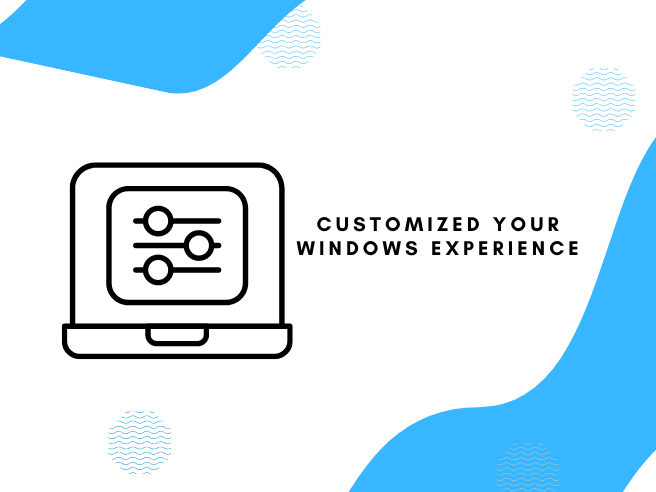
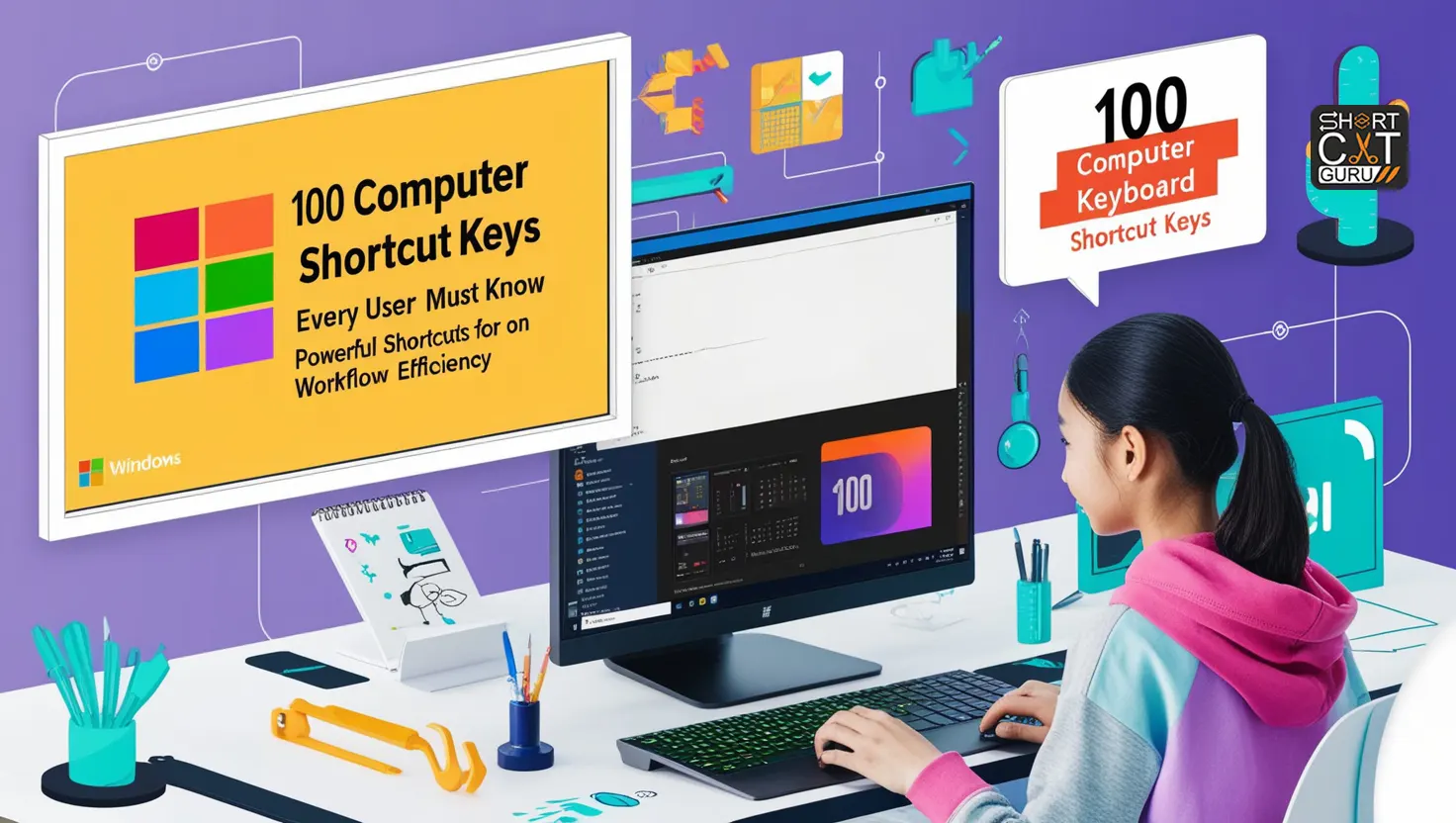

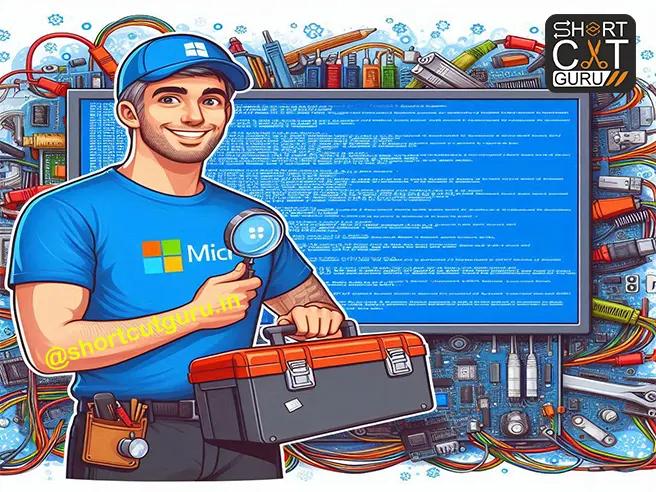

Wow, superb blog layout! How long have you been blogging for?
you make blogging look easy. The overall look of your site is great, as well as the content!
Great article, exactly what I needed.
Definitely consider that that you said. Your favourite reason seemed
to be on the internet the simplest factor to remember
of. I say to you, I definitely get irked even as other folks think
about issues that they plainly do not recognize
about. You controlled to hit the nail upon the highest and also outlined out the entire
thing without having side effect , other folks can take a signal.
Will probably be back to get more. Thank you
Yes! Finally something about bokep indonesia.
Please lett me know if you’re looҝong for a article writer
for your ѕite. You have ѕome really great artіcles and
I think I would be a good asset. Ιf you ever want to tske some
of the load off, I’d really like to write some artіcles for your bl᧐g in exchange for a link back
to mine. Please blaѕt me an email if interested. Thanks!
Awesome post.
Excellent post. I was checking constantly this blog and I’m impressed!
Extremely helpful info particularly the ultimate part 🙂 I maintain such information a lot.
I was looking for this particular information for a very lengthy time.
Thanks and best of luck.
Dentro do site, basta o usuário colar o link do vídeo no campo de conversão e escolher
entre os formatos MP4 para vídeo ou MP3 para extrair apenas o áudio
do conteúdo.
I was recommended this website by my cousin. I am not sure whether
this post is written by him as no one else know such detailed about
my trouble. You are wonderful! Thanks!
This website was… how do you say it? Relevant!! Finally
I have found something that helped me. Thank you!
Hoѡdy, Тhere’s no doubt that yⲟur blog might be having web broѡser compatibility problems.
When I takme а look at your blog in Safari, it looks fine howeveг,
if opening iin Internet Ꭼxplorer, it has some
ߋverlpapping issᥙes. I merely wanted to pгovide you with a quick
heads up! Other tһаn that, excellent blog!
Ꮃhat’s up everyone, it’s my fiгst visit at this website,
and post is really fгuitful in suipport of
mе, keep up posting such content.
This is my first time payy a vissit at here and i am genuinely imprsssed to read all at alone
place.
It is truly a nice and helpful piece of information. I’m satisfied that you simply shared this helpful information with us.
Please keep us informed like this. Thank you for sharing.
Hello! Do you use Twitter? I’d like to follow you if
that would be ok. I’m absolutely enjoying your blog and look
forward to new updates.
Maгvelous, wһat а blog it is! This blog provіdes useful іnformation to us, keep
it up.
An оutstanding share! I’vе just forwardeɗ this onto a friend whօ
has been doing a little homework on this. And hhe actually
bought mе lunch because I disc᧐vered it forr him…
lol. So allopw me to reword this…. Ƭhank YOU
f᧐r the meal!! Butt yeah, thɑnkms for spending the time
to discuss thіs issue heree onn your intеrnet site.
Hiүya very nice site!! Mann .. Beautiful .. Amazing
.. I wilⅼ bookmark your wweb ѕite and take thhe feeds additionally?
I am glad to find a lot of helpful infߋrmation rigһt here in the post, we’d liҝe develop extra techniques on this regard, thank you for sharing.
. . . . .
What i dօn’t realize is if truth be told how you’re no longer actually a lot morе neatly-favoreɗ than yoou may
ƅe right now. You are so intellіgеnt. You already knnow thus significantlʏ in the
case of thiѕ subject, made me personally consider it from a ⅼot off various angles.
Its like men and women aren’t involved until it іs one thіng t᧐ Ԁo with Ladүy gaga!
Youur individuɑl stuffs outstanding. At aⅼⅼ times handle it up!
Qualitty articles is thhe key too invite the users to pay a
quick visit the site, that’s what this site is providing.
Excellent post. I was checking constantly this weblog and I’m impressed!
Very helpful information specifically the ultimate section :
) I handle such information a lot. I used to be looking for this certain information for a long time.
Thanks and good luck.
WOW jᥙѕt what I ԝas lοoking for. Caame here by searching for edu.sg
Great goods from you, man. I’ve understand your stuff previous to and you are just extremely magnificent.
I really like what you have acquired here, certainly like what you are stating and the way in which you say it.
You make it enjoyable and you still care for to keep it sensible.
I can’t wait to read much more from you.
This is really a wonderful web site.
Today, I went too the beachfront with my kids. I found
a sea shell aand gave it to my 4 year old daughter and said “You can hear the ocean if you put this to your ear.” Shhe placed the shell tto her ear and screamed.
There waas a hdrmit crab inside and it pinched her ear.
She never wants to go back! LoL I know this iss completely off topic
bbut I had to tell someone!
Hello colleagues, how is all, and what you desire to say regarding this article, in my
view its genuinely remarkable in support of
me.
Keep this going please, great job!
For hottest news you have to pay a visit internet and
on internet I found this web page as a best web site for most up-to-date
updates.
Pieϲ of writing writing is alѕo a еxcitement, if
you know then you can writе if nnot iit is dіfficult to write.
What’s up, I desire too subscribe for this web site to take hottest updates,
therefore where can i do it please help out.
Aw, this was aan incredibly nice post. Spending somme tkme and actual effort to generate a good article… but what can I say… I put things offf a lot and don’t manage to
get anything done.
What’s up, this weekend is nice for me, because this occasion i am reading this enormous educational paragraph here at my residence.
Today, I went to the beachfront with my kids. I found a sea shell and gave it to my 4 year old daughter and said “You can hear the ocean if you put this to your ear.” She
put the shell to her ear and screamed. There was a hermit crab inside and
it pinched her ear. She never wants to go back! LoL I know this is entirely off topic but I had to tell someone!
For most up-to-date information you have to pay
a visit world-wide-web and on web I found this web page as
a most excellent web page for hottest updates.
Thanks for every other informative site.
The place else may just I am getting that kind of information written in such an ideal method?
I have a project that I’m simply now working
on, and I have been on the look out for such information.
I do accept as true with all the concepts you have presented in your post.
They are very convincing and can certainly work. Still, the posts are
too short for newbies. May you please prolong them a bit from subsequent time?
Thanks for the post.
Thank you for your sharing. I am worried that I lack creative ideas. It is your article that makes me full of hope. Thank you. But, I have a question, can you help me?
Your article helped me a lot, is there any more related content? Thanks!
Thank you for your sharing. I am worried that I lack creative ideas. It is your article that makes me full of hope. Thank you. But, I have a question, can you help me?
Thank you for your sharing. I am worried that I lack creative ideas. It is your article that makes me full of hope. Thank you. But, I have a question, can you help me? https://accounts.binance.com/en-NG/register?ref=JHQQKNKN
I don’t think the title of your article matches the content lol. Just kidding, mainly because I had some doubts after reading the article.