In the realm of digital productivity, every second counts. Whether you’re drafting an email, editing a document, or organizing files, mastering windows shortcut keys for common actions like copy, cut, paste, and undo can significantly boost your efficiency. In this article, we’ll explore these windows shortcut keys and how they can streamline your workflow, saving you valuable time and effort.
Table of Contents
Windows Shortcut Keys:
1. Copy Keyboard Shortcut (Ctrl + C):
The copy shortcut is a staple in any computer user’s arsenal. Instead of right-clicking and selecting “Copy” from the context menu, simply select the desired text or file and press Ctrl + C to copy it to the clipboard. This shortcut is invaluable for quickly duplicating content without interrupting your workflow.
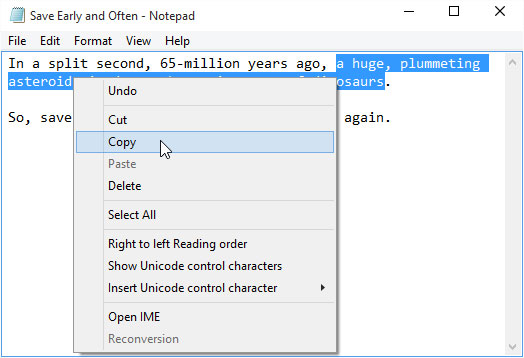
2. Cut Shortcut Key (Ctrl + X):
Need to move content from one location to another? The cut shortcut is your friend. Similar to the copy shortcut, select the text or file you want to move and press Ctrl + X to cut it. Then, navigate to the destination and press Ctrl + V to paste it. This shortcut is ideal for reorganizing files or restructuring content within documents.

3. Paste Shortcut Key (Ctrl + V):
Once you’ve copied or cut content to the clipboard, the paste shortcut allows you to quickly insert it into your desired location. Whether it’s text, images, or files, simply position your cursor and press Ctrl + V to paste the content. No need to fumble with menus or mouse clicks – the paste shortcut makes it effortless to transfer content with a single keystroke.
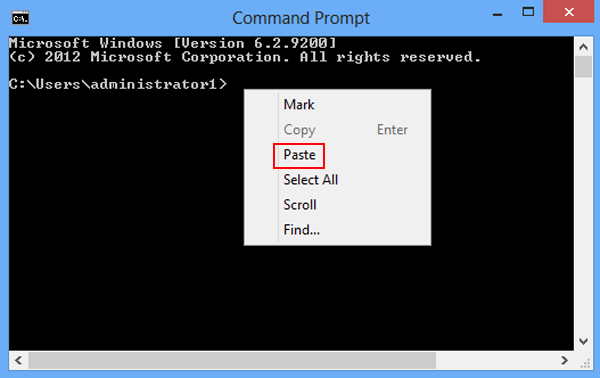
4. Shortcut Key for Undo (Ctrl + Z):
Made a mistake? No problem. The undo shortcut is a lifesaver when you need to revert changes quickly. Whether you accidentally deleted text, moved a file to the wrong location, or applied an unwanted formatting change, simply press Ctrl + Z to undo your last action. It’s like having a digital safety net to catch any slip-ups and restore your work to its previous state.
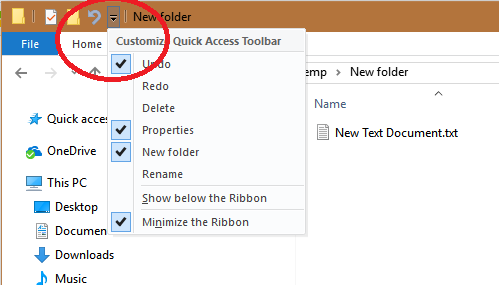
5. Shortcut Key to Redo (Ctrl + Y):
Need to reverse an undo action or redo a previously undone change? The redo shortcut has you covered. After using Ctrl + Z to undo an action, press Ctrl + Y to redo it. This shortcut is handy for fine-tuning your edits and ensuring that you can backtrack and reapply changes as needed without losing momentum.
By incorporating these keyboard shortcuts into your daily routine, you can streamline common actions like copying, cutting, pasting, and undoing, saving you time and minimizing interruptions to your workflow. Experiment with these shortcuts and make them second nature – your productivity will thank you.

Conclusion:
Efficiency is the name of the game in today’s fast-paced digital world. Mastering windows shortcut keys for common actions like copy, cut, paste, and undo can significantly boost your productivity and streamline your workflow. By making these windows shortcut keys a regular part of your computing experience, you can work smarter, not harder, and accomplish more in less time. So, start practicing, incorporate these shortcuts into your routine, and watch your productivity soar.
Follow shortcut guru for more details.











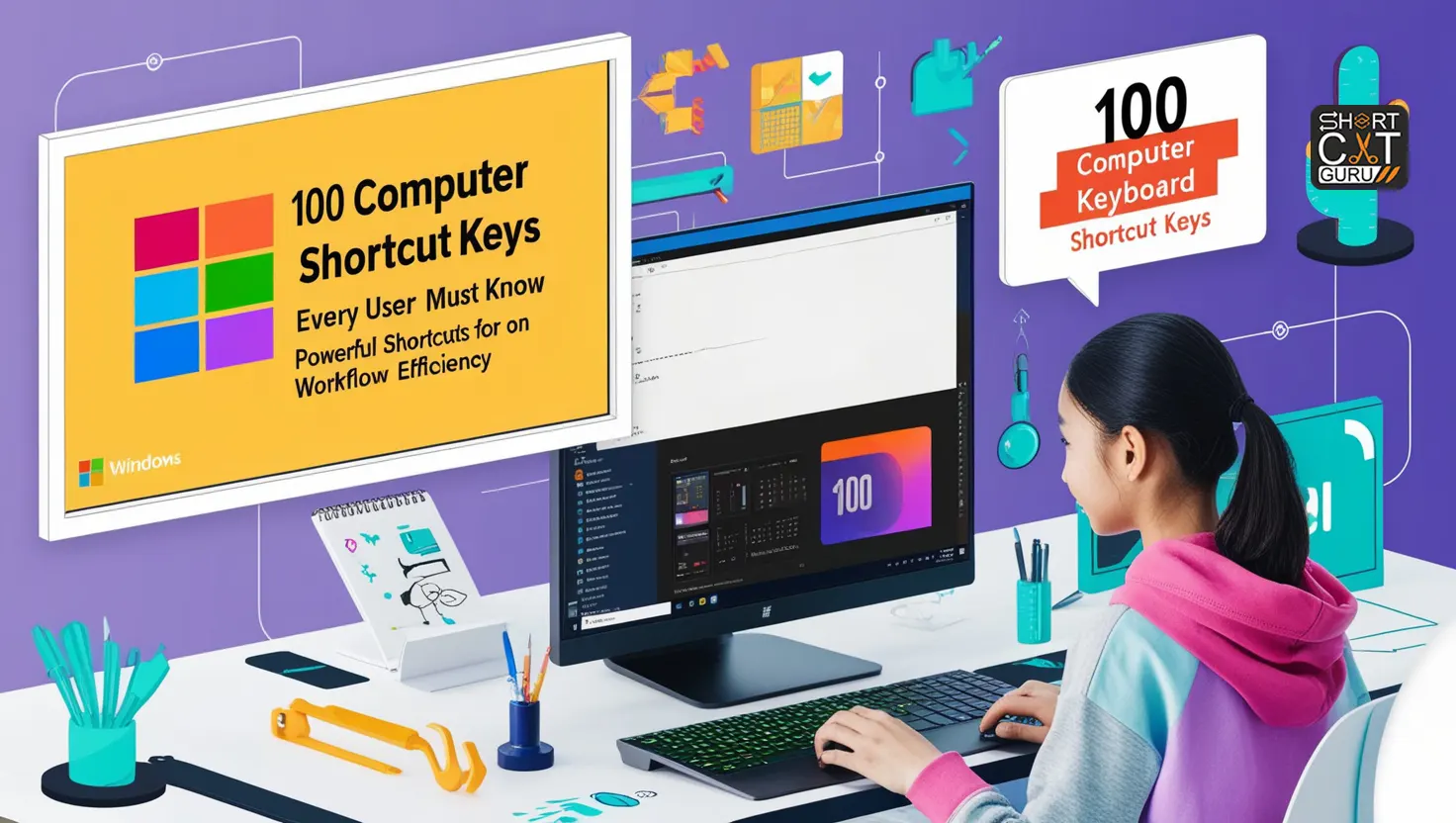

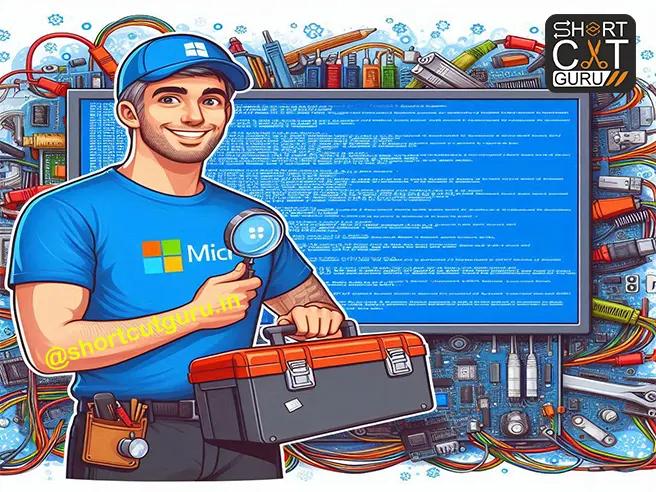

Thank you for your sharing. I am worried that I lack creative ideas. It is your article that makes me full of hope. Thank you. But, I have a question, can you help me?
Thanks for sharing. I read many of your blog posts, cool, your blog is very good.
Thanks for sharing. I read many of your blog posts, cool, your blog is very good.