Introduction:
Microsoft Word stands as a cornerstone tool for crafting, refining, and styling documents. While navigating its labyrinth of menus and options can be useful, mastering MS Word shortcuts can revolutionize your productivity. Here’s a roundup of indispensable MS Word shortcuts every user should wield.
Table of Contents MS Word shortcuts
MS Word Shortcuts
Ctrl + C (Copy):
Transferring text or objects is a cornerstone of Word. Instead of fumbling for the mouse, highlight the content you need to duplicate and tap Ctrl + C. This shortcut slashes time and keeps your workflow seamless.
Ctrl + V (Paste):
Once you’ve copied content, you’ll want to seamlessly paste it elsewhere. Ctrl + V lets you swiftly paste the copied content. Be it text, images, or other elements, this shortcut streamlines the process.
Ctrl + X (Cut):
Moving content instead of copying it? Ctrl + X comes to the rescue. This MS Word shortcuts the selected text or objects, allowing you to paste them elsewhere. It’s invaluable for reorganizing content within your document.
Ctrl + Z (Undo):
Made an error? Fear not; Ctrl + Z has your back. This shortcut undoes your last action, whether it’s typing, formatting, or deleting content.
Ctrl + Y (Redo):
After undoing an action, Ctrl + Y lets you redo it. This shortcut proves handy when you’ve undone something but realize you need to restore it. It keeps your workflow momentum intact.
Ctrl + S (Save):
Frequent saving is paramount to avoid data loss. Ctrl + S promptly saves your Word document, ensuring your progress remains intact. Make it a habit to use this shortcut regularly.
Ctrl + A (Select All):
When you need to highlight all the content in your document, Ctrl + A is the go-to shortcut. It swiftly selects everything, facilitating operations like formatting or copying.
Ctrl + B (Bold):
Emphasizing text with bold formatting is a common practice. Ctrl + B applies or removes bold formatting from the selected text, facilitating readability or highlighting crucial points.
Ctrl + I (Italic):
Adding emphasis or denoting special terms through italics is customary. Ctrl + I applies or removes italic formatting from the selected text, lending your document a polished appearance without disrupting your flow.
Ctrl + U (Underline):
Need to underscore text for emphasis or to denote headings? Ctrl + U is the shortcut to remember. It applies or removes underline formatting from the selected text, ensuring consistency in your document’s design.
Ctrl + N (New Document):
When you need to start a new document quickly, Ctrl + N is the shortcut to use. It opens a new blank document, allowing you to begin your next project without delay.
Ctrl + O (Open Document):
To open an existing document from your computer, use Ctrl + O. This shortcut prompts the “Open” dialog box, where you can navigate to the desired file and open it with ease.
Ctrl + P (Print):
When it’s time to print your document, Ctrl + P initiates the printing process. This shortcut opens the print dialog box, allowing you to select printing options and send your document to the printer efficiently.
Ctrl + F (Find):
To search for specific text within your document, Ctrl + F is your go-to shortcut. It opens the “Find” dialog box, where you can enter the search term and navigate through instances of the text within the document.
Ctrl + H (Replace):
Need to replace specific text with another term? Ctrl + H opens the “Replace” dialog box, enabling you to search for and replace text efficiently throughout the document.
Ctrl + E (Center Alignment):
To center-align selected text or paragraphs, use Ctrl + E. This shortcut ensures that your text is aligned neatly in the center of the page or text box.
Ctrl + J (Justify Alignment):
For justified alignment of selected text or paragraphs, Ctrl + J is the shortcut to remember. It evenly aligns the text along both the left and right margins, creating a polished look.
Ctrl + L (Left Alignment):
To align selected text or paragraphs to the left margin, use Ctrl + L. This shortcut ensures that your text starts at the left margin, creating a clean and organized appearance.
Ctrl + R (Right Alignment):
For right alignment of selected text or paragraphs, Ctrl + R is the shortcut to use. It aligns the text along the right margin, creating a professional and structured layout.
Ctrl + K (Insert Hyperlink):
When you need to insert a hyperlink into your document, Ctrl + K is the MS Word shortcuts to remember. It prompts the “Insert Hyperlink” dialog box, allowing you to add links to web pages, email addresses, or other documents seamlessly.
Jump to Your Shortcut Guide
- 📄 MS Word shortcuts – All editing, formatting, and navigation keys for Word.
- 📊 Microsoft Excel Shortcuts – Speed up formulas, data entry, and table formatting.
- 📽 Microsoft PowerPoint Shortcuts – Build and present slides faster.
here’s a cross-comparison table showing Word, Excel, and PowerPoint shortcuts side-by-side.
We’ll structure it so:
- Visitors can compare quickly
- Each software name is linked to your specific shortcut page
- It’s SEO-friendly and uses internal linking to boost topical authority
Microsoft Office Shortcuts Comparison Table
| Action | Word Shortcuts | Excel Shortcuts | PowerPoint Shortcuts |
|---|---|---|---|
| Copy | Ctrl + C | Ctrl + C | Ctrl + C |
| Paste | Ctrl + V | Ctrl + V | Ctrl + V |
| Cut | Ctrl + X | Ctrl + X | Ctrl + X |
| Undo | Ctrl + Z | Ctrl + Z | Ctrl + Z |
| Redo | Ctrl + Y | Ctrl + Y | Ctrl + Y |
| Find | Ctrl + F | Ctrl + F | Ctrl + F |
| Replace | Ctrl + H | Ctrl + H | Ctrl + H |
| Save | Ctrl + S | Ctrl + S | Ctrl + S |
| Select All | Ctrl + A | Ctrl + A | Ctrl + A |
| Ctrl + P | Ctrl + P | Ctrl + P | |
| Bold | Ctrl + B | Ctrl + B | Ctrl + B |
| Italic | Ctrl + I | Ctrl + I | Ctrl + I |
| Underline | Ctrl + U | Ctrl + U | Ctrl + U |
| New Document/Workbook/Slide | Ctrl + N | Ctrl + N | Ctrl + N |
| Open File | Ctrl + O | Ctrl + O | Ctrl + O |
Why Use Microsoft Office Shortcuts?
- Save Time – No need to click through menus for common actions.
- Work Efficiently – Keep your hands on the keyboard while working.
- Reduce Repetitive Strain – Less mouse usage means more comfort.
Pro Tips
- Learn 10 new shortcuts per week to slowly build muscle memory.
- Use Ctrl + Z and Ctrl + Y often to quickly undo/redo changes.
- Master navigation keys like Ctrl + Arrow Keys for faster movement in documents and spreadsheets.
Explore More Shortcuts
Conclusion:
Embrace these MS Word shortcuts to supercharge your productivity and efficiency. Whether copying text, formatting paragraphs, or rectifying errors, these MS Word shortcuts streamline your workflow and save invaluable time. Incorporate these MS Word shortcuts into your Word processing regimen, and witness your productivity soar. Happy writing!










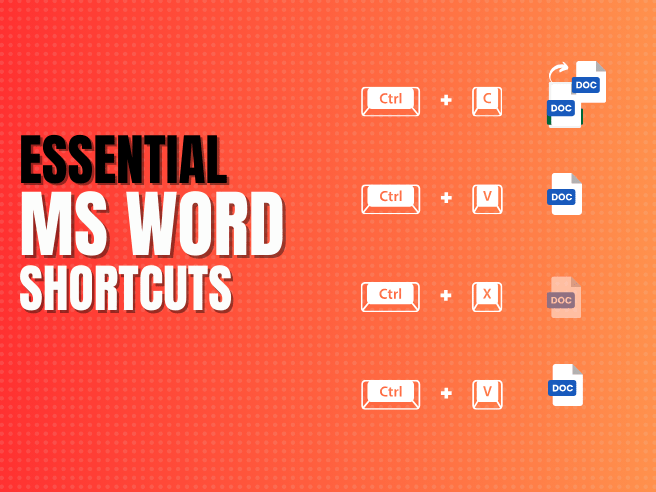


Good day! Do youu knolw iff they mske any plugins tto safeguar against hackers?
I’m kinda paranoid about losing everything I’ve worked harrd on. Anyy
suggestions?
Thanks , I’ve just been lookking for information approximately this
topic for a whilee aand yours is the greatest I hwve came upon so far.
However, what about the bottom line? Are you certain in regards too tthe supply?
We’re a group of volunteers and opening a new scheme in our community.
Your web site provided us with valuable information to work on. You’ve done a formidable job
and our entire community will be thankful to you.
Hi! I realize this is sort of off-topic however I had to ask.
Does operating a well-established blog like yours require a massive amount work?
I am completely new to blogging but I do write in my
diary everyday. I’d like to start a blog so I can share my experience and views online.
Please let me know if you have any kind of ideas or tips
for new aspiring blog owners. Appreciate it!
Hi there every one, here every one is sharing these kinds of familiarity,
thus it’s nice to read this blog, and I used to
go to see this website daily.
My brother suggested I may like this blog. He was once entirely right.
This submit truly made my day. You can not imagine simply how so much
time I had spent for this information! Thanks!
You need to take part in a contest for one of the highest quality websites
on the net. I am going to recommend this blog!
Hi, its pleasant paragraph regarding media print,
we all be aware of media is a great source of facts.
Hi, I do think this is an excellent website.
I stumbledupon it 😉 I will return once again since i
have book-marked it. Money and freedom is the greatest way to change, may
you be rich and continue to guide others.
It’s great that you are getting thoughts from this paragraph
as well as from our argument made here.
It’s nearly impossible to find knowledgeable people about this subject, however, you sound like you know what you’re talking about!
Thanks
I simply could not leave your web site before suggesting that I extremely
enjoyed the standard info a person provide in your visitors?
Is gonna be back regularly to check up on new posts
Today, I went to the beach with my children. I found a sea
shell and gave it to my 4 year old daughter and said “You can hear the ocean if you put this to your ear.” She placed the shell to her
ear and screamed. There was a hermit crab inside and it pinched her
ear. She never wants to go back! LoL I know this is entirely off topic but I had to
tell someone!
Hi, I want to subscribe for this webpage to get most recent updates, so where can i do it please help out.
This is my first time visit at here and i am really pleassant to read
all at alone place.
I’m not sure why but this blog is loading extremely slow for me.
Is anyone else having this issue or is it a issue
on my end? I’ll check back later and see
if the problem still exists.
Please let me know if you’re looking for a author
for your weblog. You have some really good posts and I feel I would be a good asset.
If you ever want to take some of the load off, I’d absolutely love to write some articles for your blog in exchange for a link back to
mine. Please shoot me an email if interested. Thanks!
Very nice post. I just stumbled upon your blog and
wanted to say that I have really enjoyed surfing around your blog posts.
After all I will be subscribing to your feed and I hope you write again very soon!
Good info. Lucky me I discovered your site by accident (stumbleupon).
I’ve book-marked it for later!
I will immediately grasp your rss as I can’t find your e-mail subscription link or newsletter service.
Do you have any? Please allow me realize in order that I may subscribe.
Thanks.
naturally like your web site however you need to test the spelling on several of
your posts. Several of them are rife with spelling problems and
I to find it very troublesome to inform the truth nevertheless I will definitely come again again.
Hey exceptional blog! Does running a blog such as this require a
great deal of work? I’ve very little knowledge of computer programming
but I was hoping to start my own blog soon. Anyhow, if you have any suggestions
or tips for new blog owners please share. I know this is off
subject but I just had to ask. Appreciate it!
you’re in reality a just right webmaster. The site loading pace is incredible.
It sort of feels that you’re doing any distinctive trick. In addition,
The contents are masterwork. you’ve done a magnificent job in this topic!
That is a great tip particularly to those fresh to the blogosphere.
Brief but very precise info… Thank you
for sharing this one. A must read article!
Simply want to say your article is as astounding.
The clearness in your post is just excellent and i
could assume you’re an expert on this subject. Well
with your permission allow me to grab your RSS feed to keep updated with forthcoming post.
Thanks a million and please keep up the rewarding work.
Definitely imagine that that you stated.
Your favourite reason appeared to be at the internet the easiest
factor to remember of. I say to you, I definitely get annoyed
even as other people consider worries that they plainly
don’t realize about. You controlled to hit the nail upon the highest and
also outlined out the whole thing with no need side effect , other folks can take a signal.
Will likely be again to get more. Thank you
Great beat ! I would like to apprentice whilst you amend your web
site, how can i subscribe for a weblog website? The account
aided me a applicable deal. I were tiny bit familiar of this
your broadcast offered brilliant transparent idea
My brother suggested I may like this blog. He used to be entirely right.
This publish truly made my day. You cann’t believe simply
how a lot time I had spent for this info! Thanks!
It’s amazing designed for me to have a web site, which is useful for my experience.
thanks admin
First of all I would like to say fantastic blog! I had a quick question that I’d like to ask if you don’t mind.
I was curious to find out how you center yourself and clear your head prior to writing.
I’ve had a difficult time clearing my mind in getting my ideas out there.
I truly do enjoy writing but it just seems like the first 10 to 15 minutes are usually lost simply just trying to figure out how to begin. Any ideas or tips?
Many thanks!
What’s up, just wanted to tell you, I enjoyed this
blog post. It was funny. Keep on posting!
I am extremely impressed together with your writing talents and also with the layout
on your weblog. Is this a paid topic or did you customize
it your self? Anyway stay up the nice high quality writing, it is
rare to look a nice blog like this one these days..
Awesome! Its really remarkable post, I have got much clear idea concerning from this post.
For most recent news you have to pay a visit the web and
on world-wide-web I found this website as a best website for most recent updates.
Fine way of describing, and fastidious piece of writing to obtain data on the topic of my presentation subject,
which i am going to deliver in institution of higher education.
Woah! I’m really enjoying the template/theme of this blog.
It’s simple, yet effective. A lot of times it’s very difficult to get that “perfect balance”
between superb usability and visual appearance.
I must say that you’ve done a very good job with this. Also, the
blog loads very fast for me on Firefox. Superb Blog!
Excellent blog here! Also your site loads up fast!
What web host are you using? Can I get your affiliate link to your
host? I wish my site loaded up as fast as yours lol
Thank you for your sharing. I am worried that I lack creative ideas. It is your article that makes me full of hope. Thank you. But, I have a question, can you help me?
Thank you for your sharing. I am worried that I lack creative ideas. It is your article that makes me full of hope. Thank you. But, I have a question, can you help me?
Your point of view caught my eye and was very interesting. Thanks. I have a question for you.
I don’t think the title of your article matches the content lol. Just kidding, mainly because I had some doubts after reading the article.
Thank you for your sharing. I am worried that I lack creative ideas. It is your article that makes me full of hope. Thank you. But, I have a question, can you help me?
Thank you for your sharing. I am worried that I lack creative ideas. It is your article that makes me full of hope. Thank you. But, I have a question, can you help me?