Paint Shop Pro Keyboard Shortcuts : Streamline your workflow in Paint Shop Pro with these handy keyboard shortcuts. From basic file management to advanced editing tools, here’s a comprehensive list to boost your productivity:
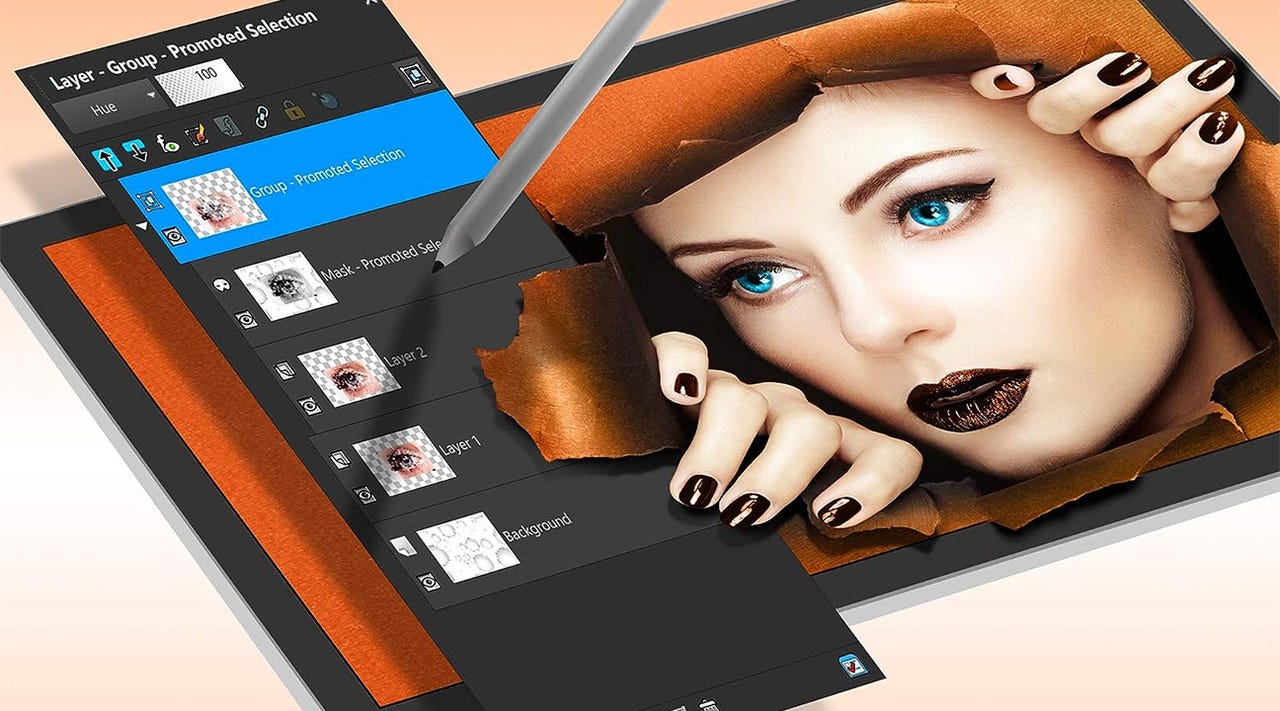
Table of Contents : Paint Shop Pro Keyboard Shortcuts

File Menu : Paint Shop Pro Keyboard Shortcuts
- New: Ctrl + N
- Open: Ctrl + O
- Browse: Ctrl + B
- Save: Ctrl + S
- Save As: F12
- Save Copy As: Ctrl + F12
- Delete: Ctrl + Del
- Print: Ctrl + P
Edit Menu : Paint Shop Pro Keyboard Shortcuts
- Undo: Ctrl + Z
- Undo History: Shift + Ctrl + Z
- Cut: Ctrl + X
- Copy: Ctrl + C
- Merged Copy: Shift + Ctrl + C
- Paste As New Picture: Ctrl + V
- Copy and Paste a New Layer: Ctrl + L
- Paste as New Selection: Ctrl + E
- Paste as a Clear Selected Area : Shift + Ctrl + E
- Paste into Selection: Shift + Ctrl + L
- Clear: Del
View Menu : Paint Shop Pro Keyboard Shortcuts
- Full Screen Edit: Shift + A
- Full Screen Preview: Shift + Ctrl + A
- Normal Viewing: Ctrl + Alt + N
- Image Information: Shift + I
- Grid: Ctrl + Alt + G
Image Menu : Paint Shop Pro Keyboard Shortcuts
- Flip: Ctrl + I
- Mirror: Ctrl + M
- Rotate: Ctrl + R
- Crop to Selection: Shift + R
- Resize: Shift + S
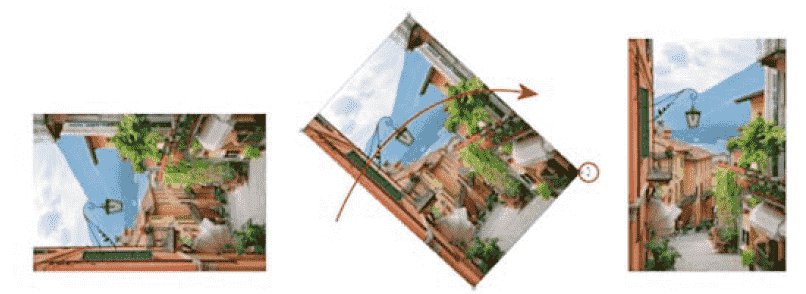
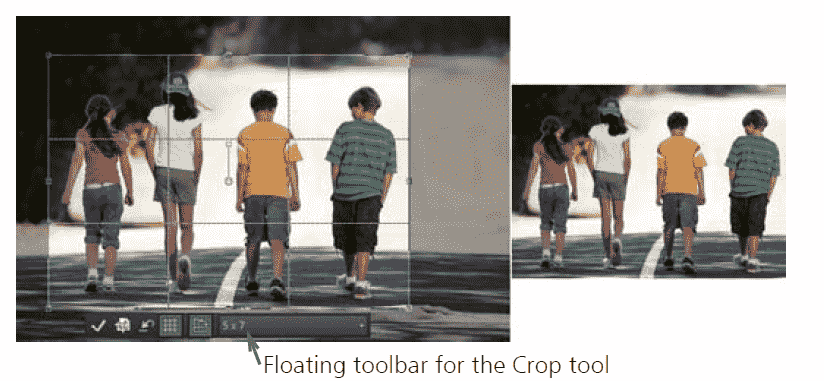
Color Menu : Paint Shop Pro Keyboard Shortcuts
- Brightness/Contrast: Shift + B
- Gamma Correction: Shift + G
- Highlight/Midtone/Shadow: Shift + M
- Hue/Saturation/Luminescence: Shift + H
- Red/Green/Blue: Shift + U
- Colorize: Shift + L
- Posterize: Shift + Z
- Edit Palette: Shift + P
- Load Palette: Shift + D
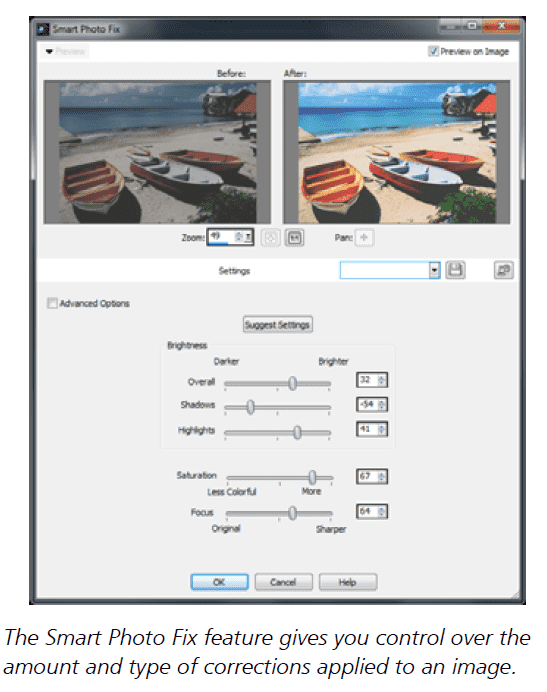
Selection Menu
- Select All: Ctrl + A
- Select None: Ctrl + D
- From Mask: Shift + Ctrl + S
- Hide Selection Marquee: Shift + Ctrl + M
- Invert: Shift + Ctrl + I
- Promote Layer: Shift + Ctrl + P
- Float: Ctrl + F
- Defloat: Shift + Ctrl + F
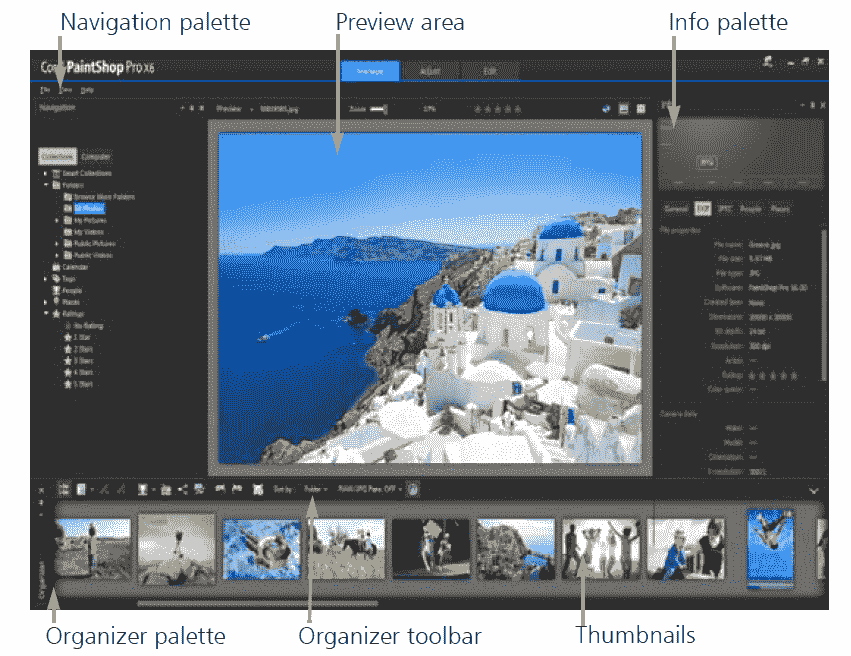
Mask Menu
- Hide All: Shift + Y
- Invert: Shift + K
- Edit: Ctrl + K
- View the Mask: Ctrl + Alt + V
Window Menu
- New Window: Shift + W
- Duplicate: Shift + D
- Fit to Window: Ctrl + W
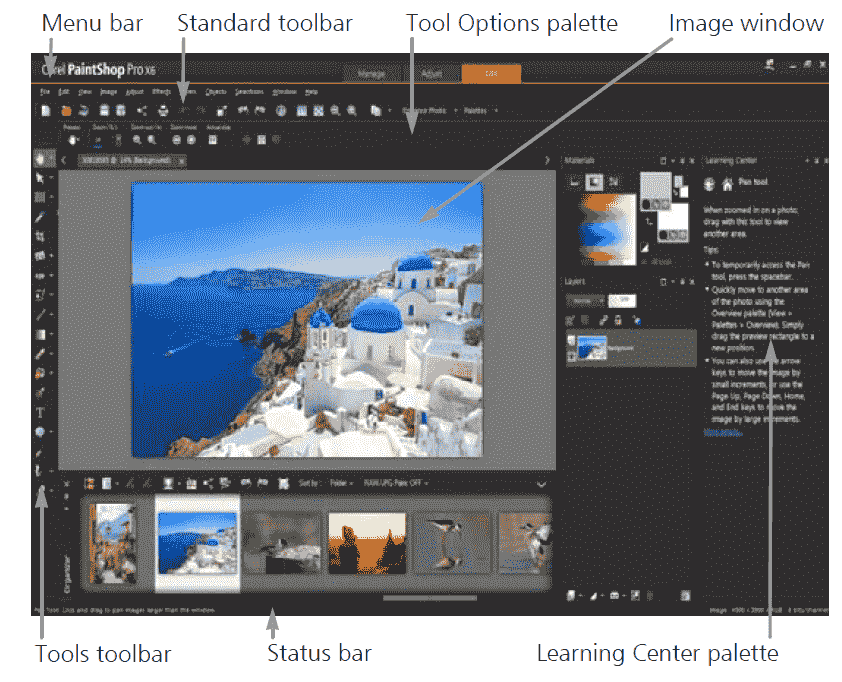
Layer Menu
- Select Current Layer: Ctrl +
Capture Menu
- Start Capture: Shift + C
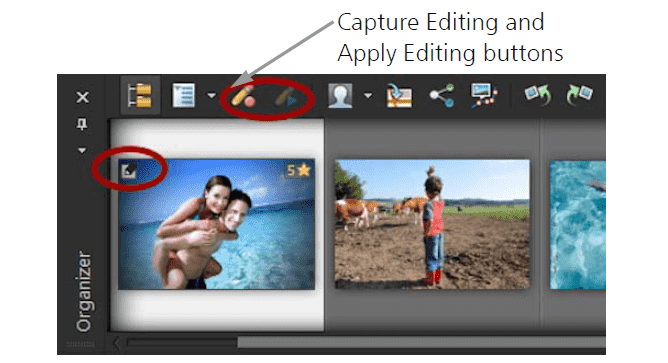
Tool Palette Tools and Brushes
- Zoom: g
- Deform: d
- Crop: r
- Mover: v
- Selection: s
- Freehand Selection: a
- Magic Wand Selection: m
- Eye Dropper: y
- Paintbrush: b
- Clone: n
- Color Replacer: ,
- Retouch: z
- Eraser: e
- Picture Tube: .
- Airbrush: u
- Flood Fill: f
- Text: x
- Line: i
- Shape: /
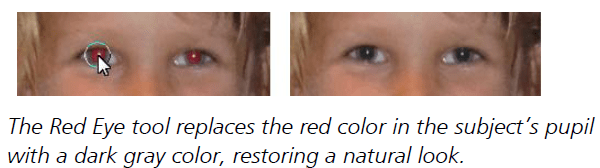
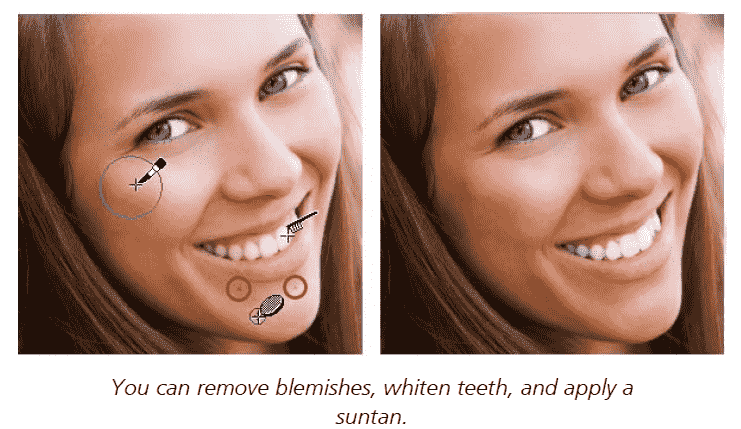
With these shortcuts at your fingertips, navigating and editing images in Paint Shop Pro becomes faster and more efficient.
Conclusion
In conclusion, mastering these keyboard shortcuts will significantly enhance your productivity in Paint Shop Pro. By utilizing shortcuts for essential functions like file management, image editing, and tool selection, you can streamline your workflow and focus more on creativity rather than navigating menus. Whether you’re performing basic tasks like opening and saving files or more advanced operations such as editing layers and applying color adjustments, these shortcuts provide quick access to the tools you need. Keep this list handy, and you’ll find that your efficiency and proficiency in Paint Shop Pro will improve dramatically.











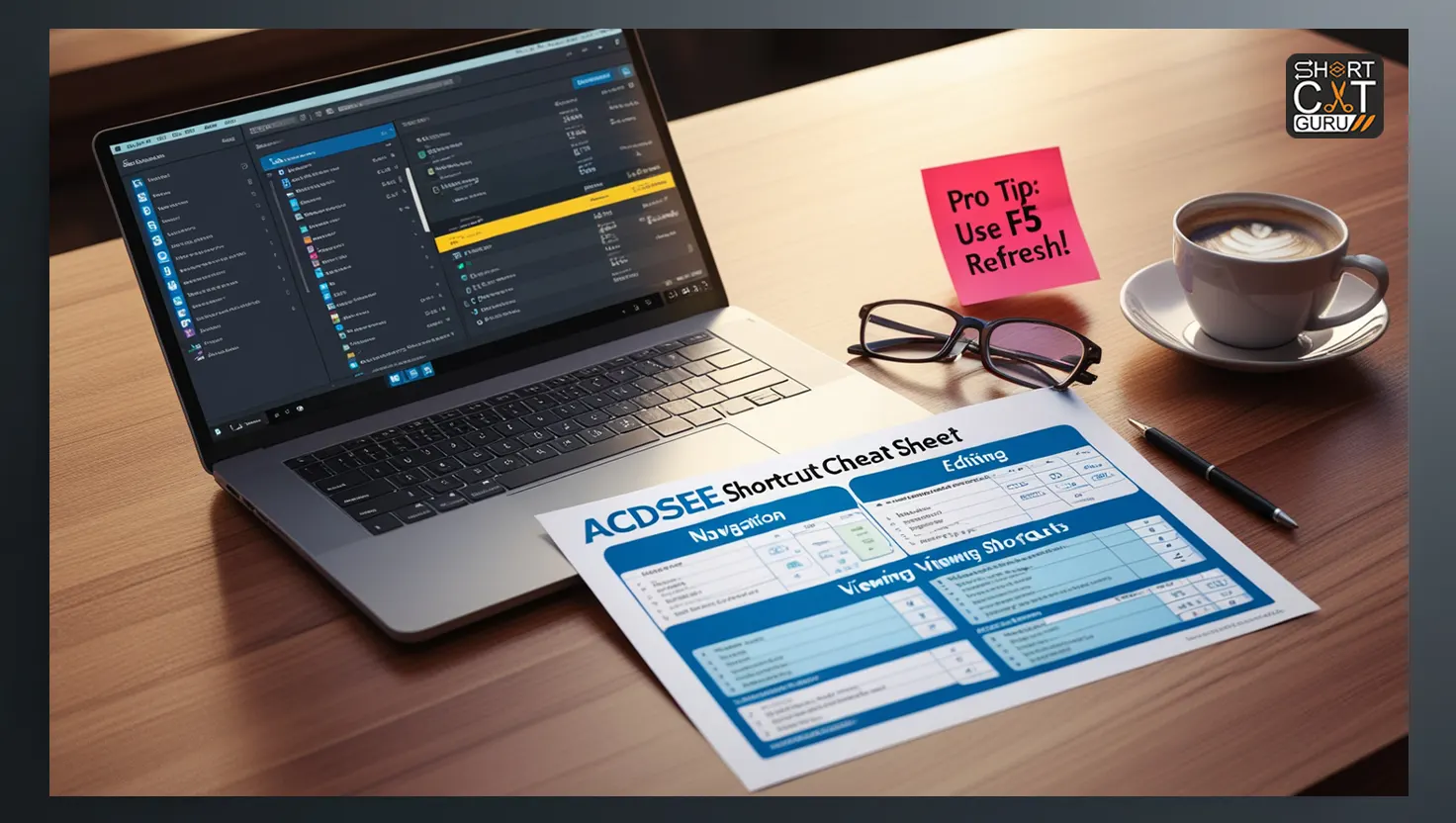


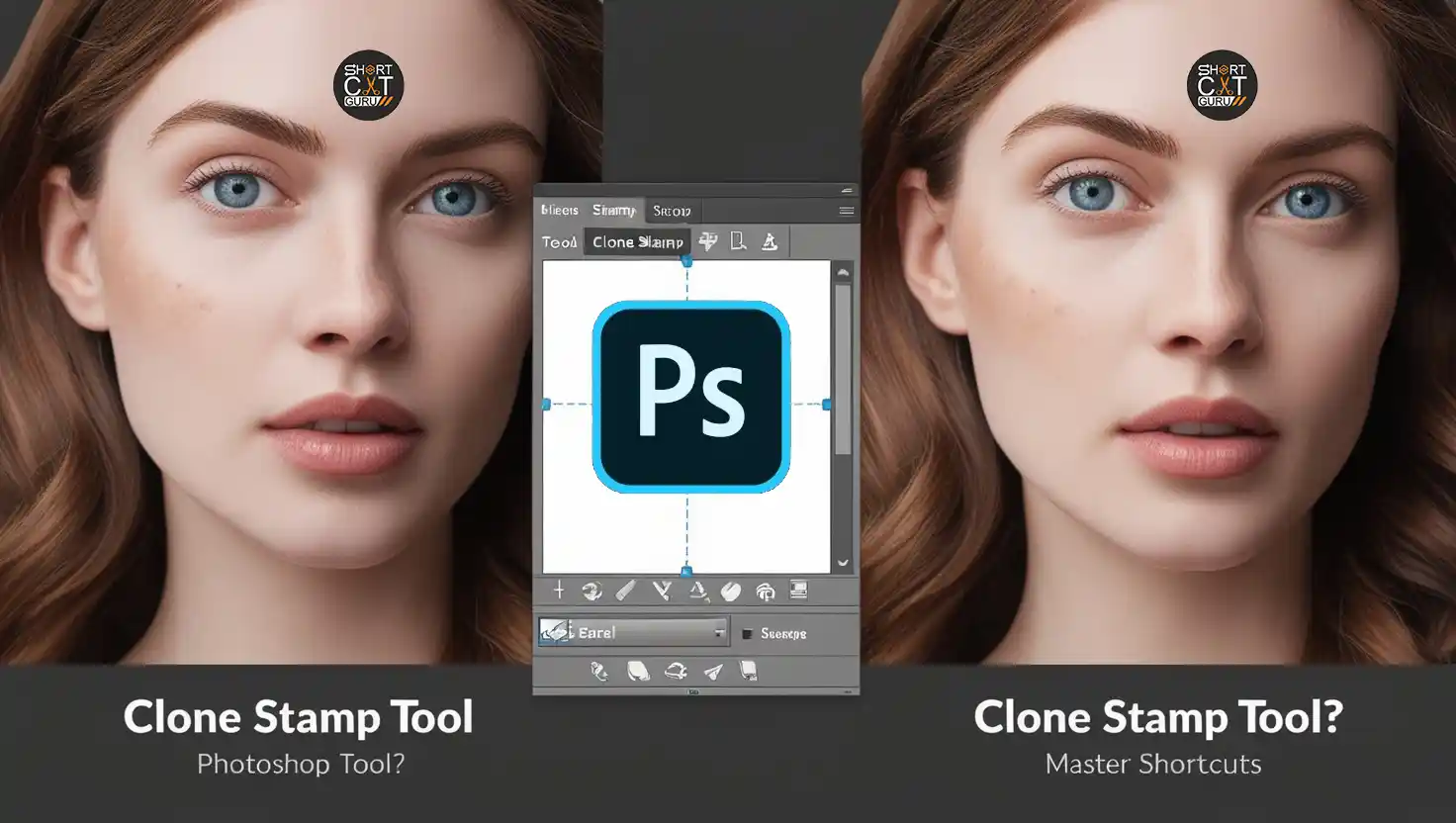
Thank you for your sharing. I am worried that I lack creative ideas. It is your article that makes me full of hope. Thank you. But, I have a question, can you help me?
Your point of view caught my eye and was very interesting. Thanks. I have a question for you.
Your point of view caught my eye and was very interesting. Thanks. I have a question for you.