Microsoft PowerPoint keyboard shortcuts to streamline your workflow and boost productivity. In this video, we’ll cover the top keyboard shortcuts every PowerPoint user should know, from basic commands to advanced functions. Whether you’re a beginner or a seasoned pro, these tips will help you navigate PowerPoint more efficiently and create stunning presentations with ease. Stay tuned to unlock the full potential of Microsoft PowerPoint and become a presentation expert. Don’t forget to like, comment, and subscribe for more PowerPoint tips and tricks!
Table of Contents : Microsoft PowerPoint Keyboard Shortcuts
Frequently Used PowerPoint Keyboard Shortcuts
Here’s a list of some of the most frequently used keyboard shortcuts in PowerPoint:
| To Do This | PowerPoint Keyboard Shortcuts |
| Make selected text bold | Ctrl+B |
| Change the font size for selected text | Alt+H, F, then S |
| Modify the slide’s zoom | Alt+W, Q |
| Cut selected text, object, or slide | Ctrl+X |
| Copy selected text, object, or slide | Ctrl+C |
| Paste cut or copied text, object, or slide | Ctrl+V |
| Undo the last action | Ctrl+Z |
| Save the presentation | Ctrl+S |
| Insert a picture | Alt+N, P |
| Insert a shape | Alt+H, S, then H |
| Select a theme | Alt+G, H |
| Select a slide layout | Alt+H, L |
| Go to the next slide | Page Down |
| Go to the previous slide | Page Up |
| Go to the Home tab | Alt+H |
| Move to the Insert tab | Alt+N |
| Start the slide show | Alt+S, B |
| End the slide show | Esc |
| Close PowerPoint | Alt+F, X |
Navigate the Ribbon with the Keyboard
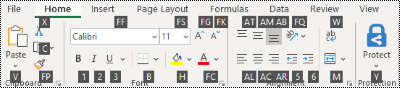
The tab-organized strip at the top of PowerPoint is called the ribbon. You can navigate the ribbon using just your keyboard:
- Access Keys: Press Alt to see Key Tips, then use the corresponding keys to select commands.
- Move Between Tabs: Press Alt, then use the Right Arrow or Left Arrow keys.
Access Key Shortcuts
| To Do This | PowerPoint Keyboard Shortcuts |
| Open the File page | Alt+F |
| Open the Home tab | Alt+H |
| Open the Insert tab | Alt+N |
| Open the Design tab | Alt+G |
| Open the Transitions tab | Alt+T |
| Open the Animations tab | Alt+A |
| Open the Slide Show tab | Alt+S |
| Open the Review tab | Alt+R |
| Open the View tab | Alt+W |
| Open the Tell Me box | Alt+Q, then enter term |
Work in Ribbon Tabs with the Keyboard
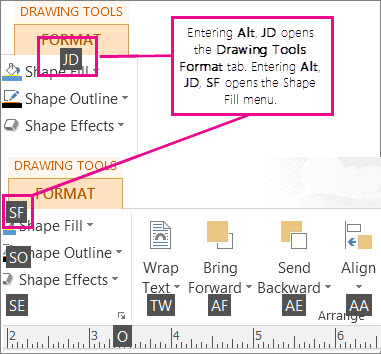
- Select a Tab: Press Alt, then a keyboard shortcut for the tab.
- Move Between Commands: Press Tab or Shift+Tab to move forward or backward through commands.
- Activate Commands:
- Button: Press Spacebar or Enter.
- Split Button: Press Alt+Down Arrow, then Tab through options and press Spacebar or Enter to select.
- List: Press Down Arrow to open, arrow keys to move, Enter to select.
- Gallery: Press Spacebar or Enter, then Tab through items.
Change Focus Using the Keyboard
| To Do This | PowerPoint Keyboard Shortcuts |
| Select the active tab of the ribbon | Alt or F10 |
| Move focus to commands on the ribbon | Tab or Shift+Tab |
| Move between items on the ribbon | Arrow keys |
| Expand or collapse the ribbon | Ctrl+F1 |
| Display the context menu | Shift+F10 |
| Move focus to a different pane | F6 |
| Move to the next or previous command | Tab or Shift+Tab |
| Activate the selected command | Spacebar or Enter |
| Open the selected list | Down Arrow key |
| Finish modifying a value and return to the document | Enter |
Use Access Keys with Key Tips
- Show Key Tips: Press Alt.
- Select a Command: Press the letter shown in the Key Tip.
Move Between Panes
| To Do This | PowerPoint Keyboard Shortcuts |
| Rotate the panes in Normal view clockwise | F6 |
| Move counterclockwise among panes in Normal view | Shift+F6 |
| Switch between Thumbnail and Outline View pane | Ctrl+Shift+Tab |
Work in an Outline
| To Do This | PowerPoint Keyboard Shortcuts |
| Promote a paragraph | Alt+Shift+Left Arrow |
| Demote a paragraph | Alt+Shift+Right Arrow |
| Move selected paragraphs up | Alt+Shift+Up Arrow |
| Move selected paragraphs down | Alt+Shift+Down Arrow |
| Show heading level 1 | Alt+Shift+1 |
| Expand text below a heading | Alt+Shift+Plus Sign (+) |
| Collapse text below a heading | Alt+Shift+Minus Sign (-) |
Work with Shapes, Pictures, Objects, and WordArt
Insert a Shape:
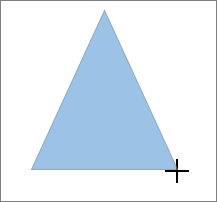
- Press Alt+N, S, then H.
- Use Arrow keys to select the shape category.
- Press Ctrl+Enter to insert the shape.
Insert a Text Box:
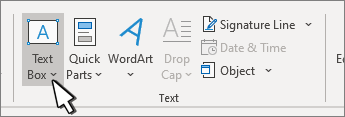
- Press Alt+N, X.
- Press Ctrl+Enter to insert the text box.
Insert an Object:
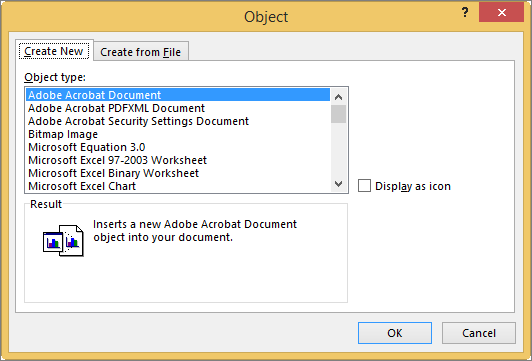
- Press Alt+N, J.
- Move to Object type list with Tab.
- Press Ctrl+Enter to insert the object.
Insert WordArt:
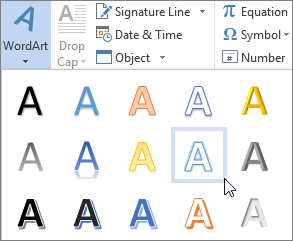
- Press Alt+N, W.
- Use Arrow keys to select the style, then press Enter.
- Type your text.
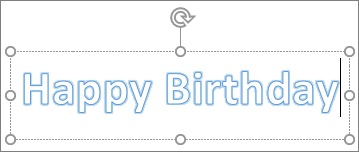
Select a Shape:
Press Tab to cycle forward (or Shift+Tab to cycle backward) until sizing handles appear.
Group or Ungroup Shapes, Pictures, and WordArt
| To Do This | Press |
| Group shapes, pictures, or WordArt | Ctrl+G |
| Ungroup shapes, pictures, or WordArt | Ctrl+Shift+G |
Copy the Attributes of a Shape
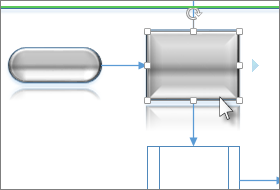
The shape with the properties you wish to duplicate should be selected
- The shape with the properties you wish to duplicate should be selected.
- Press Ctrl+Shift+C to copy attributes.
- Select the object to paste attributes to with Tab or Shift+Tab.
- Press Ctrl+Shift+V to paste attributes.
Select and Edit Text and Objects
| To Do This | PowerPoint Keyboard Shortcuts |
| Select one character to the right | Shift+Right Arrow |
| Select one character to the left | Shift+Left Arrow |
| Select to the end of a word | Ctrl+Shift+Right Arrow |
| Select to the beginning of a word | Ctrl+Shift+Left Arrow |
| Select one line up | Shift+Up Arrow |
| Select one line down | Shift+Down Arrow |
| Select an object | ESC |
| Select another object | Tab or Shift+Tab |
| Send object back one position | Ctrl+[ |
| Send object forward one position | Ctrl+] |
| Send object to back | Ctrl+Shift+[ |
| Send object to front | Ctrl+Shift+] |
| Select text within an object | Enter |
| Select all objects (on the Slides tab) | Ctrl+A |
| Play or pause media | Ctrl+SPACE |
| Select all slides (in Slide Sorter view) | Ctrl+A |
| Select all text (on the Outline tab) | Ctrl+A |
Delete and Copy Text and Objects
| To Do This | PowerPoint Keyboard Shortcuts |
| Delete one character to the left | Backspace |
| Delete one word to the left | Ctrl+Backspace |
| Delete one character to the right | Delete |
| Delete one word to the right | Ctrl+Delete |
| Cut selected object or text | Ctrl+X |
| Copy selected object or text | Ctrl+C |
| Copy and paste a text or object | Ctrl+V |
| Undo the last action | Ctrl+Z |
| Redo the last action | Ctrl+Y |
| Copy formatting only | Ctrl+Shift+C |
| Paste formatting only | Ctrl+Shift+V |
| Copy animation painter | Alt+Shift+C |
| Paste animation painter | Alt+Shift+V |
| Open Paste Special dialog box | Ctrl+Alt+V |
Move Around in Text
| To Do This | PowerPoint Keyboard Shortcuts |
| Move one character to the left | Left Arrow |
| Move one character to the right | Right Arrow |
| Move one line up | Up Arrow |
| Move one line down | Down Arrow |
| Move one word to the left | Ctrl+Left Arrow |
| Move one word to the right | Ctrl+Right Arrow |
| Go to a line’s end | End |
| Move to the beginning of a line | Home |
| Move up one paragraph | Ctrl+Up Arrow |
| Move down one paragraph | Ctrl+Down Arrow |
| Move to the end of a text box | Ctrl+End |
| Move to the beginning of a text box | Ctrl+Home |
| Proceed to the following body text or title placeholder | Ctrl+Enter |
| Repeat the last Find action | Shift+F4 |
Move Around in and Work in Tables
| To Do This | PowerPoint Keyboard Shortcuts |
| Move to the next cell | Tab |
| Move to the preceding cell | Shift+Tab |
| Move to the next row | Down Arrow |
| Move to the preceding row | Up Arrow |
| Insert a tab in a cell | Ctrl+Tab |
| Start a new paragraph | Enter |
| Add a new row at the bottom of the table | Tab in the bottom right cell |
Edit a Linked or Embedded Object
- Press Tab or Shift+Tab to select the object.
- Press Shift+F10 to open the shortcut menu.
- Press Down Arrow to select Worksheet Object.
- Press Right Arrow, then Enter to select Edit.
Format Text PowerPoint Keyboard Shortcuts
Change or Resize a Font:
- Open Font dialog box: Ctrl+Shift+F
- Increase font size: Ctrl+Shift+Right Angle bracket (>)
- Decrease font size: Ctrl+Shift+Left Angle bracket (<)
Apply Character Formatting:
- Open Font dialog box: Ctrl+T
- Change between sentence case, lowercase, or uppercase: Shift+F3
- Apply bold formatting: Ctrl+B
- Apply underline: Ctrl+U
- Apply italic formatting: Ctrl+I
- Apply subscript formatting: Ctrl+Equal sign (=)
- Apply superscript formatting: Ctrl+Shift+Plus sign (+)
- Remove manual character formatting: Ctrl+Spacebar
- Insert a hyperlink: Ctrl+K
Copy Text Formatting:
- Copy formats: Ctrl+Shift+C
- Paste formats: Ctrl+Shift+V
Align Paragraphs:
- Center: Ctrl+E
- Justify: Ctrl+J
- Left align: Ctrl+L
- Right align: Ctrl+R
Insert and Reply to Comments
- Insert a New Comment: Ctrl+N
- Reply to a Selected Comment: Ctrl+R
Use Powerpoint Keyboard Shortcuts to Deliver Your Presentation
- Enter Slide Show Mode: Alt+S, B
- Control Your Slide Show:
- Next animation or slide: N, Enter, Page Down, Right Arrow, Down Arrow, or Spacebar
- Previous animation or slide: P, Page Up, Left Arrow, Up Arrow, or Backspace
- Go to slide number: (number)+Enter
- Display a blank black slide: B or Period (.)
- Display a blank white slide: W or Comma (,)
- Stop or restart automatic presentation: S
- End presentation: Esc
- Erase on-screen annotations: E
- Go to the next slide if hidden: H
- Set new timings while rehearsing: T
- Re-record slide narration and timing: R
- Return to the first slide: Press and hold Left Mouse button
- Change pointer to a pen: Ctrl+P
- Change pointer to an arrow: Ctrl+A
- Change pointer to an eraser: Ctrl+E
- Show or hide ink markup: Ctrl+M
- Hide pointer and navigation button immediately: Ctrl+H
- Hide pointer and navigation button in 15 seconds: Ctrl+U
- View All Slides dialog box: Ctrl+S
- View the computer task bar: Ctrl+T
- Display shortcut menu: Shift+F10
- Go to the first or next hyperlink: Tab
- Go to the last or previous hyperlink: Shift+Tab
- Follow a selected hyperlink: Enter
Control Video and Other Media During a Presentation
Media PowerPoint Keyboard Shortcuts:
- Stop media playback: Alt+Q
- Play or pause media: Ctrl+Space
- Toggle between play and pause: Alt+P
- Go to next bookmark: Alt+End
- Go to previous bookmark: Alt+Home
- Increase sound volume: Alt+Up
- Decrease sound volume: Alt+Down
- Mute sound: Alt+U
- Seek forward three seconds: Alt+Shift+Page Down
- Seek backward three seconds: Alt+Shift+Page Up
- Seek forward 0.25 seconds, then pause: Alt+Shift+Right Arrow
- Seek backward 0.25 seconds, then pause: Alt+Shift+Left Arrow
- Show/Hide audio and subtitles menu: Alt+J
Use these shortcuts to navigate and operate PowerPoint efficiently, enhancing your productivity and making your presentation process smoother.
Conclusion : Microsoft PowerPoint Keyboard Shortcuts
Mastering Microsoft PowerPoint involves more than just understanding its basic features; proficiency in keyboard shortcuts can significantly enhance your efficiency and effectiveness. This comprehensive guide has covered essential shortcuts across various aspects of PowerPoint use, from navigating the Ribbon and working with text and objects to delivering presentations and controlling media.
By incorporating these shortcuts into your workflow, you can streamline your tasks and focus more on creating compelling presentations. Whether you are inserting shapes, formatting text, managing slides, or delivering your presentation, these shortcuts are designed to save you time and effort.
Continued practice and familiarity with these keyboard shortcuts will transform how you use PowerPoint, making your presentation creation process faster and more intuitive. As you integrate these shortcuts into your daily routine, you’ll find yourself working more seamlessly, allowing your creativity and message to shine through your presentations.
FAQ – PowerPoint Keyboard Shortcuts
1. What are PowerPoint keyboard shortcuts?
PowerPoint keyboard shortcuts are key combinations that let you perform tasks like creating slides, formatting text, or starting a slideshow without using the mouse.
2. Why should I use keyboard shortcuts in PowerPoint?
Keyboard shortcuts save time, make navigation easier, and help you work more efficiently while creating or presenting slides.
3. What is the shortcut to start a slideshow in PowerPoint?
Press F5 to start the slideshow from the beginning.
Press Shift + F5 to start from the current slide.
4. How do I quickly create a new slide using a shortcut?
Press Ctrl + M to insert a new slide in your presentation.
5. What is the shortcut to save a PowerPoint presentation?
Press Ctrl + S to save your current presentation.
For “Save As,” press F12.
6. How do I duplicate a slide in PowerPoint using a shortcut?
Select the slide in the thumbnail pane and press Ctrl + D to duplicate it.
7. What is the shortcut to switch between open presentations?
Press Ctrl + F6 to move between open PowerPoint presentations.
8. How can I quickly move to the next or previous slide during a presentation?
- Next Slide: Press N, Right Arrow, or Page Down
- Previous Slide: Press P, Left Arrow, or Page Up
9. What is the shortcut to open the PowerPoint Print dialog?
Press Ctrl + P to open print settings for your slides.
10. Where can I find a complete list of PowerPoint keyboard shortcuts?
You can view the full list on Microsoft’s official website or by searching for “PowerPoint keyboard shortcuts PDF” for a printable guide.











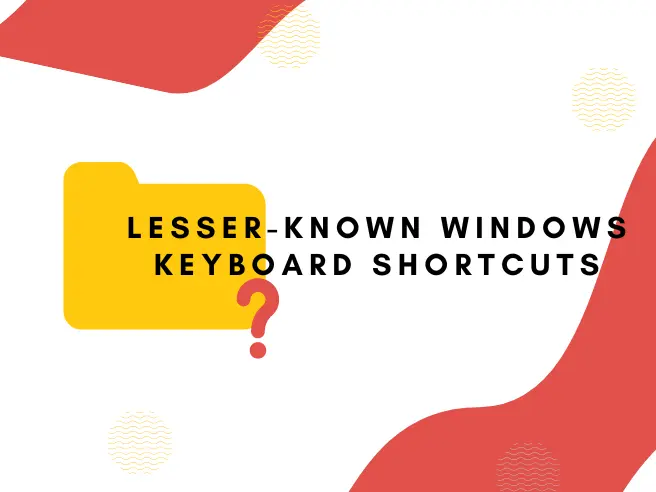
Your article helped me a lot, is there any more related content? Thanks!
Can you be more specific about the content of your article? After reading it, I still have some doubts. Hope you can help me.
Your point of view caught my eye and was very interesting. Thanks. I have a question for you.