Introduction:
PowerPoint Shortcuts is Use full While navigating PowerPoint’s features and options, mastering PowerPoint shortcuts can significantly enhance your productivity. Here are some essential PowerPoint keyboard shortcuts that every user should know.
Table of Contents
Powerpoint Shortcuts
Ctrl + N (New Presentation):
When you need to start a new presentation quickly, Ctrl + N is the shortcut to use. It opens a new blank presentation, allowing you to begin your next project without delay.
Ctrl + O (Open Presentation):
To open an existing presentation from your computer, use Ctrl + O. This shortcut prompts the “Open” dialog box, where you can navigate to the desired file and open it with ease.
Ctrl + S (Save):
Ctrl + S instantly saves your PowerPoint presentation, ensuring that your progress is preserved. Make it a habit to use this shortcut frequently.
Ctrl + C (Copy):
Copying slides or objects within your presentation is a fundamental task. Instead of reaching for the mouse, simply select the content you want to copy and press Ctrl + C. This shortcut saves time and keeps your workflow smooth.
Ctrl + V (Paste):
After copying content, you’ll need to paste it elsewhere. Ctrl + V allows you to paste the copied content quickly. Whether it’s slides, images, or other elements, this shortcut simplifies the process.
Ctrl + X (Cut):
Need to move content instead of copying it? Ctrl + X is your friend. This shortcut cuts the selected slides or objects, allowing you to paste them elsewhere. It’s handy for rearranging content within your presentation.
Ctrl + Z (Undo):
Made a mistake? Don’t worry; Ctrl + Z has got you covered. This PowerPoint shortcuts undoes your last action, whether it’s typing, formatting, or deleting content.
Ctrl + Y (Redo):
After undoing an action, Ctrl + Y lets you redo it. This shortcut is useful when you’ve undone something but then realize you need to restore it. It helps maintain your workflow momentum.
Ctrl + A (Select All):
When you need to select all the content in your presentation, Ctrl + A is the shortcut to use. It’s a quick way to highlight everything, making it easier to perform operations like formatting or copying.
Ctrl + D (Duplicate Slide):
To quickly duplicate a slide within your presentation, use Ctrl + D. This shortcut creates a copy of the selected slide, saving you time when you need to replicate content.
Ctrl + B:
Apply or remove bold formatting. Highlight text and press Ctrl + B to make it bold or remove bold formatting from selected text.
Ctrl + I:
Apply or remove italic formatting. Use this shortcut to italicize or remove italic formatting from selected text.
Ctrl + U:
Apply or remove underline formatting. Press Ctrl + U to underline or remove underline formatting from selected text.
Ctrl + E:
Align selected text or objects to the center of the slide.
Ctrl + L:
Align selected text or objects to the left side of the slide.
Ctrl + R:
Align selected text or objects to the right side of the slide.
Ctrl + Shift + >:
Increase font size. Highlight text and use this shortcut to make the font size larger.
Ctrl + Shift + <:
Decrease font size. Highlight text and use this shortcut to make the font size smaller.
Ctrl + F:
Open the “Find” dialog box. Use this shortcut to search for specific text within your presentation.
Ctrl + H:
Open the “Replace” dialog box. Use this shortcut to find and replace text in your presentation.
Conclusion:
Whether copying slides, formatting content, or undoing mistakes, these PowerPoint shortcuts streamline your workflow and save valuable time. Incorporate this PowerPoint Shortcuts into your PowerPoint routine, and watch your presentation skills soar with this PowerPoint shortcuts. Happy presenting!










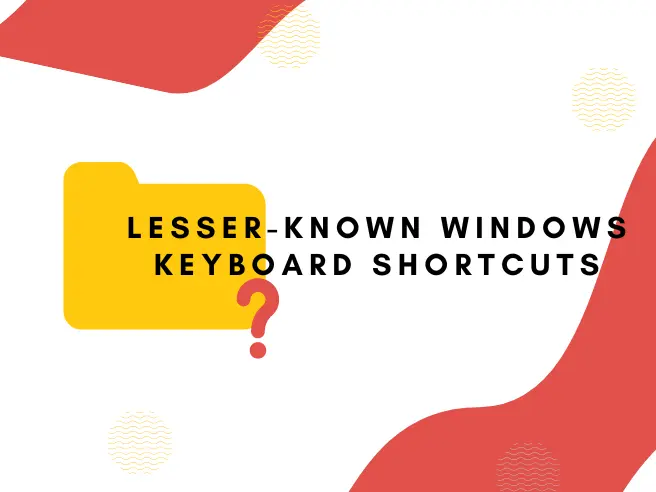

Thanks for sharing your thoughts on Hearld. Regards
PDF Editor Online – Convert as well as modify PDF declare cost-free
My spouse and I stumbled over here different web page and thought I might as well check things out.
I like what I see so now i am following you. Look forward to looking
over your web page yet again.
An impressive share! I have just forwarded this
onto a friend who had been doing a little research on this.
And he actually ordered me lunch because I stumbled upon it for
him… lol. So allow me to reword this…. Thank YOU for the meal!!
But yeah, thanks for spending some time to
discuss this matter here on your blog.
Thanks for some other informative site. The place else
may just I get that kind of information written in such a perfect approach?
I’ve a mission that I am just now running on, and I have
been at the glance out for such info.
Hiya very cool web site!! Guy .. Excellent .. Superb .. I’ll
bookmark your website and take the feeds additionally?
I’m happy to seek out numerous helpful information right here within the submit, we’d
like develop more strategies in this regard, thanks for sharing.
. . . . .
My partner and I stumbled over here by a different page and thought I
may as well check things out. I like what I see so i am just following you.
Look forward to looking over your web page for a second time.
Hi there just wanted to give you a quick heads up.
The text in your content seem to be running off the screen in Opera.
I’m not sure if this is a format issue or something to do with web browser compatibility but I thought I’d post to let you know.
The layout look great though! Hope you get the issue solved soon. Thanks
I’m not sure exactly why but this site is loading extremely slow for me.
Is anyone else having this issue or is it a problem on my end?
I’ll check back later and see if the problem still exists.
I am really enjoying the theme/design of
your site. Do you ever run into any internet browser compatibility issues?
A number of my blog visitors have complained about my site not working
correctly in Explorer but looks great in Chrome.
Do you have any recommendations to help fix this
problem?
I delight in, result in I discovered just what I used to
be looking for. You’ve ended my 4 day long hunt!
God Bless you man. Have a great day. Bye
Appreciating the hard work you put into your website and detailed information you offer.
It’s awesome to come across a blog every once in a while that isn’t the same outdated rehashed information. Fantastic read!
I’ve bookmarked your site and I’m adding your RSS feeds to
my Google account.
Pretty! This has been a really wonderful article. Thank you for providing this info.
Hey! I’m at work browsing your blog from my new iphone!
Just wanted to say I love reading your blog and look forward to all your posts!
Carry on the excellent work!
An impressive share! I’ve just forwarded this onto a
coworker who has been conducting a little research on this.
And he actually bought me dinner because I stumbled
upon it for him… lol. So let me reword this…. Thank YOU for the meal!!
But yeah, thanx for spending some time to talk about this matter here on your web page.
Great post however , I was wanting to know if you could write a litte more on this subject?
I’d be very grateful if you could elaborate a little bit more.
Cheers!
Wow! This blog looks exactly like my old one!
It’s on a entirely different topic but it has pretty much
the same page layout and design. Outstanding choice of colors!
Very rapidly this site will be famous amid all blogging viewers, due to it’s nice posts
I have read so many articles on the topic of the blogger lovers except this article is truly a nice article,
keep it up.
Excellent post. I was checking constantly this weblog and I am inspired!
Extremely useful info specifically the closing section 🙂 I handle such
info much. I used to be seeking this particular info for
a long time. Thanks and good luck.
Hi everyone, it’s my first go to see at
this web site, and piece of writing is truly fruitful for me, keep up posting
such articles.
I don’t even know how I ended up here, but I thought this post
was good. I do not know who you are but definitely you’re going to a famous blogger if
you aren’t already 😉 Cheers!
Hi there, I enjoy reading through your article post.
I wanted to write a little comment to support you.
This is a topic that’s close to my heart…
Thank you! Where are your contact details though?
What’s up, I log on to your blog daily. Your story-telling
style is witty, keep it up!
Hi there everyone, it’s my first go to see at this web site, and paragraph
is in fact fruitful designed for me, keep up posting
these types of articles or reviews.
Hi to every body, it’s my first pay a quick visit of this blog; this web site includes amazing and truly excellent stuff in support of visitors.
This article gives clear idea in support of the new users of blogging, that
in fact how to do blogging and site-building.
You made some good points there. I looked on the web for additional information about
the issue and found most people will go along with your views on this website.
I have to thank you for the efforts you’ve put in penning this website.
I’m hoping to see the same high-grade blog posts from you later
on as well. In fact, your creative writing abilities has motivated me to get my own, personal blog now 😉
This website was… how do I say it? Relevant!!
Finally I have found something that helped me. Cheers!
Hi, Neat post. There is a problem with your site in internet explorer,
may test this? IE still is the marketplace leader
and a huge component of folks will leave out your excellent writing due to this problem.
Hello Dear, are you actually visiting this web site daily, if
so then you will absolutely take fastidious knowledge.
I every time spent my half an hour to read this website’s articles daily
along with a mug of coffee.
This is a topic that’s near to my heart…
Cheers! Exactly where are your contact details though?
Appreciate the recommendation. Will try it out.
This post is priceless. How can I find out more?
Hello would you mind letting me know which hosting company you’re working with?
I’ve loaded your blog in 3 completely different browsers and I must say this blog loads a
lot faster then most. Can you recommend a good hosting provider
at a honest price? Kudos, I appreciate it!
Do you have a spam problem on this site; I also am a blogger, and I was wanting to know your situation; many
of us have developed some nice practices and we are
looking to exchange strategies with others,
why not shoot me an e-mail if interested.
Hi there mates, nice post and good arguments commented here, I am actually enjoying by these.
Thank you for the good writeup. It if truth be told
used to be a enjoyment account it. Glance complex to more delivered agreeable from you!
By the way, how can we keep in touch?
What’s up, this weekend is pleasant in favor of me, as this occasion i am
reading this great educational article here at my home.
WOW just what I was searching for. Came here by
searching for memek becek
Hi to every one, it’s actually a good for me to visit this site,
it consists of important Information.
I really like what you guys are up too. Such clever work and reporting!
Keep up the great works guys I’ve added you guys to blogroll.
Howdy! This is kind of off topic but I need some help from an established blog.
Is it difficult to set up your own blog? I’m not very techincal but I can figure things out pretty quick.
I’m thinking about setting up my own but I’m not sure where to begin. Do you have any tips or suggestions?
Many thanks
Woah! I’m really loving the template/theme of this site. It’s simple, yet effective.
A lot of times it’s hard to get that “perfect balance” between user friendliness and
visual appearance. I must say that you’ve done a great
job with this. In addition, the blog loads super fast for me
on Firefox. Outstanding Blog!
This info is worth everyone’s attention. How can I find out more?
I’m not that much of a internet reader to be honest but your
blogs really nice, keep it up! I’ll go ahead and bookmark
your website to come back later. Many thanks
I would like to thank you for the efforts you have put in writing this blog.
I really hope to view the same high-grade content from you later on as well.
In truth, your creative writing abilities has motivated me to get my very own site now 😉
Hi there just wanted to give you a quick heads up.
The text in your content seem to be running off the screen in Opera.
I’m not sure if this is a format issue or something to do with internet browser compatibility but I thought
I’d post to let you know. The layout look great though!
Hope you get the problem resolved soon. Cheers
I’ve been exploring for a little for any high quality
articles or weblog posts on this kind of area .
Exploring in Yahoo I eventually stumbled upon this site.
Reading this info So i’m satisfied to express that I have an incredibly good uncanny feeling I came upon just what I needed.
I so much no doubt will make certain to do not disregard
this website and give it a look regularly.
Can you be more specific about the content of your article? After reading it, I still have some doubts. Hope you can help me.
Thanks for sharing. I read many of your blog posts, cool, your blog is very good.