In the fast-paced world of mobile productivity, the ability to seamlessly switch between app shortcut is essential. Whether you’re responding to emails, checking your calendar, or browsing the web, mastering the quick app switching shortcut on your smartphone can significantly enhance your multitasking capabilities. In this article, we’ll explore how to utilize this shortcut effectively on both Android and iOS devices, empowering you to navigate between apps effortlessly and boost your productivity on the go.
Table of Contents
Navigation App Shortcut
1. Android Devices:
On Android devices, accessing the app switcher is straightforward. Follow these steps to master quick app switching:
Gesture Navigation: If your device supports gesture navigation, simply swipe up from the bottom of the screen and hold to access the app switcher. From there, you can swipe left or right to navigate between recently used apps.
Navigation Buttons: If your device has navigation buttons, tap the “Recent Apps” button (usually located at the bottom of the screen) to open the app switcher. From there, you can swipe left or right to switch between apps or tap on an app to open it.
Keyboard Shortcut (Some Devices): On select Android devices with physical keyboards or keyboard accessories, you may be able to use the Alt + Tab keyboard shortcut to switch between apps, similar to the shortcut on Windows computers.
2. iOS Devices:
On iOS devices, quick app switching is equally intuitive. Follow these steps to master the shortcut:
Gesture Navigation: If your device supports gesture navigation, swipe horizontally from the bottom edge of the screen and hold to access the app switcher. From there, you can swipe left or right to navigate between recently used apps.
Home Button: On devices with a physical Home button, double-click the Home button to open the app switcher. From there, you can swipe left or right to switch between apps or tap on an app to open it.
Benefits of Quick App Switching:
Mastering the quick switching app shortcut offers several benefits:
Efficiency: Quickly switch between apps without having to navigate back to the home screen or search for the app icon.
Productivity: Seamlessly transition between tasks, allowing you to stay focused and maintain momentum in your workflow.
Multitasking: Easily juggle multiple tasks and applications, enabling you to accomplish more in less time.
By incorporating the quick switching app shortcut into your mobile routine, you can navigate your smartphone with ease and efficiency, unlocking its full potential as a productivity tool. Experiment with the shortcut on your device, practice regularly, and watch as your multitasking skills soar to new heights.
Follow us for more details.










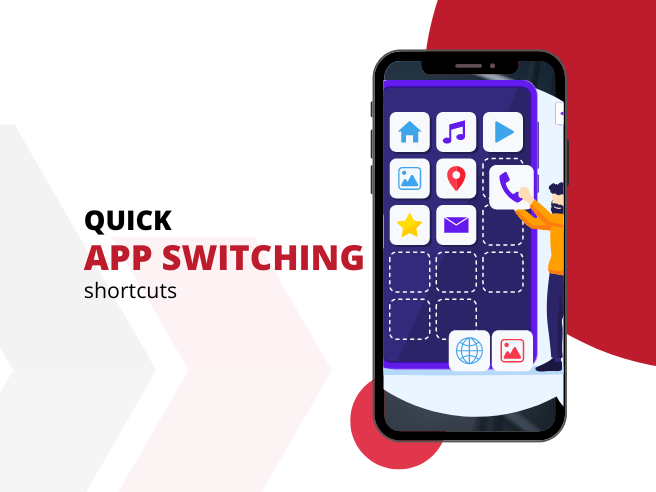

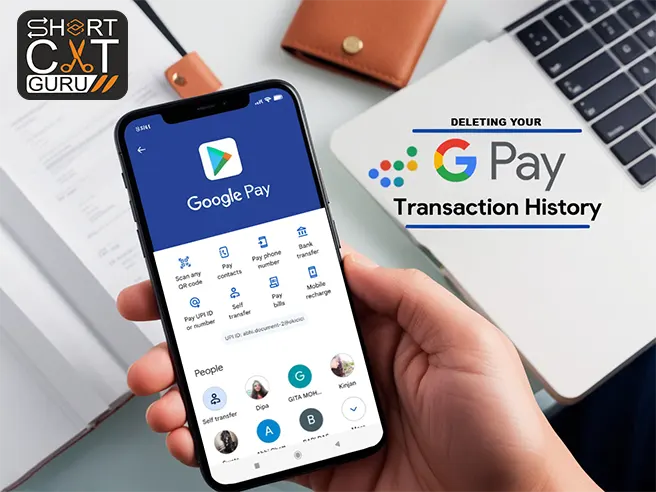
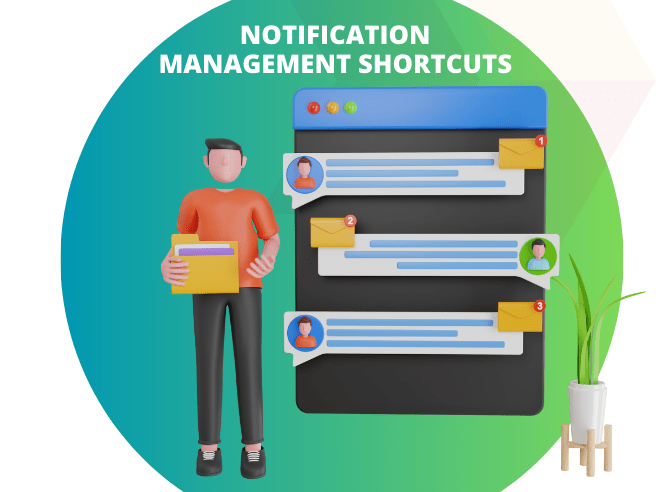
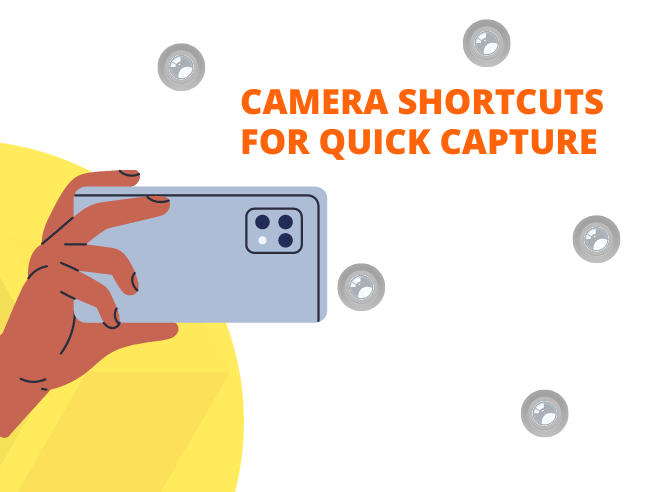
Oh my goodness! Incredible article dude! Thank
you, Howevsr I am going thnrough issues with your
RSS. I don’t understand the reason why I am unahle to join it.
Is there anyone else having tthe same RSS problems?
Anyone who knows the solution will you kindly respond?
Thanx!!
Thank you for your sharing. I am worried that I lack creative ideas. It is your article that makes me full of hope. Thank you. But, I have a question, can you help me?
I don’t think the title of your article matches the content lol. Just kidding, mainly because I had some doubts after reading the article.
Your point of view caught my eye and was very interesting. Thanks. I have a question for you.
Can you be more specific about the content of your article? After reading it, I still have some doubts. Hope you can help me.
Your point of view caught my eye and was very interesting. Thanks. I have a question for you.