Introduction:
Let’s learn keyboard shortcuts for adobe, In the fast-paced world of design and creative work, every second counts. Adobe Creative Cloud has become the industry standard for professionals across various creative fields, including graphic design, photography, video editing, and more. While its suite of powerful tools offers endless possibilities, mastering keyboard shortcuts can significantly boost efficiency and productivity. In this article, we’ll explore the top 10 time-saving keyboard shortcuts for Adobe Creative Cloud applications that will streamline your workflow and help you achieve more in less time.
Table of Contents – Adobe Creative
keyboard shortcuts for Adobe
Photoshop:
Ctrl + J (Cmd + J on Mac): Duplicate Layer – Quickly duplicates the selected layer or selection.
Ctrl + Shift + I (Cmd + Shift + I on Mac): Invert Selection – Inverts the current selection in the document.
Ctrl + Alt + Z (Cmd + Option + Z on Mac): Step Backward – Reverts the last action performed, allowing for easy undoing of mistakes.
Illustrator:
Ctrl + D (Cmd + D on Mac): Transform Again – Repeats the last transformation performed, saving time when applying the same transformation multiple times.
Ctrl + 0 (Cmd + 0 on Mac): Fit Artboard to Screen – Automatically adjusts the zoom level to fit the entire artboard within the document window.
Ctrl + Shift + ] (Cmd + Shift + ] on Mac): Bring to Front – Brings the selected object to the front of all other objects on the same layer.
InDesign:
Ctrl + Alt + G (Cmd + Option + G on Mac): Clear Frame – Removes all content from a selected text or image frame without deleting the frame itself.
Ctrl + Shift + < (Cmd + Shift + < on Mac): Decrease Font Size – Decreases the font size of selected text by one point size.
Ctrl + Shift + > (Cmd + Shift + > on Mac): Increase Font Size – Increases the font size of selected text by one point size.
Premiere Pro:
Ctrl + S (Cmd + S on Mac): Save – Quickly saves the current project, ensuring that your progress is always protected.
Alt + Drag (Option + Drag on Mac): Duplicate – Creates a duplicate of the selected clip or sequence by dragging while holding the Alt key.
Ctrl + Shift + K (Cmd + Shift + K on Mac): Add Edit – Adds an edit point at the position of the playhead, allowing for precise editing.
After Effects:
Ctrl + Alt + / (Cmd + Option + / on Mac): Fit to Comp Height – Adjusts the zoom level to fit the height of the composition panel.
Ctrl + Alt + Shift + H (Cmd + Option + Shift + H on Mac): Center Anchor Point – Centers the anchor point of the selected layer horizontally within the composition.
Ctrl + Alt + Shift + N (Cmd + Option + Shift + N on Mac): Create New Composition – Opens the composition settings dialog to create a new composition with custom settings.
Conclusion:
By incorporating these top 10 time-saving keyboard shortcuts for adobe into your Adobe Creative Cloud workflow, you’ll be able to work faster and more efficiently, allowing you to focus on unleashing your creativity without being hindered by repetitive tasks. Make sure to practice and familiarize yourself with these keyboard shortcuts for adobe maximize their benefits and become a true Adobe power user.










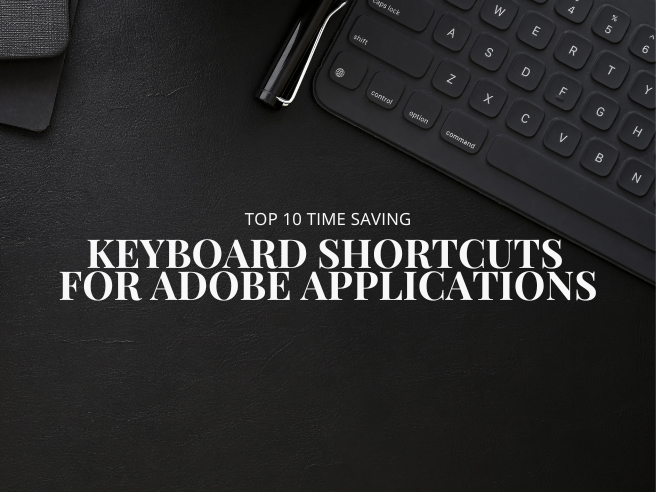
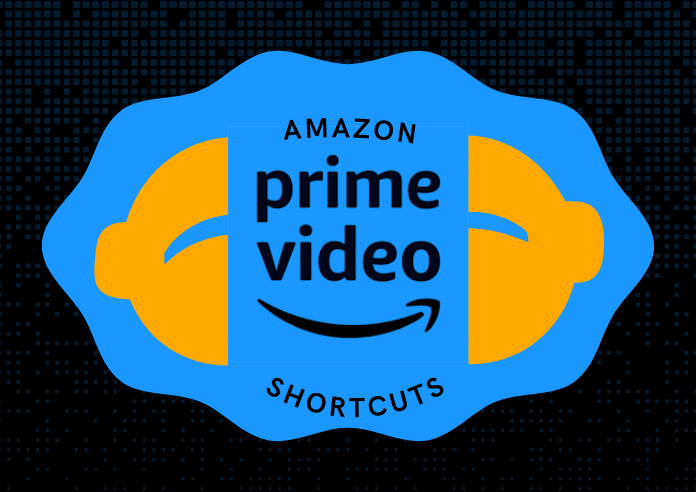

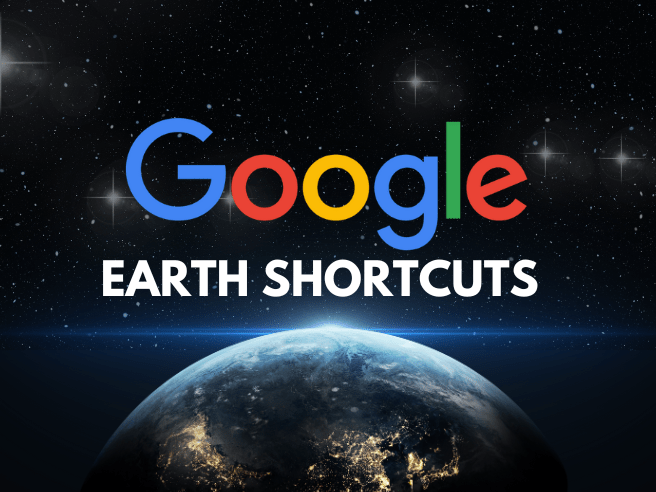
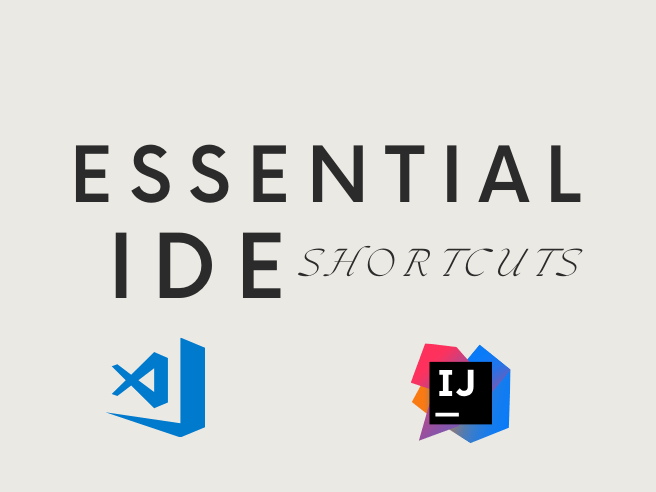
Thanks for sharing. I read many of your blog posts, cool, your blog is very good.
I don’t think the title of your article matches the content lol. Just kidding, mainly because I had some doubts after reading the article.
Can you be more specific about the content of your article? After reading it, I still have some doubts. Hope you can help me.