If you’re a Mac user, you likely rely on the Address Book (now known as Contacts) for managing your personal and professional connections. While the graphical interface is intuitive, did you know that you can make your workflow even more efficient by using keyboard shortcut keys? In this blog, we’ll delve into the world of Mac Address Book Keyboard Shortcuts, ensuring you can navigate and manage your contacts with ease and speed.
Table of Contents
Why Use Keyboard Shortcut Keys?
Keyboard shortcut keys can drastically improve your productivity by reducing the time you spend navigating through menus and options. When using Mac Address Book, these shortcuts can help you quickly add, edit, or delete contacts, search for specific entries, and perform many other tasks without lifting your hands from the keyboard. Let’s explore the essential keyboard shortcut keys that every Mac Address Book user should know.
Basic Mac Address Book Keyboard Shortcuts
- Open Contacts: One of the most basic yet essential keyboard shortcut keys is Command (⌘) + Spacebar to open Spotlight, then type “Contacts” and hit Enter. This quickly brings up the Address Book.
- Search Contacts: To swiftly find a contact, use Command (⌘) + F. This shortcut keys you into the search bar where you can type the name or details of the contact you’re looking for.
Managing Contacts with Keyboard Shortcut Keys
- Add a New Contact: To add a new contact, use Command (⌘) + N. This shortcut keys you to the new contact form, allowing you to enter details immediately.
- Edit a Contact: Highlight a contact and press Command (⌘) + E. This puts you in the editing mode where you can update the contact’s information.
- Delete a Contact: To delete a contact, select the contact and use Command (⌘) + Delete. This keyboard shortcut key removes the contact from your Address Book after a confirmation prompt.
Viewing and Organizing Contacts
- View Card: To view the detailed card of a selected contact, use Command (⌘) + L. This keyboard shortcut keys you to a detailed view of the contact’s information.
- Show Groups: If you use groups to organize your contacts, Command (⌘) + 1 toggles the group view. This keyboard shortcut key helps in managing different categories of contacts.
- Hide/Show Sidebar: Use Option (⌥) + Command (⌘) + S to hide or show the sidebar. This keyboard shortcut key gives you more space to view your contacts or quickly access different groups.
Advanced Shortcuts for Power Users
- Merge Duplicate Contacts: If you have duplicate entries, Command (⌘) + Shift + L helps merge them. This keyboard shortcut key consolidates your Address Book for better organization.
- Open Address in Maps: When a contact’s address is selected, pressing Command (⌘) + Shift + M opens the address in Apple Maps. This keyboard shortcut key is perfect for quickly locating a contact’s address.
Tips for Remembering Keyboard Shortcut Keys
Using keyboard shortcut keys can be daunting initially, but with regular use, they become second nature. Here are some pointers to aid with your memory of them:
Practice Regularly: Make it a habit to use these Mac Address Book Keyboard Shortcuts daily. They feel more comfortable with you the more you utilize them.
Create a Cheat Sheet: Write down the shortcuts and keep them near your workstation until you’ve memorized them.
Use Mnemonics: Create mnemonic devices to help remember the shortcut keys. For example, “N” for New Contact, “E” for Edit, “D” for Delete, etc.
Integrating Keyboard Shortcuts into Your Workflow
Integrating Mac Address Book Keyboard Shortcuts into your daily workflow can transform how you use your Mac Address Book. Here are some practical scenarios:
- Quick Add: During a phone call, use Command (⌘) + N to quickly add a new contact without interrupting the call.
- Efficient Editing: Received an email with updated contact info? Use Command (⌘) + E to immediately edit the contact details.
- Seamless Searching: Need to call someone but can’t remember their number? Command (⌘) + F lets you find the contact in seconds.
Group Management
Groups are an excellent way to organize your contacts. Here are some useful keyboard shortcut keys for managing groups in the Mac Address Book:
- Command (⌘) + Shift + N: Create a new group.
- Command (⌘) + Option + Delete: Remove the selected group.
These keyboard shortcut keys enable you to manage your contact groups efficiently, helping you keep your address book organized.
Quick Access to Contact Information
Sometimes, you need to access specific details about a contact quickly. Keyboard shortcut keys can help:
- Command (⌘) + I: Get information about the selected contact.
Using this shortcut, you can instantly view all the details of a contact, saving you time and effort.
Importing and Exporting Contacts
Transferring contacts in and out of your Mac Address Book can be simplified with keyboard shortcut keys:
- Command (⌘) + O: Import contacts from a file.
- Command (⌘) + Shift + E: Export the selected contacts.
These shortcuts ensure you can efficiently manage your contact data, whether you’re importing new contacts or exporting existing ones for backup or sharing.
Synchronizing Contacts
Keeping your contacts in sync across devices is crucial. Here’s a helpful keyboard shortcut key:
- Command (⌘) + R: Refresh your contacts.
This shortcut ensures that any changes made are updated across all your devices, maintaining consistency in your contact list.
Customizing the Address Book Interface
Personalizing your workspace can boost your efficiency. Use the following keyboard shortcut keys to customize the Mac Address Book interface:
- Command (⌘) + , (comma): Open the preferences window to adjust settings.
This allows you to tailor the app to your specific needs, enhancing your overall user experience.
The Future of Productivity with Keyboard Shortcut Keys
As Mac OS continues to evolve, so do the capabilities and efficiency of its applications. Mac Address Book Keyboard Shortcuts are a small but powerful tool in enhancing productivity and user experience. Staying updated with the latest shortcuts and continually practicing them will ensure you are always operating at peak efficiency.
Conclusion
Mastering the Mac Address Book Keyboard Shortcuts can transform how you manage your contacts. By incorporating these Mac Address Book Keyboard Shortcuts into your daily routine, you’ll find that tasks become quicker and more efficient, freeing up time for other important activities. Whether you’re adding new contacts, editing existing ones, or organizing groups, these keyboard shortcut keys are your ticket to a more streamlined and productive workflow.
Remember, practice makes perfect. The more you use these shortcuts, the more intuitive they will become, making you a true power user of the Mac Address Book Keyboard Shortcuts. Start incorporating these Mac Address Book Keyboard Shortcuts today and experience the difference in your productivity and efficiency.










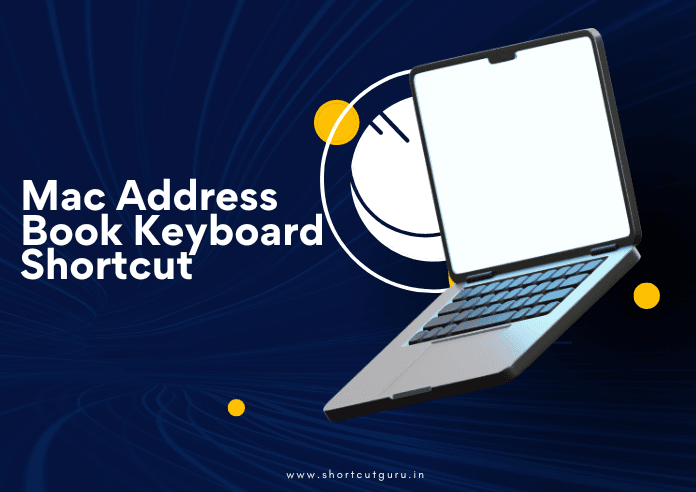


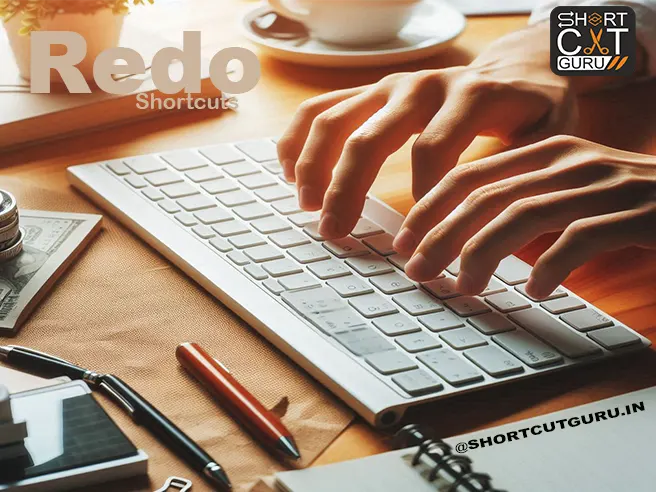

If some one wants to be updated with most recent technologies afterward he must be pay a quick visit this
website and be up to date all the time.
Hi there! Quick question that’s entirely off topic. Do you
know how to make your site mobile friendly? My website looks weird when browsing from my apple iphone.
I’m trying to find a template or plugin that might be able
to correct this issue. If you have any recommendations, please share.
Appreciate it!
Thanks for finally talking about >Mastering Mac Address Book Keyboard Shortcuts With Shortcuts Guru <Liked it!
Hurrah! Finally I got a blog from where I be able to in fact get
helpful facts concerning my study and knowledge.
Ahaa, its good discussion on the topic of this article at
this place at this website, I have read all that, so at this time me also commenting here.
Hey I know this is off topic but I was wondering if you knew of any widgets I could add to my blog that automatically tweet my newest twitter updates.
I’ve been looking for a plug-in like this for quite some time and was hoping maybe
you would have some experience with something like this. Please let me
know if you run into anything. I truly enjoy reading
your blog and I look forward to your new updates.
I enjoy what you guys are usually up too.
This kind of clever work and reporting! Keep up the
superb works guys I’ve incorporated you guys to my own blogroll.
Today, while I was at work, my cousin stole
my apple ipad and tested to see if it can survive a 25 foot drop, just so she can be a youtube
sensation. My iPad is now broken and she has 83 views. I know this is completely off topic
but I had to share it with someone!
Hi there, its nice piece of writing about media print,
we all know media is a impressive source of data.
Have you ever considered creating an e-book or guest authoring on other sites?
I have a blog based on the same topics you discuss and would
love to have you share some stories/information. I know my audience would enjoy your work.
If you’re even remotely interested, feel free to send me an email.
Quality posts is the important to attract the viewers to visit
the web site, that’s what this web site is providing.
This blog was… how do you say it? Relevant!! Finally I have
found something which helped me. Thank you!
Good way of telling, and nice article to obtain facts concerning my presentation subject matter, which i am going to convey in academy.
Heya i’m for the primary time here. I found this board and I find It really helpful & it helped
me out a lot. I hope to present one thing back and aid others such as you helped me.
It is the best time to make some plans for the future and it is time to be happy.
I have read this post and if I could I want to suggest you some interesting things or suggestions.
Maybe you could write next articles referring
to this article. I wish to read more things about
it!
Hello, just wanted to say, I loved this blog post.
It was funny. Keep on posting!
Massage Forum
I’ve learn some excellent stuff here. Certainly price bookmarking for revisiting.
I surprise how a lot attempt you set to create such a magnificent informative site.
Hi there, I log on to your blog daily. Your story-telling style is awesome, keep up the good
work!
Hi to all, how is everything, I think every
one is getting more from this web page, and your views are nice
designed for new visitors.
This is a good tip particularly to those fresh to the blogosphere.
Short but very precise information… Many thanks for sharing this one.
A must read article!
I think the admin of this site is truly working hard in support of his web site, for the reason that here every material is quality based information.
I seriously love your website.. Great colors & theme.
Did you develop this website yourself? Please reply back as I?m trying
to create my own personal blog and would like to learn where you got this
from or exactly what the theme is called. Kudos!
What’s up to all, how is all, I think every one is getting
more from this web page, and your views are fastidious in support of new visitors.
Simply wish to say your article is as surprising. The clearness to your put up is simply nice and that i could
suppose you are an expert on this subject.
Fine with your permission let me to take hold of your RSS feed to stay updated with impending post.
Thank you 1,000,000 and please continue the gratifying work.
Good respond in return of this issue with firm arguments and describing all concerning that.
Thanks for sharing. I read many of your blog posts, cool, your blog is very good.
Hi there to every one, it’s genuinely a pleasant for me to pay
a quick visit this site, it contains precious Information.
Fastidious response in return of this difficulty with genuine arguments
and describing the whole thing on the topic of that.
Simply desire to say your article is as astonishing.
The clearness in your post is simply great and i could assume you’re an expert on this subject.
Fine with your permission let me to grab your feed to keep updated
with forthcoming post. Thanks a million and please keep up the rewarding work.
I go to see every day a few web sites and blogs to read posts,
except this weblog offers feature based writing.
You are so awesome! I do not believe I’ve truly read through a
single thing like this before. So good to discover somebody with
original thoughts on this issue. Seriously.. thanks for starting this up.
This web site is one thing that’s needed on the internet, someone with some originality!
Thanks for sharing. I read many of your blog posts, cool, your blog is very good.
Thanks for sharing. I read many of your blog posts, cool, your blog is very good.
I enjoy what you guys tend to be up too. This type of clever work and exposure!
Keep up the amazing works guys I’ve you guys to my personal blogroll.
I am regular reader, how are you everybody? This article posted at this
site is really good.
For those who are looking for a free alternative way to get tokens and unlimited premium membership subscriptions to join without having to
buy at xHamster Live, you should follow this method until the
end.
Whats up very nice web site!! Man .. Excellent ..
Superb .. I’ll bookmark your site and take the feeds also?
I’m happy to find a lot of helpful info right here in the post,
we need develop more strategies in this regard, thank you for sharing.
. . . . .
How to Get Free Gifts or Diamonds on BuzzCast?
In today’s post, I will show you how to get free Gifts or diamonds on BuzzCast.
Make sure to follow the entire tutorial to learn how.
Hmm it seems like your site ate my first comment (it was extremely
long) so I guess I’ll just sum it up what I submitted and say, I’m thoroughly enjoying your blog.
I as well am an aspiring blog writer but
I’m still new to the whole thing. Do you have any suggestions for newbie blog
writers? I’d certainly appreciate it.
Superb site you have here but I was wondering if you knew of
any discussion boards that cover the same topics discussed here?
I’d really like to be a part of group where I can get
suggestions from other experienced people that share the same interest.
If you have any suggestions, please let me know. Kudos!