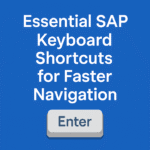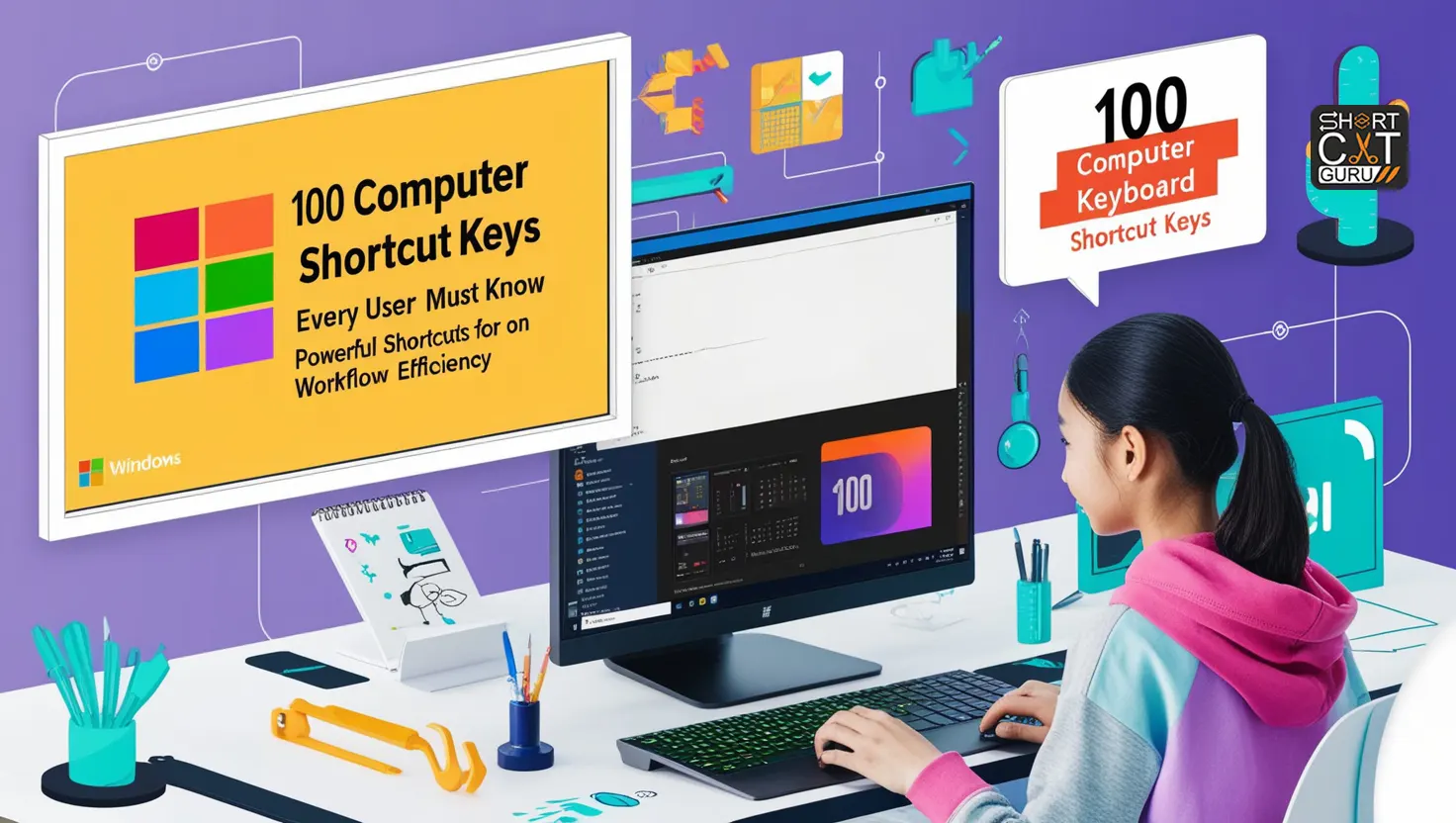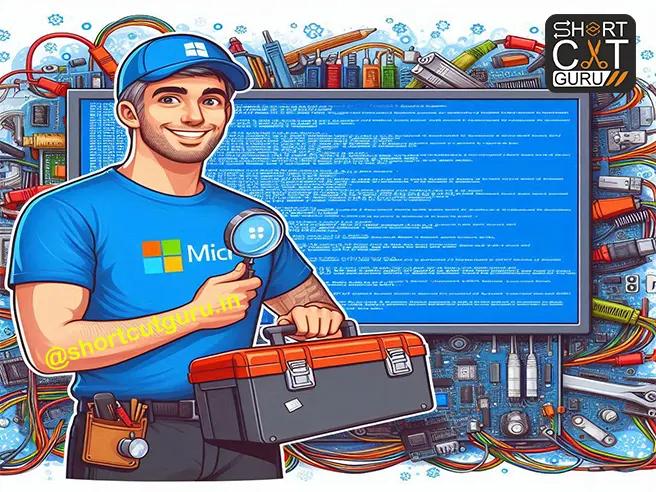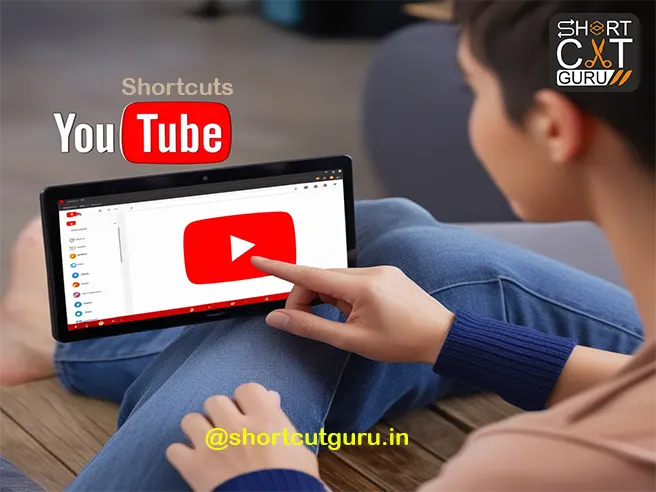100 Computer Shortcut Keys You Know to Make Computing Easier. Unleash the keyboard magic that turns ordinary tasks into wonder simplicity. The following are 100 shortcut keys that enable you to gracefully and smoothly pass through your daily digital dance.
Thank you for reading this post, don't forget to subscribe!Table of Contents
______________________________________
Basic Computer Shortcut Keys
✂️ Ctrl + C– Copy what you want, be it text or images or files within your reach.
📋 Ctrl + V– Paste what you captured on the clipboard and recreate magic in its life.
🔗 Ctrl + A – Everything is selected, as if embracing the universe with one stroke.
✂️ Ctrl + X – Chosen stuff deleted, leaving just space behind.
🗑️ Ctrl + D – Delete once and for all, rub out what does not deserve to be in this program altogether with a single flick.
🚪 Alt + F4 – Close the door to the window you’re currently on, just as you whisper goodbye in the wind.
🔄 Ctrl + Z – Undo: turn back the clock, call the last action back.
↩️ Ctrl + Y – Redo: forward motion, undoing what was done.
↔️ Alt + Tab – Pulsating between windows, switching views like a change of view.
📝 Alt + Enter – Discover properties of everything, unveil hidden facts at the click of a button.
🗂️ Alt + Spacebar – The window’s secret menu-Since you asked and it’s up to you.
🔙 Alt + Left Arrow – Back to the past, to the previous page in the browser’s history.
🔜 Alt + Right Arrow – Move forward, browse through the history in the browser’s journey
🔼 Alt + Page Up – Scroll up the screen, flowing over to the information above.
🔽 Alt + Page Down – Scroll down, going down softly onto the page
Backspace – Delete the last written word. Wipe it out with ease.
📖 F1 – Open Help, in case you got lost.
✏️ F2 – Change a file name, renaming it
🔍 F3 – Find what is not there, and get it with a few clicks
📂 F4 – Show the Address list- to navigate and discover.
🔄 F5 – Refresh the window, bring power back into the screen.

________________________________________
Windows Computer Shortcut Keys
🔒 Windows + L – Lock your screen, hiding your secrets behind a code wall.
🔄 Windows + D – Switch windows, work or play, it’s easy.
❓ Windows + F1 – Opens the Help menu, a map that will guide your way.
🏠 Windows – Opens or closes the Start menu, the gate to everything.
🔔 Windows + B – Highlights notifications and calls attention to the very hushed whispers of the system.
🛠️ Windows + I – Opens up the settings where your digital world bends to your will.
🌐 Windows + K – Open Connect, where screens and streams unite
⬇️ Windows + M – Minimize all windows, clearing your view
🔄 Windows + Shift + M – Reopen minimized windows, bringing your workspace back to life
📺 Windows + P – Choose your display mode, shifting your digital canvas
🔍 Windows + Q – Search, where curiosity leads to answers
________________________________________
File Explorer Computer Shortcut Keys
📂 Alt + D – Place the cursor in the address bar, awaiting your destination.
🔍 Ctrl + E – Place the cursor in the search bar, a field in which to seek and find.
🆕 Ctrl + N – Open new window for your new adventure
🗂️ Ctrl + Shift + N – Open new folder, the canvas for organization.
🖼️ Alt + P – Opens the preview window and shows you the view before you go.
⬆️ Alt + Up Arrow – Up one level, so to speak; it’s like steps, step after step for folders.
⬅️ Alt + Left Arrow – Back to where you were in the previous folder; now you are retracing your steps.
🏁 End – Scroll to the bottom; it’s the last page of the story.
🏠 Home – Leap to the top; it’s the beginning; everything starts there.
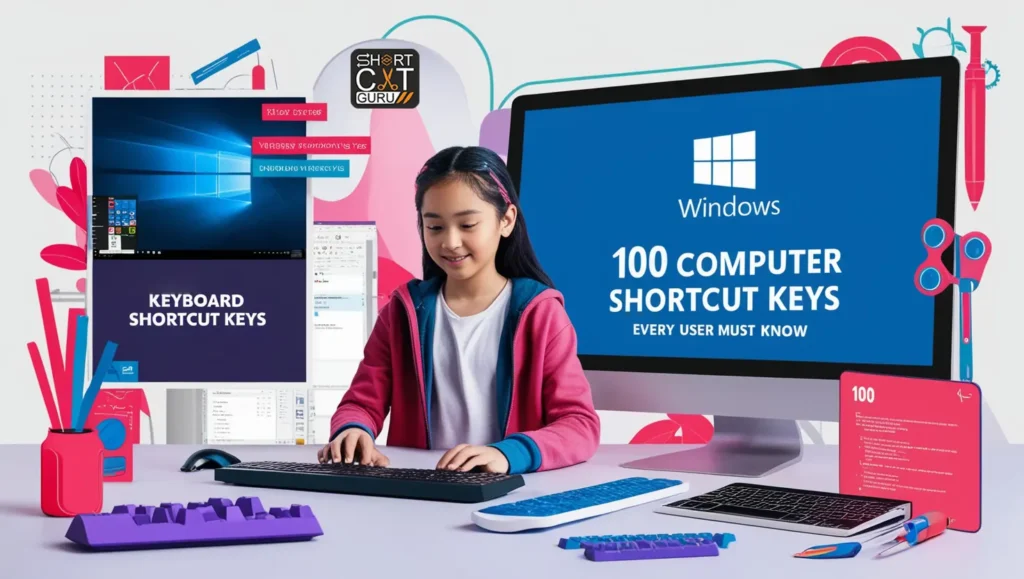
________________________________________
Browser Computer Shortcut Keys
❌ Ctrl + W – Closing the current tab with the gentlest of elegies on closing a chapter
🔄 Ctrl + Z – Undoing the last action and undoing with ease mistakes that were woven
🔄 Ctrl + Y – Redoing what was undone; a second chance at perfection
💾 Ctrl + S – Save it and cast it to the stone ages so that it won’t drift away
🖨️ Ctrl + P – Print. Taking the digital to the outer world.
🔗 Ctrl + K – Insert a hyperlink, connecting one thought to another.
🔠 Ctrl + Shift + A – Capitalize everything—letters rising like pillars of emphasis.
🔵 Ctrl + B – Bold the text, giving weight to your words.
✨ Ctrl + I – Italicize, letting your letters lean and flow with style.
📅 Alt + Shift + D – Insert today’s date, a timestamp of now.
Feel the beat of your fingers on the keyboard—your shortcuts, a symphony of speed and control.
________________________________________
More Browser Computer Shortcut Keys
🔄 Ctrl + L – Step to the left, step by word, like the sound of feet treading sentences.
🔠 Ctrl + Shift + E – Show all folders in all their layers, unfolding like petals of a flower.
🔑 Ctrl + Shift + N – Create a new folder, waiting for your command on the blank canvas.
💡 Ctrl + Del – Deletes the word on your right, remove the unnecessary in one swipe of your wrist.
⬅️ Ctrl + Backspace – Cancels the last word, a sort of “pulling-back-of-the thread-of-your-thoughts.”
📜 Ctrl + Home – The cursor goes back to where the document begins, the beginning of the story.
🔚 Ctrl + End – Down to the last line, to the last chapter of your text.
🔡 Ctrl + Spacebar – Deletes the current selection and gives you a clean slate to fill with fresh meaning.
🕒 Alt + Shift + T – Inserts the current time at the cursor location- ink over a heartbeat.
📅 Alt + Shift + D – Stamps today’s date into your document. It is a mark in time.
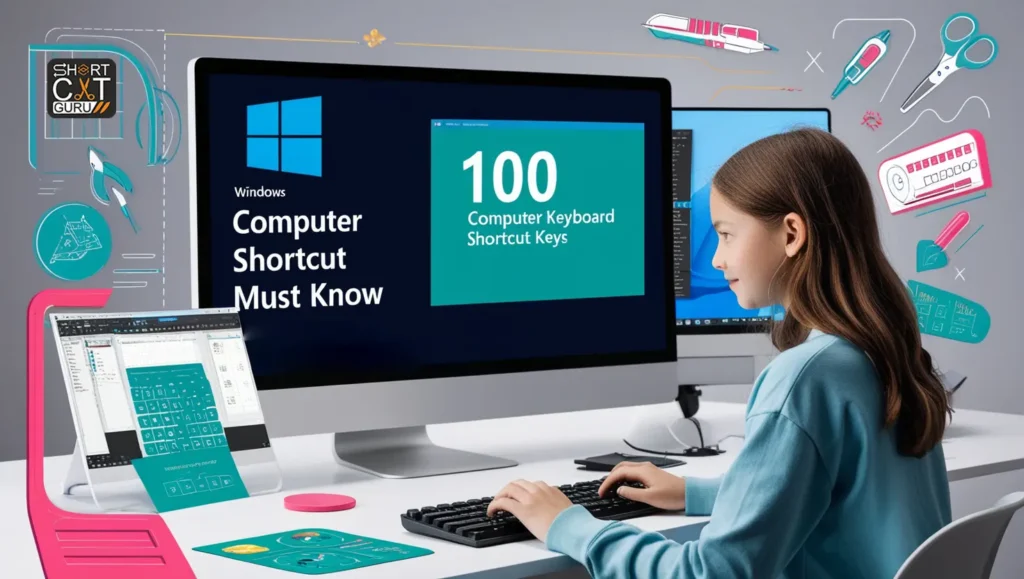
______________________________________
Windows Navigation Computer Shortcut Keys
🔝 Windows + Up Arrow – Maximize the window, letting it fill the screen like the warmth of sun breaking in.
🔻 Windows + Down Arrow – Minimize your view and open up space to focus and be clear-headed.
🧭 Windows + Left Arrow – Shift the window to the left for some balance and order.
🧭 Windows + Right Arrow – Anchor the window to the right, separating your tasks with specificity.
🏡 Windows + Home – Hide all the windows except for the one you’re currently working on, with a focus as sharp as a spotlight.
🖥️ Windows + Spacebar – Click to switch between languages and keyboards, worlds too
🌀 Windows + Ctrl + Spacebar – Switch back to the last selected language, your digital tongue switching back to familiar country
_______________________________________
Magic File Explorer Computer Shortcut Keys
🔑 Alt + Left Arrow – Step back into the previous folder, a familiar path revealed.
📂 Alt + Up Arrow – Ascend to the parent folder, like climbing the branches of a tree.
🔚 End – Scroll to the very end, where all paths converge.
🏠 Home – Leap to the top, where the journey always begins.
🔄 Ctrl + Mouse Scroll Wheel – Zoom in and out, adjusting your view like adjusting the focus of your lens.
________________________________________
Bonus Browser Essentials Computer Shortcut Keys
💻 Ctrl + W – Close the window, fold your work into silence.
✂️ Ctrl + X – Cut off the selected words, leaving behind only echoes.
🔄 Ctrl + Z – Undo, a step backward in time, a second chance that’s been offered.
🖨️ Ctrl + P – Print your work, ink your thoughts into being.
🔗 Ctrl + K – Connect the dots, put in a hyperlink, and open up new realms of meaning.
Every key press, every shortcut, is like a note of your personal symphony-speed, fluidity, and mastery at your fingertips. Your hands dance across the keyboard and command your digital world with grace, unlocking infinite possibilities behind each key press.
_______________________________________
The Rhythm of Creation Computer Shortcut Keys
✍️ Ctrl + C – Copy, as if one is holding something fleetingly thought in a delicate cradle in one’s palm.
💌 Ctrl + V – Paste, releasing that concept anew into unknown expanse. It breathes and grows.
🔄 Ctrl + Shift + A – Change all letters to capital letters. So each word rises upright, bold as the declaration of truth.
💡 Ctrl + I – Make text italic with hanging letters, whispering elegance.
📅 Alt + Shift + D – insert today’s date-situation now encapsulated in your document, just like any captured time within a bottle.
🌟 Ctrl + B – Bold your text, letting it glow, heavy with meaning and intensity.
🕒 Alt + Shift + T – Stamp the current time, marking the exact second when thoughts became reality.
________________________________________
Windows and Apps: Navigating Your Digital World Computer Shortcut Keys
🖱️ Windows + 1, 2, 3… – Open apps pinned to your taskbar—first, second, third—each one a tool ready in your arsenal.
🌀 Windows + Shift + 1, 2, 3… – Open new windows of those apps, diving deeper into the possibilities they offer.
🎛️ Windows + Alt + 1, 2, 3… – Launches the menu for that action bar, a secret world, under the surface, waiting to respond to your command.
🔄 Windows + Tab – Steal a glimpse into your overview of all windows and apps open, a bird’s eye view of your digital kingdom.
📥 Windows + Ctrl + B – A dance between the apps that are calling to you, with their notifications, and attracting your attention to both the urgent and waiting things.
_____________________________________
Window Movement: A Symphony of Space Computer Shortcut Keys
⤴️ Windows + Up Arrow – Maximize the window before you, making it the top important item on your focus.
⤵️ Windows + Down Arrow – Okay, minimize it, for one; then you can easily get to it again.
⬅️ Windows + Left Arrow – Dock it to the left, divide your world in perfect halves.
➡️ Windows + Right Arrow – Dock it to the right and bring balance within your digital space.
🌍 Windows + Home – Hide everything except the current window, clear the noise, bringing clarity and peace.
________________________________________
File Explorer: Discover, Organize, Conquer Computer Shortcut Keys
📂 Ctrl + Shift + N – New folder—your space of order and creativity, where ideas and projects come alive.
🔑 Alt + D – Select the address bar and embark on a journey, near or far.
🔍 Ctrl + E – Highlight the search bar, and seek whatever it is you long to find in the digital ocean.
🔝 Ctrl + Home – Jump up to the top of the page, back to the very beginning where everything started.
🔚 Ctrl + End – Skip to the end, where all stories meet their end.

Capacity to Delete and Undo Computer Shortcut Keys
🗑️ Ctrl + Del – Delete a word in front of the cursor, make space for the new, a clearing of the old.
💨 Ctrl + Backspace – Erase the word behind you, sweep the past away with a wave of your hand.
🔄 Ctrl + Z – Undo the last action: how a wave recedes up the shore and gives you a second try
🔄 Ctrl + Y – Redo: push back into the future, restore what is being swept away
_____________________________________
Browser Omniscience: Navigating the Infinite Web Computer Shortcut Keys
🔍 Ctrl + H – History of browsed pages, the path to the past.
📂 Ctrl + J – Download preview: each file a gift that unwraps slowly.
💾 Ctrl + S – Save the page. Basically, its essence is captured in the fabric of your computer.
🖨️ Ctrl + P – Print, turning the intangible into something that you can touch.
🖼️ Ctrl + Mouse Scroll – Zoom in and out; view things from a different perspective, just like the lens of a camera and searching for the perfect focal point.
______________________________________
Dominating Time and Space Computer Shortcut Keys
🕓 Ctrl + Shift + T – Reopen the last tab you closed, breathing new life into a newly forgotten moment, a window back to times once set aside.
📅 Alt + Shift + D – Today’s date is inserted, marking in time.
⌛ Alt + Shift + T – Embed the moment, capture a second, a heartbeat within the flow of the minutes.
________________________________________
Every keystroke is an unfolding story about efficiency, power, and mastery. Every Computer shortcut keys strikes a chord on the instrument of work, transforming chaos into the smooth flow of creation. Let your fingers fly over the keys; let shortcuts guide the way: put the rhythm of productivity and freedom into your work.
The Windows shortcuts offer not only speed but artistry. Unlocking doors and waving a little magic into every click, the process transcends just being fast.
Conclusion
Mastering 100 computer shortcut keys can significantly increase your productivity and further streamline tasks in your daily work. Being able to navigate through documents, files, and working with numerous programs at the same time, learning these computer shortcut keys will save a great amount of time and effort. As simple as it may seem, for beginners, the shortcuts are very important tools that make computing possible for users to actually get work done-the smarter way, not the hard way. Learn and practice these computer shortcut keys and you would be working more efficiently with great ease.
FAQ
If I learn 100 computer shortcut keys is necessary?
Q1: Computer shortcut keys?
Ans: Computer shortcut keys are combinations of keys pressed simultaneously in order to run commands fastly without navigating through menus. This is the best way to save time and increase productivity.
Q2: Why should I learn 100 computer shortcut keys?
Ans: Learning 100 computer shortcut keys can dramatically increase your efficiency. Instead of getting your mouse for every action, shortcuts let you execute things instantly so that the speed and organization of your workflow get increased significantly.
Q3 Are these computer shortcut keys the same across all operating systems?
Ans: While most of the computer shortcut keys are commonly used across Windows, macOS, and Linux, some keys are specific to the systems. Be aware of what is applicable for your OS.
Q4: Do I need to memorize all 100 computer shortcut keys?
Ans: It is quite overwhelming to attempt to memorize all 100 computer shortcut keys, but you certainly do not need to know them all. Focus on learning the shortcuts that you use most often and add more in as you become comfortable.
Q5: Can computer shortcut keys help accessibility?
Ans: Yes, shortcut keys on a computer can be of great help to people with disabilities or users who cannot operate a mouse easily. They will find it easier to work and maneuver without having to do complex movements.
Q6: Where do I get the complete list of 100 computer shortcut keys?
Ans: All shortcut keys of 100 computers can be found on other sites, tutorials, and guides; alternatively you may refer to your support document for your operating system for the required shortcuts.