Windows Keyboard Shortcuts : In the fast-paced world of computing, every second counts. Efficiency is the name of the game, and mastering windows keyboard shortcuts is one of the best ways to boost productivity. While many users are familiar with popular shortcuts like Ctrl+C and Ctrl+V for copy and paste, there are numerous lesser-known shortcuts that can streamline everyday tasks on Windows. In this article, we’ll explore some of these hidden gems to help you work smarter, not harder.
Table of Contents
1. Windows Keyboard Shortcuts
Win + D: Quickly minimize all open windows and show the desktop. Press again to restore the windows to their previous state.
Win + L: Lock your computer and switch to the login screen. Ideal for quickly securing your workstation when stepping away.
Win + . (period): Open the emoji picker. Easily insert emojis into documents, emails, or social media posts without switching to a dedicated emoji keyboard.
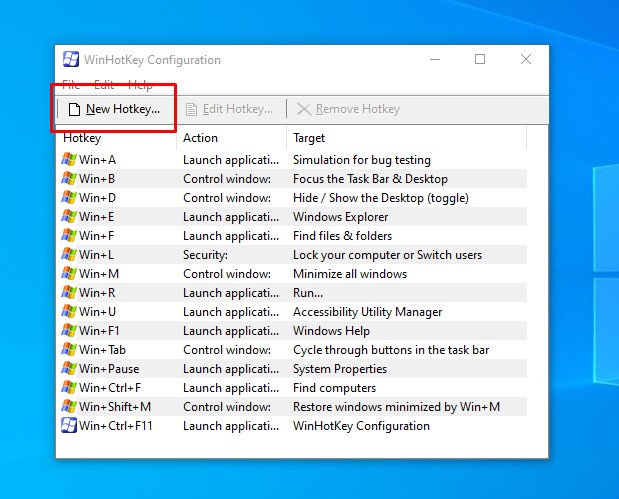
2. File Explorer Shortcut Keys
Ctrl + Shift + N: Create a new folder in File Explorer. No need to right-click and navigate through menus; this shortcut creates a new folder instantly.
Alt + Enter: Show properties for the selected file or folder. Quickly access details such as size, location, and creation date without opening additional windows.
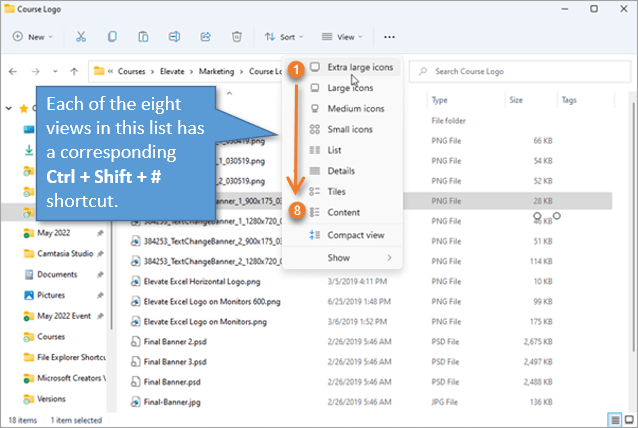
3. Taskbar Manager Shortcut
Shift + Click on Taskbar Item: Open a new instance of the selected app. Perfect for launching multiple instances of your favorite web browser or application.
Win + 1, 2, 3, etc.: Switch between pinned applications on the Taskbar. Pressing Win + 1 will switch to the first pinned app, Win + 2 to the second, and so on.
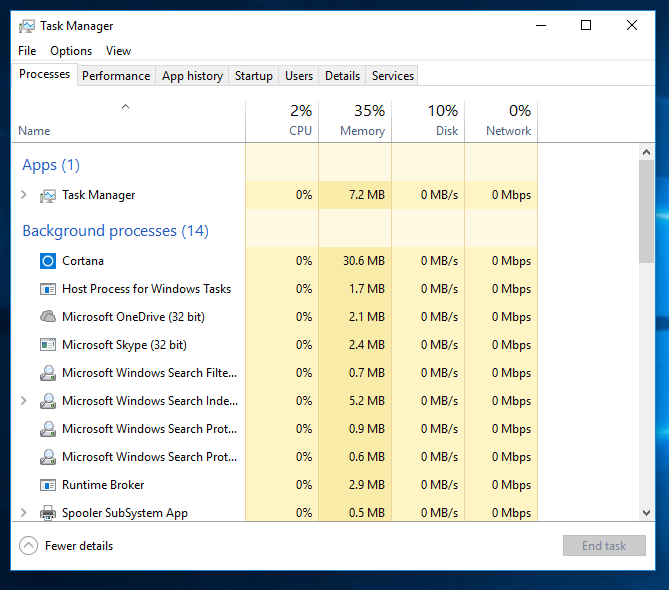
4. Computer Desktop Shortcut Keys
Ctrl + Shift + Esc: Open Task Manager directly. Skip the Ctrl + Alt + Delete menu and access Task Manager instantly to manage processes and performance.
Win + X: Open the power user menu. Access frequently used system tools like Control Panel, Device Manager, and Command Prompt with ease.
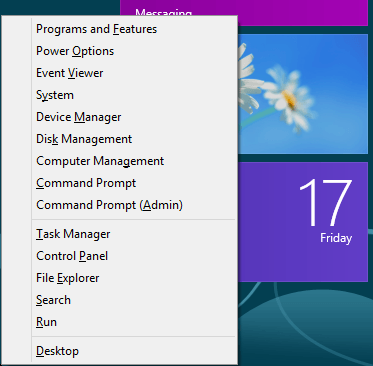
5. Virtual Desktop Shortcuts
Win + Ctrl + D: Create a new virtual desktop. Organize your work by creating separate desktops for different tasks and switch between them seamlessly.
Win + Ctrl + Left/Right Arrow: Switch between virtual desktops. Navigate between virtual desktops quickly to stay organized and focused.
By incorporating these lesser-known keyboard shortcuts into your daily routine, you can streamline your workflow and accomplish tasks more efficiently. Experiment with these shortcuts, and soon you’ll find yourself working like a pro, saving time and effort with every keystroke.
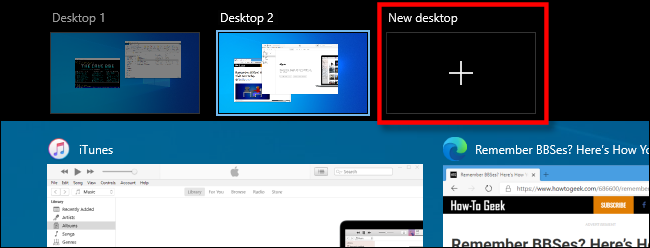
Conclusion:
In the digital age, productivity is paramount. Mastering windows keyboard shortcuts is a surefire way to boost efficiency and get more done in less time. While popular shortcuts like Ctrl+C and Ctrl+V are well-known, exploring lesser-known shortcuts can uncover hidden productivity gems. So, dive in, experiment, and elevate your productivity with these Windows keyboard shortcuts for everyday tasks.
Follow shortcut guru for more details.










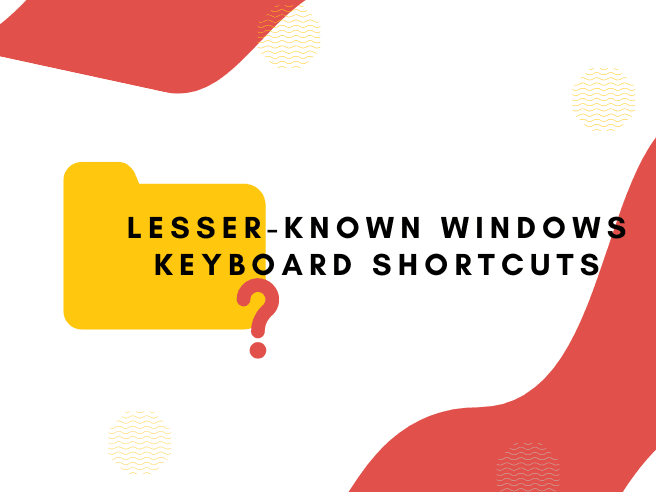
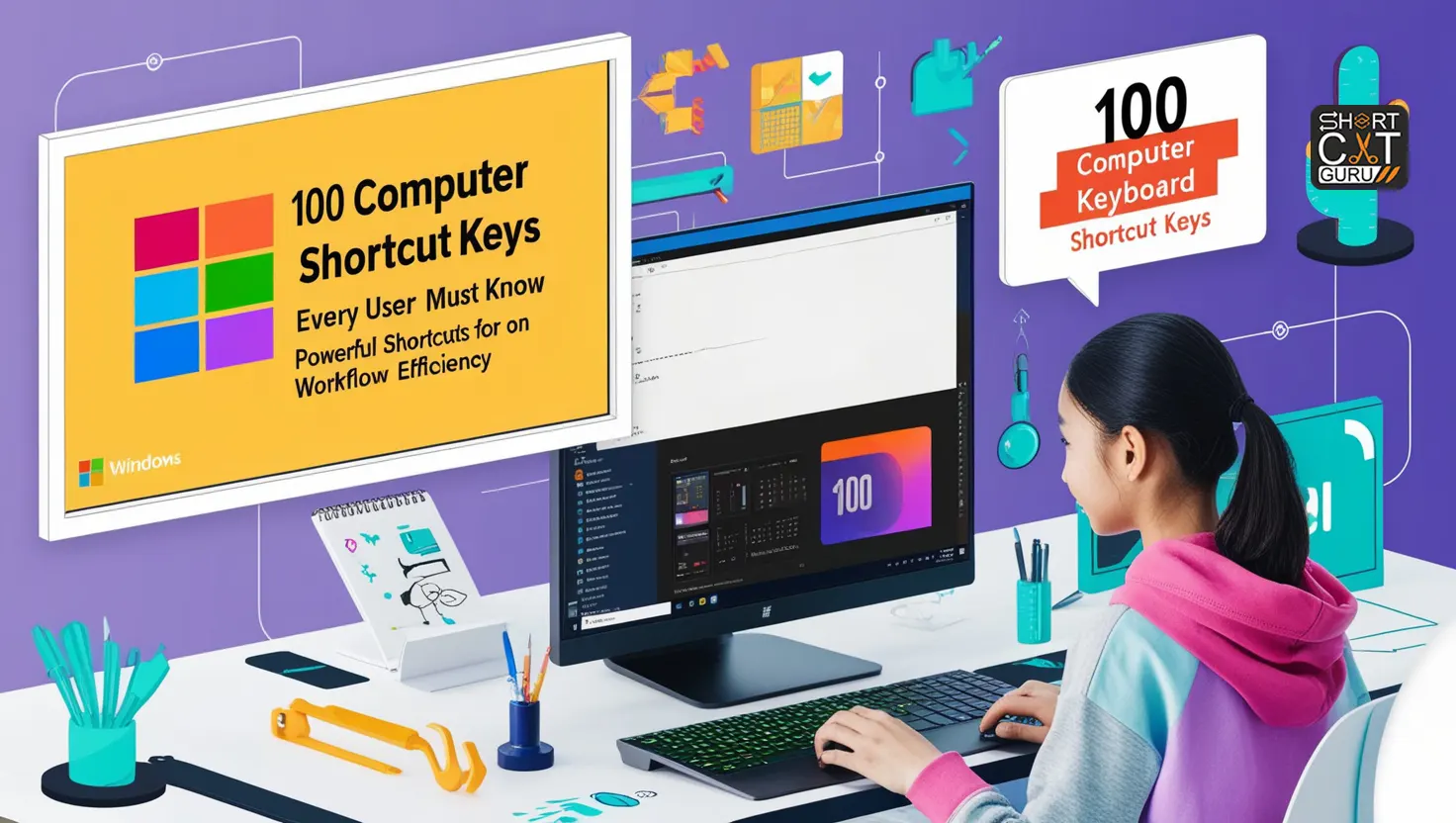

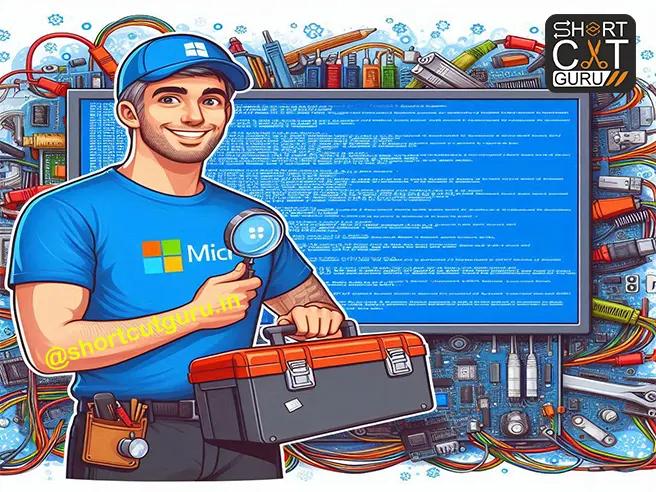

Thank you for your sharing. I am worried that I lack creative ideas. It is your article that makes me full of hope. Thank you. But, I have a question, can you help me?