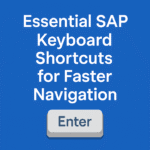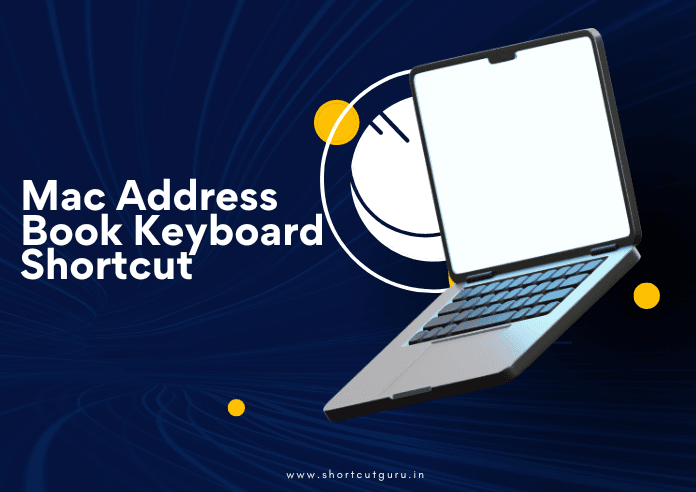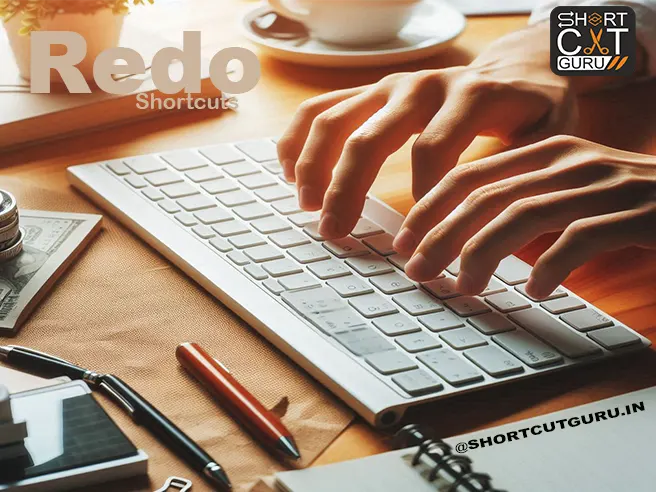If you’re a Mac user, you likely rely on the Address Book (now known as Contacts) for managing your personal and professional connections. While the graphical interface is intuitive, did you know that you can make your workflow even more efficient by using keyboard shortcut keys? In this blog, we’ll delve into the world of Mac Address Book Keyboard Shortcuts, ensuring you can navigate and manage your contacts with ease and speed.
Thank you for reading this post, don't forget to subscribe!Table of Contents
Why Use Keyboard Shortcut Keys?
Keyboard shortcut keys can drastically improve your productivity by reducing the time you spend navigating through menus and options. When using Mac Address Book, these shortcuts can help you quickly add, edit, or delete contacts, search for specific entries, and perform many other tasks without lifting your hands from the keyboard. Let’s explore the essential keyboard shortcut keys that every Mac Address Book user should know.
Basic Mac Address Book Keyboard Shortcuts
- Open Contacts: One of the most basic yet essential keyboard shortcut keys is Command (⌘) + Spacebar to open Spotlight, then type “Contacts” and hit Enter. This quickly brings up the Address Book.
- Search Contacts: To swiftly find a contact, use Command (⌘) + F. This shortcut keys you into the search bar where you can type the name or details of the contact you’re looking for.
Managing Contacts with Keyboard Shortcut Keys
- Add a New Contact: To add a new contact, use Command (⌘) + N. This shortcut keys you to the new contact form, allowing you to enter details immediately.
- Edit a Contact: Highlight a contact and press Command (⌘) + E. This puts you in the editing mode where you can update the contact’s information.
- Delete a Contact: To delete a contact, select the contact and use Command (⌘) + Delete. This keyboard shortcut key removes the contact from your Address Book after a confirmation prompt.
Viewing and Organizing Contacts
- View Card: To view the detailed card of a selected contact, use Command (⌘) + L. This keyboard shortcut keys you to a detailed view of the contact’s information.
- Show Groups: If you use groups to organize your contacts, Command (⌘) + 1 toggles the group view. This keyboard shortcut key helps in managing different categories of contacts.
- Hide/Show Sidebar: Use Option (⌥) + Command (⌘) + S to hide or show the sidebar. This keyboard shortcut key gives you more space to view your contacts or quickly access different groups.
Advanced Shortcuts for Power Users
- Merge Duplicate Contacts: If you have duplicate entries, Command (⌘) + Shift + L helps merge them. This keyboard shortcut key consolidates your Address Book for better organization.
- Open Address in Maps: When a contact’s address is selected, pressing Command (⌘) + Shift + M opens the address in Apple Maps. This keyboard shortcut key is perfect for quickly locating a contact’s address.
Tips for Remembering Keyboard Shortcut Keys
Using keyboard shortcut keys can be daunting initially, but with regular use, they become second nature. Here are some pointers to aid with your memory of them:
Practice Regularly: Make it a habit to use these Mac Address Book Keyboard Shortcuts daily. They feel more comfortable with you the more you utilize them.
Create a Cheat Sheet: Write down the shortcuts and keep them near your workstation until you’ve memorized them.
Use Mnemonics: Create mnemonic devices to help remember the shortcut keys. For example, “N” for New Contact, “E” for Edit, “D” for Delete, etc.
Integrating Keyboard Shortcuts into Your Workflow
Integrating Mac Address Book Keyboard Shortcuts into your daily workflow can transform how you use your Mac Address Book. Here are some practical scenarios:
- Quick Add: During a phone call, use Command (⌘) + N to quickly add a new contact without interrupting the call.
- Efficient Editing: Received an email with updated contact info? Use Command (⌘) + E to immediately edit the contact details.
- Seamless Searching: Need to call someone but can’t remember their number? Command (⌘) + F lets you find the contact in seconds.
Group Management
Groups are an excellent way to organize your contacts. Here are some useful keyboard shortcut keys for managing groups in the Mac Address Book:
- Command (⌘) + Shift + N: Create a new group.
- Command (⌘) + Option + Delete: Remove the selected group.
These keyboard shortcut keys enable you to manage your contact groups efficiently, helping you keep your address book organized.
Quick Access to Contact Information
Sometimes, you need to access specific details about a contact quickly. Keyboard shortcut keys can help:
- Command (⌘) + I: Get information about the selected contact.
Using this shortcut, you can instantly view all the details of a contact, saving you time and effort.
Importing and Exporting Contacts
Transferring contacts in and out of your Mac Address Book can be simplified with keyboard shortcut keys:
- Command (⌘) + O: Import contacts from a file.
- Command (⌘) + Shift + E: Export the selected contacts.
These shortcuts ensure you can efficiently manage your contact data, whether you’re importing new contacts or exporting existing ones for backup or sharing.
Synchronizing Contacts
Keeping your contacts in sync across devices is crucial. Here’s a helpful keyboard shortcut key:
- Command (⌘) + R: Refresh your contacts.
This shortcut ensures that any changes made are updated across all your devices, maintaining consistency in your contact list.
Customizing the Address Book Interface
Personalizing your workspace can boost your efficiency. Use the following keyboard shortcut keys to customize the Mac Address Book interface:
- Command (⌘) + , (comma): Open the preferences window to adjust settings.
This allows you to tailor the app to your specific needs, enhancing your overall user experience.
The Future of Productivity with Keyboard Shortcut Keys
As Mac OS continues to evolve, so do the capabilities and efficiency of its applications. Mac Address Book Keyboard Shortcuts are a small but powerful tool in enhancing productivity and user experience. Staying updated with the latest shortcuts and continually practicing them will ensure you are always operating at peak efficiency.
Conclusion
Mastering the Mac Address Book Keyboard Shortcuts can transform how you manage your contacts. By incorporating these Mac Address Book Keyboard Shortcuts into your daily routine, you’ll find that tasks become quicker and more efficient, freeing up time for other important activities. Whether you’re adding new contacts, editing existing ones, or organizing groups, these keyboard shortcut keys are your ticket to a more streamlined and productive workflow.
Remember, practice makes perfect. The more you use these shortcuts, the more intuitive they will become, making you a true power user of the Mac Address Book Keyboard Shortcuts. Start incorporating these Mac Address Book Keyboard Shortcuts today and experience the difference in your productivity and efficiency.