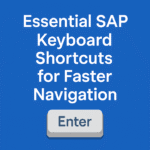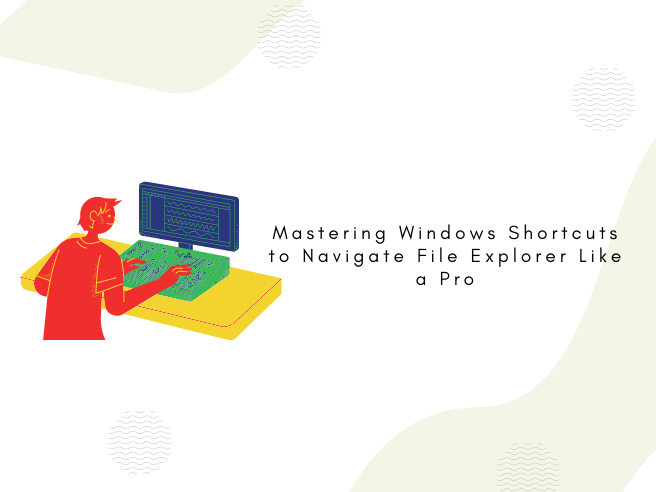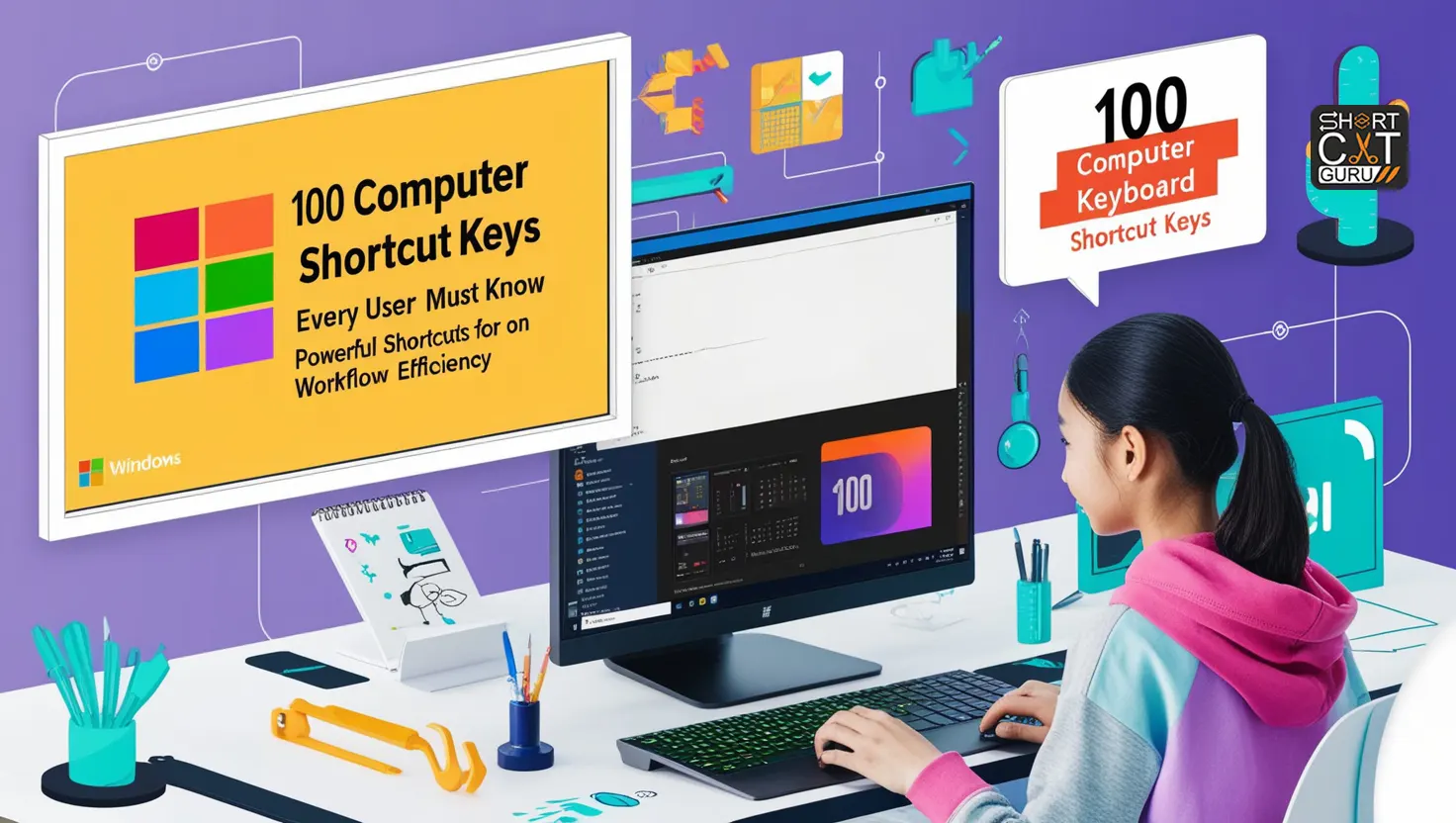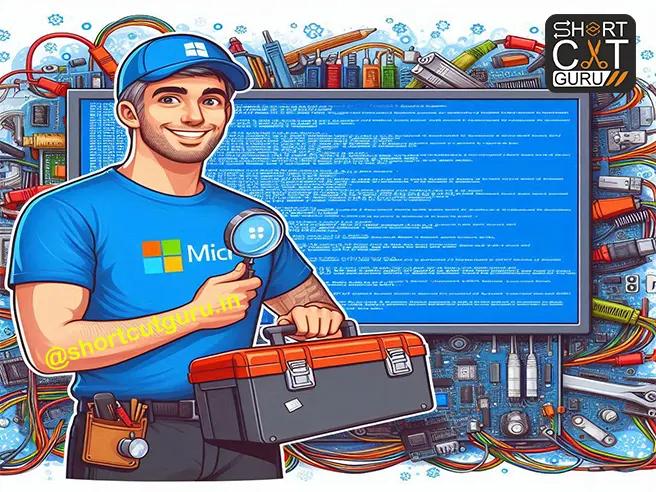Introduction
In the digital age, where time is of the essence, efficiency in navigating our digital environments is paramount. Whether you’re a seasoned professional or a casual user, mastering windows shortcuts is the art of navigating through your files swiftly can significantly enhance your productivity. Thankfully, with Windows shortcuts, you can streamline your File Explorer experience and breeze through your folders like a pro.
Thank you for reading this post, don't forget to subscribe!Table of Contents
Mastering Windows Shortcuts:
Getting Started with File Explorer
File Explorer is your gateway to your files and folders on Windows. It’s where you organize, manage, and access your digital assets. To open File Explorer swiftly, simply press Win + E. This shortcut instantly launches File Explorer, saving you the hassle of navigating through menus.
Once inside File Explorer, mastering basic navigation shortcuts is key. Use the arrow keys to navigate between folders effortlessly. Press Enter to open a selected folder or use the Right Arrow key to expand it. Need to go up one level? Press Alt + Up Arrow to do so seamlessly.
Advanced Navigation Windows Shortcuts
For advanced users, diving deeper into File Explorer shortcuts can significantly enhance your workflow. Ever needed to jump to a specific folder without sifting through layers of directories? Press Ctrl + N to open a new File Explorer window and type the folder path directly. It’s a quick and efficient way to access folders buried deep within your system.
When multitasking, switching between open windows becomes second nature with Alt + Tab. This shortcut allows you to cycle through your open windows swiftly, keeping your workflow uninterrupted. Need to access the context menu? Simply press Shift + F10 or the Menu key to bring up the options without lifting a finger from the keyboard.
Customizing File Explorer Windows Shortcuts
Personalization is key to efficiency. Windows allows users to customize keyboard shortcuts in File Explorer to suit their unique preferences. By accessing the settings, users can modify shortcut keys and create personalized shortcuts tailored to their workflows. This level of customization empowers users to navigate File Explorer with ease, saving valuable time in the process.
Integrating File Explorer Shortcuts into Daily Workflows
Incorporating File Explorer shortcuts into your daily workflows can revolutionize how you interact with your files. Whether you’re navigating between project folders, opening frequently accessed files, or managing multiple folders simultaneously, these shortcuts streamline your tasks and boost productivity.
Tips for Mastering windows shortcuts and File Explorer Navigation
To truly master File Explorer navigation, practice and experimentation are key. Utilize search shortcuts like Win + S to find files quickly, leverage Quick Access with Win + E followed by Win + 1, 2, 3, etc., to access favorite folders instantly, and organize files effortlessly with drag-and-drop shortcuts.
Conclusion
Efficient navigation is the cornerstone of productivity in the digital realm. By mastering Windows shortcuts to navigate File Explorer, users can unlock a world of efficiency and streamline their workflows like never before. So, dive in, explore, and mastering windows shortcuts to navigate File Explorer like a pro.