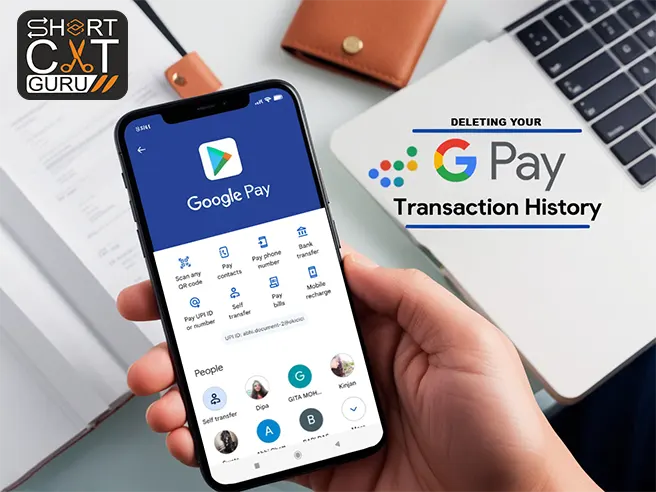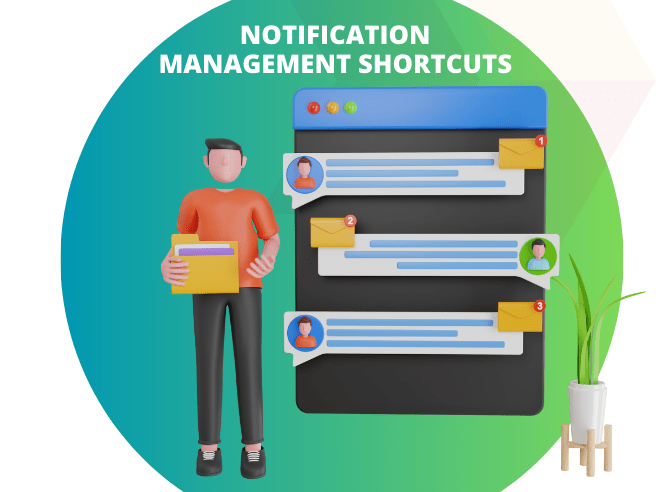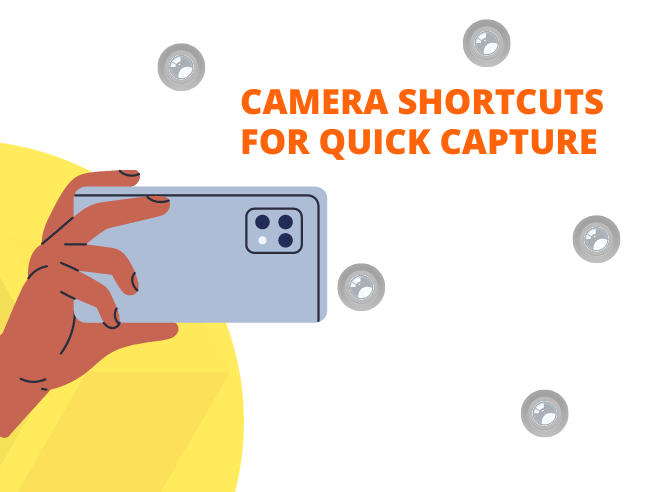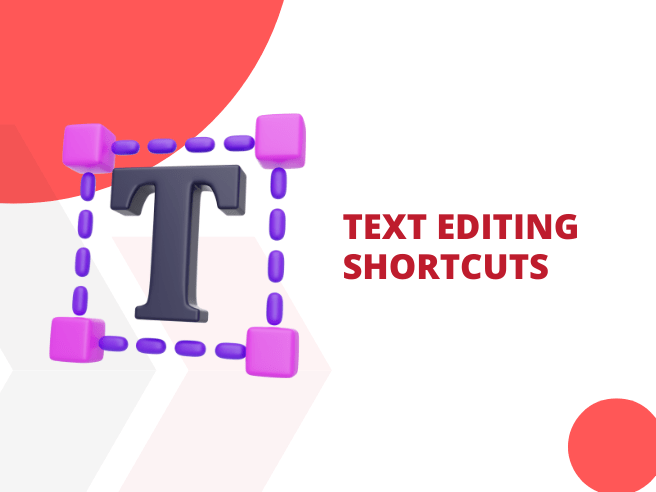WhatsApp, when it comes to people all around the world, has managed to carve out its niche as an inseparable tool in everyday communication. To make the most of it, we have compiled a list of the most productive advanced tips and tricks for 2024. In this regard, a step-by-step guide is provided below to make you even more proficient in using WhatsApp, with its new advanced features and time-saving methods that are sure to change how you communicate on this platform.
WhatsApp is widely regarded as the most-used messenger in the world and has enormous amounts of options directed at making interaction more convenient. Below you will learn about the top 37 tips which can bring your usage of WhatsApp to the next level.
Table of Contents
How to Master WhatsApp Features: Introduction
WhatsApp is one of those applications that always workout new features for users to enjoy their time over the phone. Being a master over the usage of the updates would bring many benefits when using the application. In this article, we will go through some of the key and rarely used features of WhatsApp that you need to know.
1. Master Privacy Settings
The things nobody should know about you are your privacy in WhatsApp. To show who your last seen, profile picture, and status updates are, follow the directions:
- Open Settings → Account → Privacy
- Tap on the option to choose who can see your last seen, Profile Photo, About, And Status.
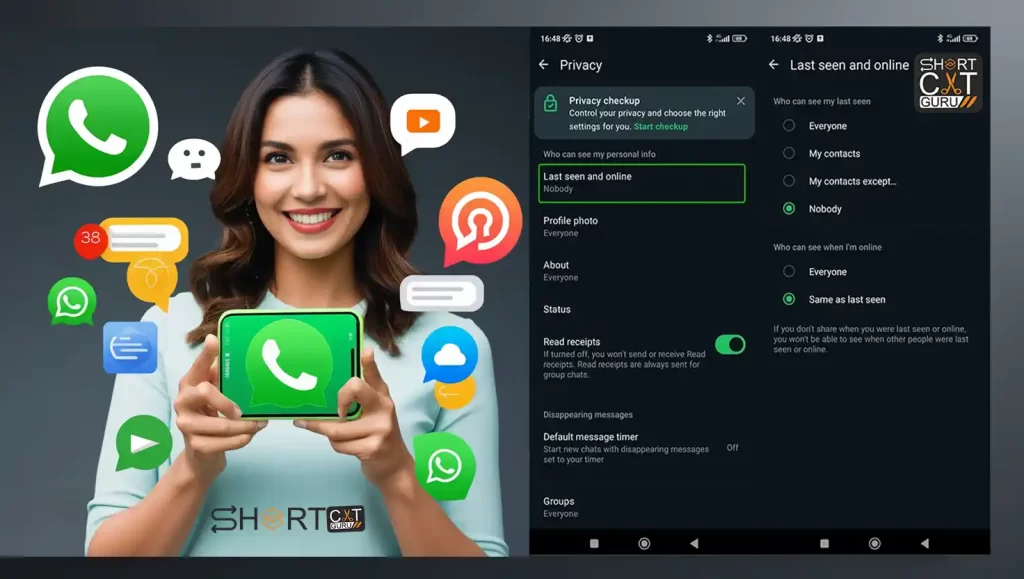
2. Security through Two-Step Verification
Enable two-step verification and give your account an additional layer of security.
- Settings → Account → Two-step verification
- Enable it and set a six-digit PIN for extra security of your account.
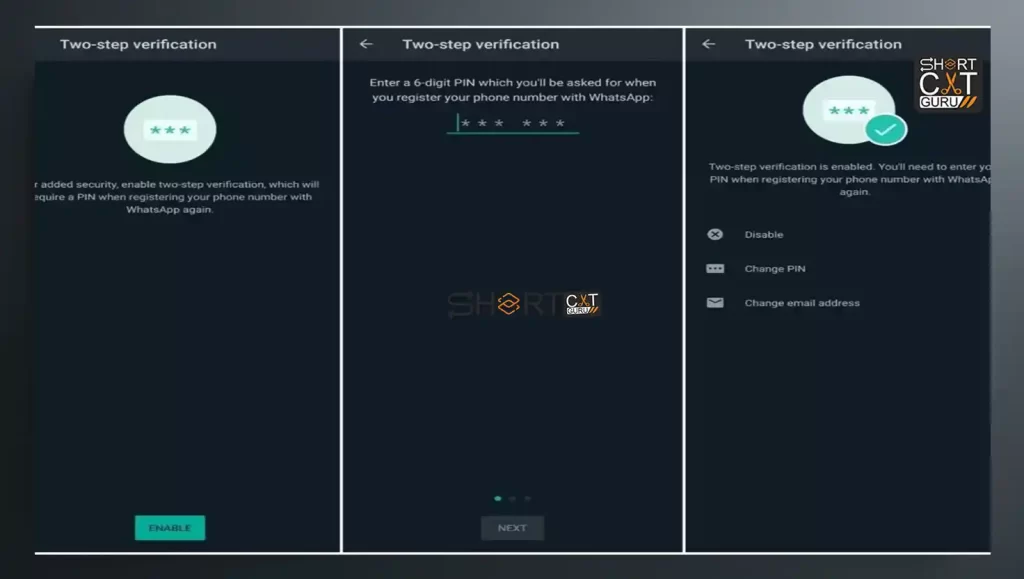
3. Whatsapp Auto Backup Chats
Never lose those important conversations again with auto backup;
- Go to Settings >> Chats >> Chat backup
- Choose where you’d like to back up your chats: Google Drive for Android and iCloud for iPhone.
4. Mute Irritating Group Chats
Stop notifications that just won’t stop without leaving the group:
- Open group chat, tap the Group Info section and tap on Mute for 8 hours, 1 week, or always.
5. Star Important Messages
Star Messages to easily refer later:
- Long press any message and select the Star icon that comes up. Access your Starred messages in Menu > Starred Messages.
6. Send Broadcast Whatsapp Messenger to Several Contacts
Send a message to multiple people without adding them to a group.
- To do this, head to Chats> Menu> New Broadcast. Tap on Select Recipients, send the message, and none of them will ever know they’ve been added to that broadcast list.
7. Pin Chats to Access Them Instantly
Always keep your important chats on top:
- Long press on any chat and then select the option Pin so that it stays on top of your chat list.
8. Send Disappearing Messages
Enable disappearing messages for chats for them to get automatically deleted:
- Open any chat and tap the Chat Name > Disappearing Messages and then choose a timer – 24 hours, 7 days, or 90 days.
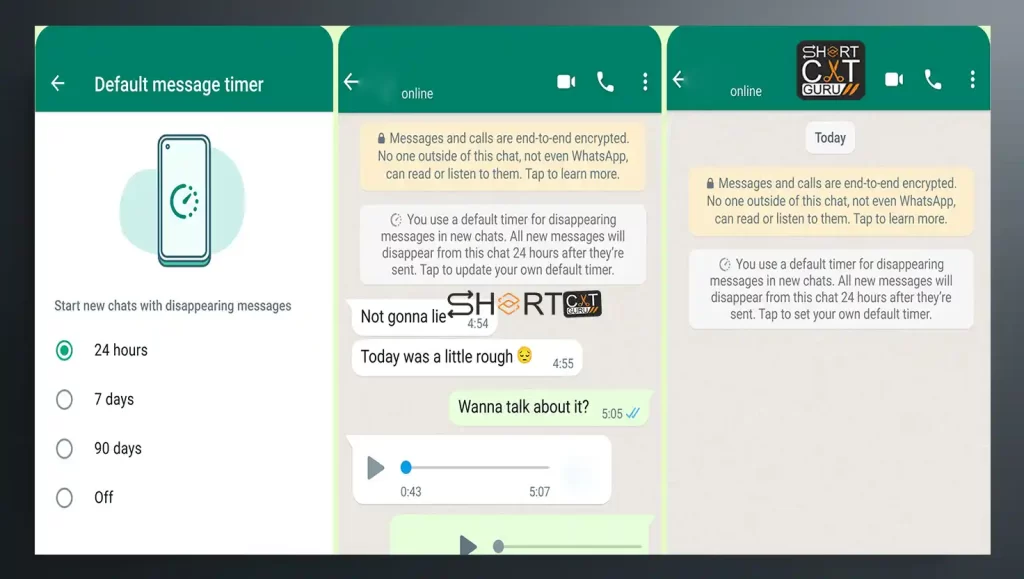
9. Custom Notifications for Particular Contacts
Set custom ringtones or notification tones:
- Open any chat, then tap Chat Info > Custom Notifications and set a custom notification sound for each contact.
10. Share Bigger Media Files
You can send up to 2GB of media files via WhatsApp.
- Tap the Paperclip icon in any chat; from there, you will be able to select what you want to send either as media or as a document.
11. WhatsApp Web Shortcuts for Efficiency
WhatsApp Web has a set of keyboard shortcuts that make it easy to maneuver around. These include the following:
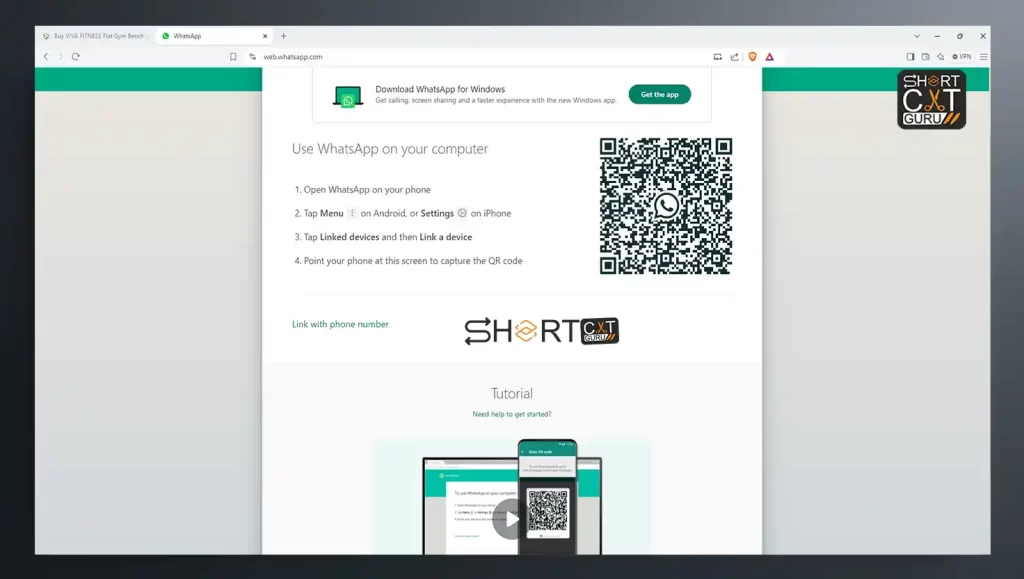
- Ctrl + N: Start a new chat
- Ctrl + Shift + [: Go to previous chat
- Ctrl + Shift + ]: Go to the next chat
- Ctrl + E: Archive chat
- Ctrl + Shift + M: Mute chat
- Ctrl + Backspace: Delete chat
12. Creating a Family or Team Group
Groups will facilitate the convenience of managing your communications with many contacts. The following is how to form a group:
- From the Chats > New Group and select your wanted contact members. Rename the name of the group appropriate to your liking.
13. Third-party apps for Scheduling Messages
As of now, WhatsApp doesn’t have an inbuilt scheduler; third-party apps like SKEDIT on Android and Shortcuts on iOS do let you schedule messages. These help a lot in sending automated birthday wishes or even reminders, saving time.
14. Location Sharing in Real Time
WhatsApp does provide a facility to share your real-time location with someone. This comes in very handy when you have to meet people or try to find where someone is. Just tap on the Paperclip Icon in the chat window and select Location. Then, tap on Share Live Location for a duration of your choice.
15. WhatsApp Messenger Communities
Communities let you organize a few groups in one place. How to use it:
- Go to Communities > tap Create new community, add existing groups, and assign their roles for easy management.
16. Search Within Chats
It will be much easier to find some message in long histories of chat.
- How to use it: Open the chat, tap the Search Icon, and type any keyword to see messages about it below.
17. WhatsApp Business for Professional Use
Excellent integration a WhatsApp Business can employ on customers. It also supports automated greetings, quick replies, and business profiles to make the conversation look professional.
18. Enable WhatsApp Messenger on Multiple Devices
WhatsApp allows you to use the application up to a total of four other devices. Pretty cool, especially for those people who switch between a phone and desktop every now and then.
- To enable: Settings> Linked Devices, then scan the QR code coming from your secondary device.
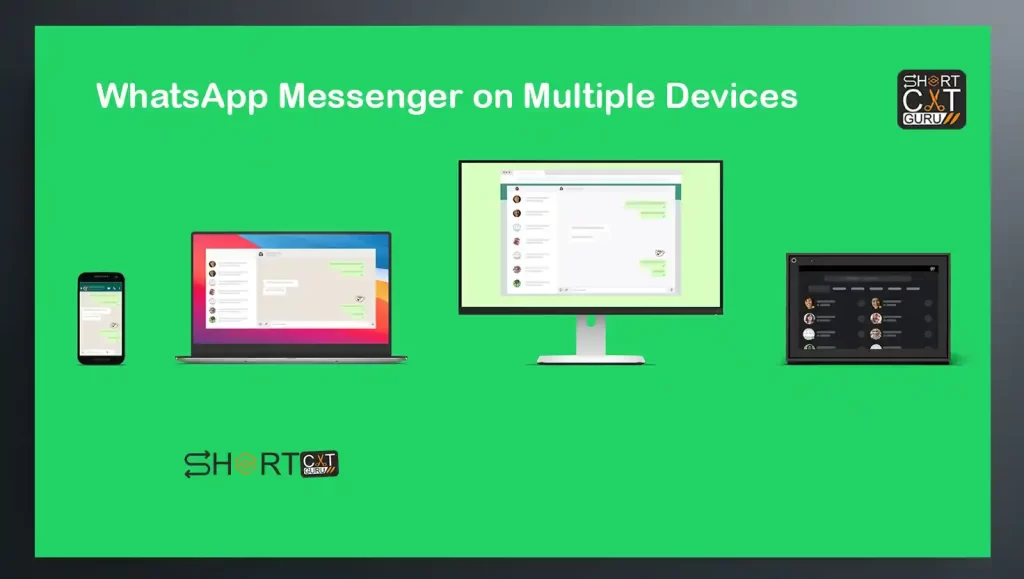
19. Archive Chats for a Cleaner Interface
Keep your chat list clean; archive those less important conversations:
- Long press the chat and tap the Archive button. You can always reach the archived chats by scrolling to the bottom of your chat list.
20. Reply Privately to Group Messages
To reply to a message from within a group chat but in a private conversation: Alternatively
- Long press the message, select More Options and choose Reply Privately. This opens a private chat with the contact with the selected message for context.
21. View Message Details
Want to know whether your message has been read? You can view message details about when it was delivered and when it was read:
- Long press the message and hit the Info icon. You will be able to see the Delivered and Read at times both for individual and group messages.
22. Send High-Resolution Photos
By default, WhatsApp compresses the photos. To send high-resolution photos in WhatsApp, do as given below:
- Open Settings > Storage and Data, tap on Media Upload Quality, and select Best Quality. This will make sure that the photo is delivered with minimum compression.
23. Whatsapp Export Chat Histories
Want to back up some conversations? Export them for your record or even to pass on the data to someone else. Open a chat, tap the More options >> Export Chat, then select whether to export it with media or just text. Then send it by email or save it to your local storage.
24. Whatsapp Send Voice Messages Hands-Free
WhatsApp allows you to send voice messages without holding down the microphone icon to record a message. This is how you can record hands-free in WhatsApp:
- Open any chat, tap the Microphone Icon; swipe up to lock the recording. Tap Send when you’re done.
25. Set Custom Wallpaper for Individual Chats
You can set a custom wallpaper for particular chats.
- Open the chat then More options >> Wallpaper and set a new image or color for that chat.
26. Shortcuts for Frequently Contacted Chats
To make accessing very important chats a lot easier, create home screen shortcuts as described below:
- Long-press the chat, tap More >> Add chat shortcut and the contact or group will appear as an icon on your phone’s home screen.
27. Whatsapp Formatting Text for Emphasis
WhatsApp may offer you an option to send messages with rich text formatting so that you can emphasize your messages. You might have the following amongst others:
- Bold: Place asterisks around text *
- Italic: surround the text with underscores_
- Strikethrough: surround the text with tildes
- Monospace: surround the text with three backticks
28. Mark Chats as Unread
You can even mark a message as unread even after you have read it for reminders. You do so by pressing:
- Long press on the chat then taps Mark as Unread. A small green dot is marked to keep track of messages you want to follow up on.
29. Control Group Admin Powers
If you create a group, then by default, you are normally the admin. It gets very important when you are into very big groups.
- To assign roles, tap Group Info >> Group Settings and tap Edit Group Admins. This way, you will get your freedom, and take over the group management and also the activities that are going on within.
30. Emoji Search – Type to Search
WhatsApp makes it easier to find the right emoji without scrolling for them:
- In any chat, just type a colon (:) followed by the first letters of the name of the emoji-“\ for 😊 “. WhatsApp will autosuggest emojis as you type.
31. Mark Chats as Unread
If you want to remember to go back to a message later, you can mark a conversation as unread:
- Long press on the chat and tap Mark as Unread. This puts a green dot on the conversation so that you can keep track of the chats to which you want to send a follow-up message.
32. WhatsApp’s Inbuilt Payment System
WhatsApp offers in-chat payments in some countries. This feature allows sending money right from inside WhatsApp without having to go out of the conversation screen. To access this app feature:
- Settings >>> Payments, following the on-screen instructions adding your bank account so that you can send/receive money.
33. Whatsapp Turn on Dark Mode
For ease on the eyes at night, or just to save some battery, don’t forget to turn on dark mode:
- Settings >> Chats >> Theme; toggle the switch to Dark. It would flip the switch on the whole app interface and make its colors darker. It helps with eye strain.
34. Whatsapp Edit Group Descriptions
Being an admin of a group chat, adding a description helps others know what this group is all about.
- Open the group chat, tap Group Info, and select Add group description. This is particularly useful for large or professional groups.
35. Sending Stickers and GIFs for Fun Conversations
WhatsApp has an enormous gallery of stickers and GIFs, which go a long way in making conversations interactive:
- Click on the Emoji Icon while on a chat. Flip to either the Sticker or the GIF to send animated responses.
36. Whatsapp Search Emojis Quickly
If you are an emoji power user, then searching for them can save you a bit of time:
- Tap the Emoji Icon, and there you may directly use the search bar by typing keywords to bring up the emoji you need in no time.
37. Set Fingerprint Lock for Extra Security
WhatsApp also offers you a facility to lock your chats with fingerprint lock:
- Settings >> Privacy >> Fingerprint lock – Turn it ON: This will ensure an extra layer of security is maintained, and only you can access the app.
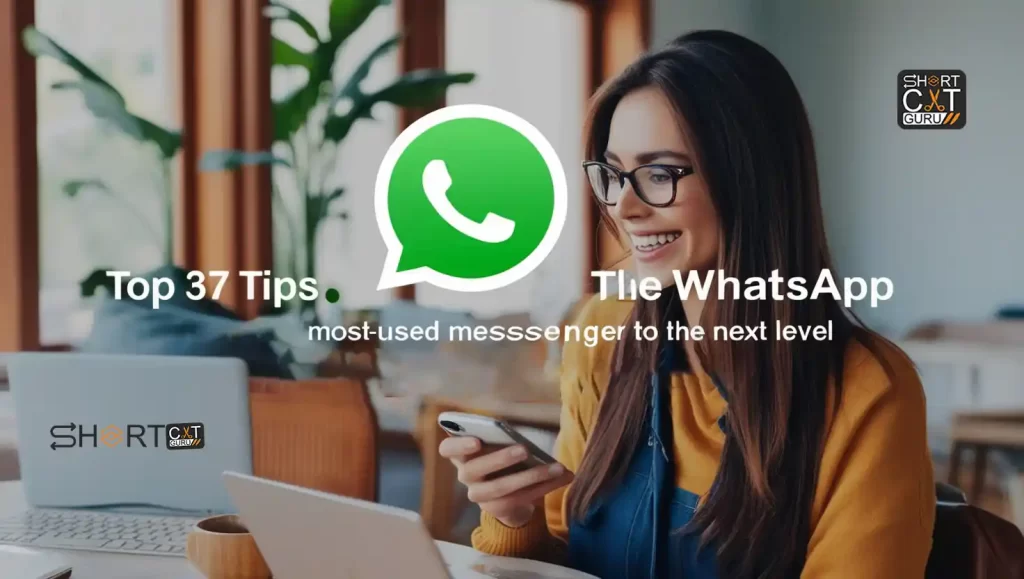
Conclusion
Extra following tips will give more detail on how to customize, control, and make WhatsApp a lot more convenient for you. Master these features, and you get into a prime position whereby you handle the conversations, privacy, and professional dealings absolutely at their best.