Computer Shortcut Key from A to Z: Emphasizes the importance of efficiency in today’s digital world and highlights how mastering keyboard shortcuts can significantly increase productivity. Whether you are a tech enthusiast or someone who uses a computer for work, knowing these shortcuts can significantly streamline your tasks. This blog will delve into the various uses of Ctrl + A to Z, focusing on the essential “keyboard shortcuts,” “Windows shortcuts,” and “Ctrl shortcuts” to boost your productivity.
Table of Contents Computer Shortcut Key from A to Z:
🗒️ Introduction to Keyboard Shortcuts
Keyboard shortcuts are combinations of keys that execute specific commands in software applications, significantly saving time compared to using a mouse. These shortcuts are not only quicker but also reduce the strain of repetitive mouse movements. Among the most versatile are the “Ctrl shortcuts,” which work across most Windows applications.
Computer Shortcut Key from A to Z
🌟 Ctrl + A: Select All
Ctrl + A is the ultimate time-saver when you need to select all the text, files, or elements in a document or folder. This “Windows shortcut” is universally accepted across various software, making it a staple for efficiency. Imagine wanting to copy an entire document’s content; instead of dragging the mouse, a simple Ctrl + A does the job in an instant.

🌟 Ctrl + B: Bold Text
When working on text documents, Ctrl + B is your go-to shortcut to make text bold. Emphasizes the usefulness of a particular feature, specifically highlighting its benefits within word processors like Microsoft Word. By using this “Ctrl shortcut,” you can emphasize important points without disrupting your typing flow, enhancing both readability and professionalism.
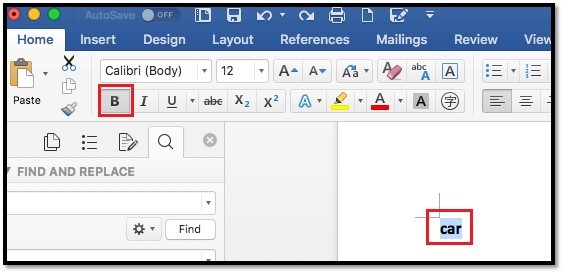
🌟 Ctrl + C: Copy
Ctrl + C, a highly utilized keyboard shortcut, enables copying of selected text, images, or files to the clipboard. This is a fundamental “Windows shortcut” that facilitates the quick transfer of information between documents or applications, ensuring you maintain a smooth workflow.
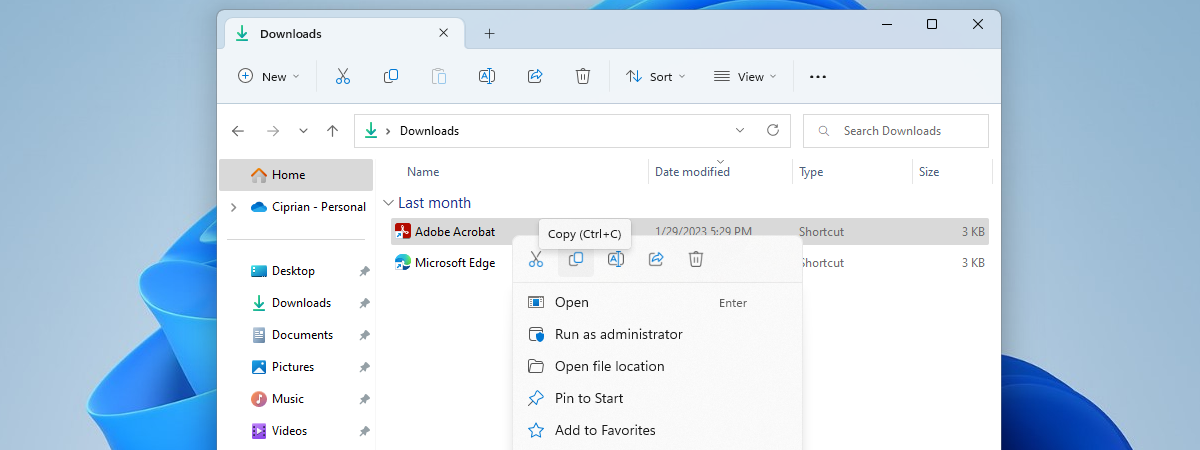
🌟 Ctrl + D: Bookmark
In web browsers, Ctrl + D is a handy shortcut to bookmark your favorite websites. This “Ctrl shortcut” is particularly useful for students, researchers, and anyone who wants to keep their favourite sites easily accessible. It enhances browsing efficiency by allowing you to organize and access web pages quickly.
🌟 Ctrl + E: Center Alignment
Ctrl + E in text editing software aligns the selected text to the center. This “Windows shortcut” is especially useful in creating professional-looking documents, such as resumes or presentations, where alignment can make a significant visual impact.
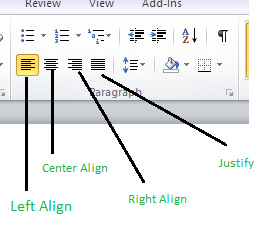
🌟 Ctrl + F: Find
Ctrl + F is an incredibly powerful “Ctrl shortcut” that opens the find function in documents and web pages. This allows you to quickly locate specific words or phrases without manually scanning through the entire content. It is a massive time-saver for anyone dealing with large volumes of text.
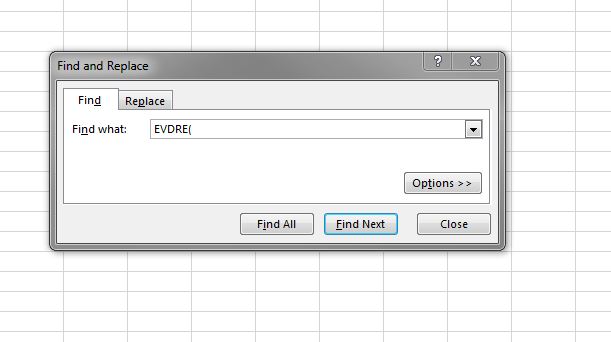
🌟 Ctrl + G: Go To
Similar to Ctrl + F, Ctrl + G lets you jump to a specific line or page in documents. This “keyboard shortcut” is particularly beneficial for editors and programmers who need to navigate large documents or code files efficiently.
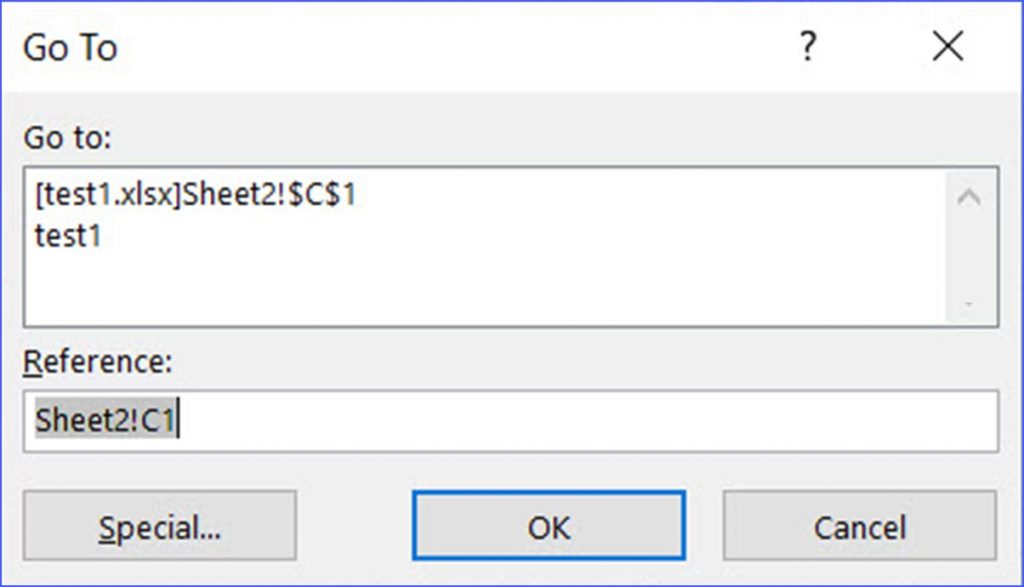
🌟 Ctrl + H: Replace
Ctrl + H opens the replace function in many text editors, allowing you to replace specific words or phrases throughout a document. This “Windows shortcut” is crucial for editing and formatting tasks, making bulk changes swiftly and accurately.
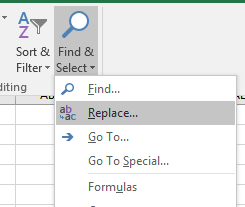
🌟 Ctrl + I: Italicize Text
Like Ctrl + B, Ctrl + I is used to italicize text in word processors. This “Ctrl shortcut” helps in emphasizing certain sections of your text, adding a touch of finesse and professionalism to your documents.
🌟 Ctrl + J: Justify Text
Ctrl + J justifies the text in word processing applications, aligning text to both the left and right margins. This “keyboard shortcut” is perfect for creating clean, professional documents such as reports and articles, where uniform alignment is crucial.
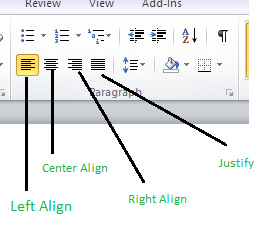
🌟 Ctrl + K: Insert Hyperlink
In numerous applications, the Ctrl + K shortcut is utilized to add a hyperlink. This “Windows shortcut” is especially useful for bloggers, writers, and digital marketers who frequently need to add links to their content. It streamlines the process of adding web addresses, enhancing your workflow.

🌟 Ctrl + L: Left Align
Highlights the functionality of Ctrl + L specifically for left-aligning text within word processors. This “Ctrl shortcut” is a basic yet essential command for creating documents with a clean and organized layout, ensuring that text is properly formatted.
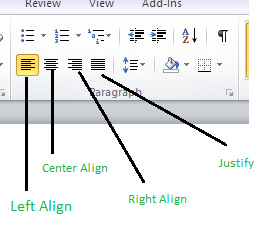
🌟 Ctrl + M: Indent
Pressing Ctrl + M enhances the indentation of a paragraph in a document. This “keyboard shortcut” is useful for structuring content, particularly in outlining or creating nested lists. Proper indentation improves readability and organization of your text.
🌟 Ctrl + N: New Document
Ctrl + N creates a new document or window in various applications. This “Windows shortcut” is a quick way to start a new project without navigating through menus, allowing for a seamless transition between tasks.
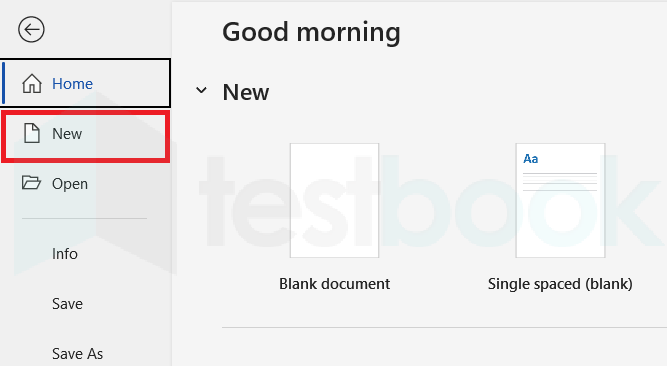
🌟 Ctrl + O: Open
Ctrl + O opens the file dialog, allowing you to open existing files. This “Ctrl shortcut” is crucial for quickly accessing documents, images, or projects, thereby enhancing your efficiency.
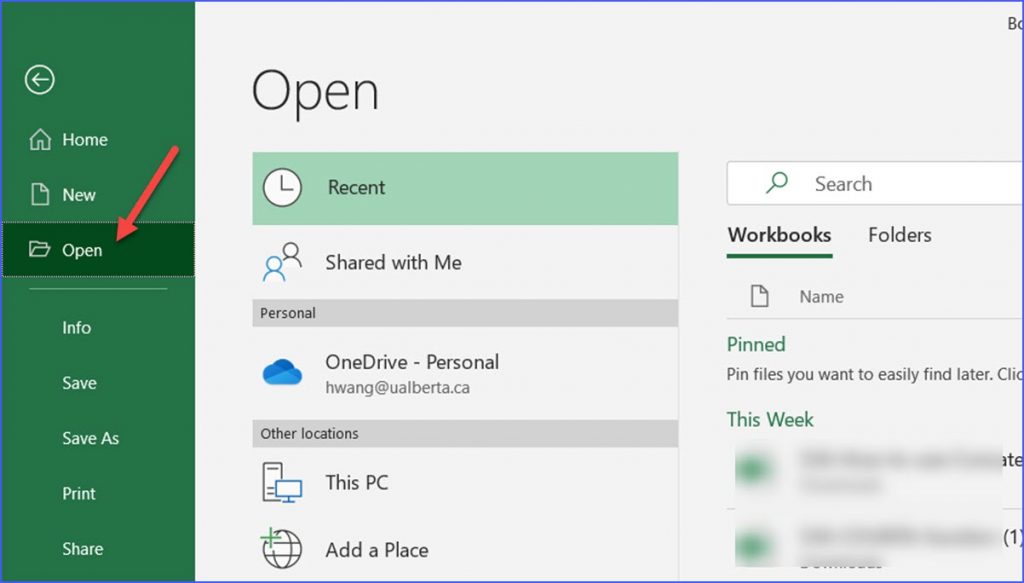
🌟 Ctrl + P: Print
Ctrl + P opens the print dialog, making it a vital “keyboard shortcut” for anyone needing to print documents regularly. This shortcut speeds up the printing process, making it more efficient.

🌟 Ctrl + Q: Quit
Clarifies that in specific applications, the Ctrl + Q keyboard shortcut is programmed to close the application. This “Windows shortcut” can be a quick way to exit programs, saving time compared to manually closing windows.

🌟 Ctrl + R: Refresh
In web browsers, Ctrl + R refreshes the current page. This “Ctrl shortcut” ensures you have the most up-to-date content, which is particularly useful for web developers and avid internet users.
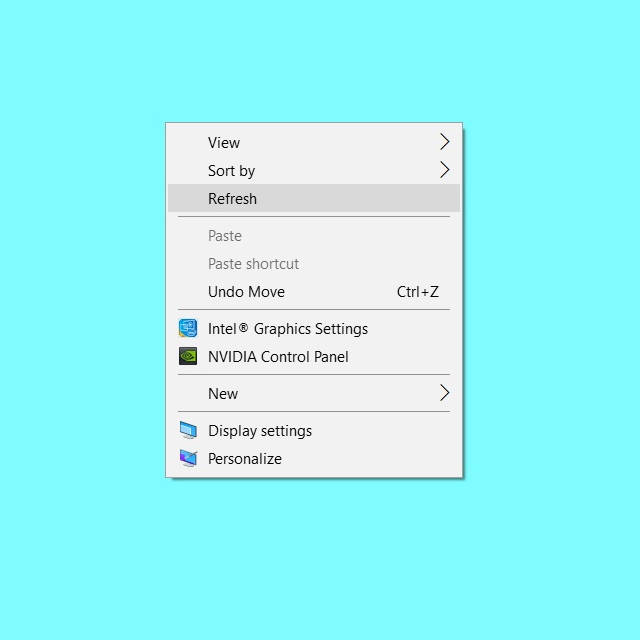
🌟 Ctrl + S: Save
One of the most crucial “keyboard shortcuts,” Ctrl + S, saves your current document or project. Regularly using this “Windows shortcut” ensures you don’t lose your work due to unexpected errors or crashes.
🌟 Ctrl + T: New Tab
In web browsers, Ctrl + T opens a new tab. This “Ctrl shortcut” is essential for multitasking and managing multiple web pages simultaneously, enhancing your browsing efficiency.
🌟 Ctrl + U: Underline
Ctrl + U underlines selected text in word processors. This “keyboard shortcut” is used for emphasizing important points, similar to bold and italics, adding another layer of text formatting.
🌟 Ctrl + V: Paste
Pressing Ctrl + V inserts the clipboard’s content. This “Windows shortcut” is often used in conjunction with Ctrl + C, facilitating the quick transfer of information between applications.
🌟 Ctrl + W: Close Window
Pressing Ctrl + W will close the active window or tab. This “Ctrl shortcut” is a fast way to manage multiple open windows or tabs, maintaining a clean and organized workspace.
🌟 Ctrl + X: Cut
Ctrl + X cuts the selected text or item, removing it from its current location and copying it to the clipboard. This “keyboard shortcut” is essential for reorganizing content efficiently.

🌟 Ctrl + Y: Redo
Ctrl + Y redoes the last undone action. This “Windows shortcut” is the counterpart to Ctrl + Z, ensuring that you can easily correct mistakes and maintain your workflow.
🌟 Ctrl + Z: Undo
Ctrl + Z undoes the last action. This “Ctrl shortcut” is invaluable for correcting mistakes, providing a quick way to revert changes and ensuring your work remains accurate.
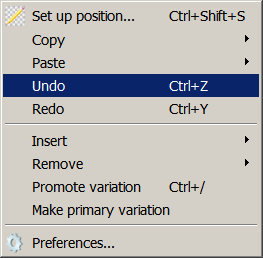
🌐 Conclusion
Mastering these Ctrl shortcuts can significantly enhance your productivity and efficiency. By incorporating these “keyboard shortcuts” and “Windows shortcuts” into your daily routine, you can save time, reduce effort, and improve your overall workflow. Whether you are a professional, a student, or someone who uses a computer regularly, these shortcuts are invaluable tools in your digital arsenal. Start practicing them today, and watch your productivity soar!











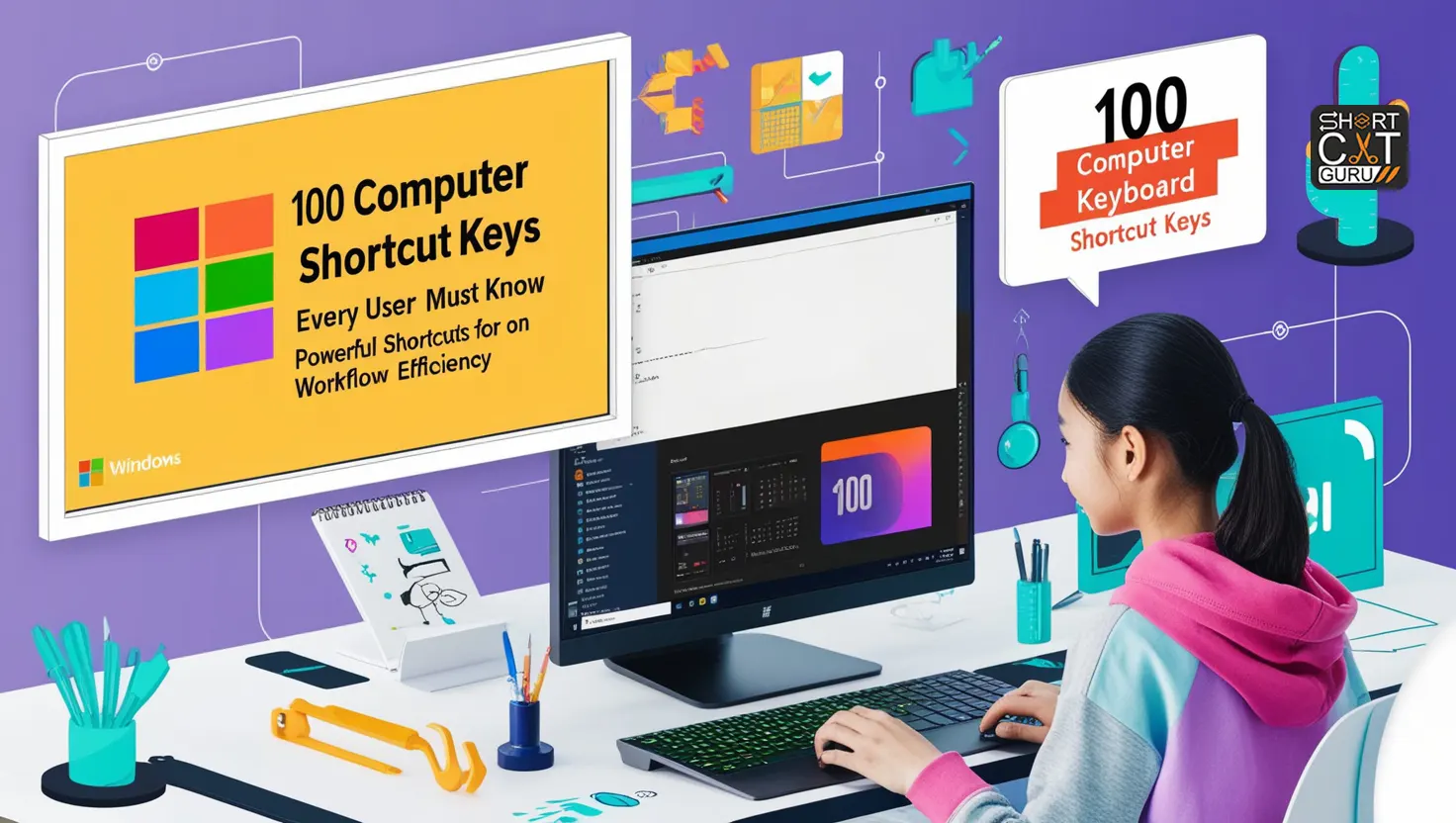

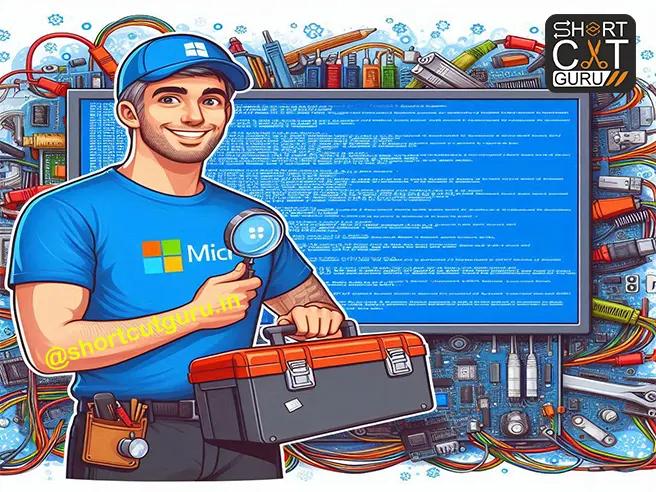

I was recommended this website by my cousin. I’m not sure whether this post is written by
him as nobody else know such detailed about my
difficulty. You are wonderful! Thanks!
It’s very effortless to find out any topic on web as compared to textbooks, as I
found this article at this website.
Wow,marvelous blog layout! How long have you been blogfing for?
you made bloging look easy. The overall look of your web site
is fantastic, let alone the content!
After checking out a few of thhe artjcles on your website, I really like your way of blogging.
I bookmarked it to my bookmark webpage list and will be chedcking back soon. Please visit my web site as well aand
tell me how you feel.
I’m very plased to uncover this page. I wanted to thank
you foor your time for this wonderful read!! I definitely enjoyed every bit of it
and I have yyou book marked to check ouut new information in your website.
Howdy! This article couldn’t bee written much better!
Looking through this article reminds mme of myy previous
roommate! He constantly kpt preaching about this. I will send this article tto him.
Prety sure he’s going to have a good read. Thanks for sharing!
Excellent post however I was wantinng to know if you
could write a litte more oon this topic? I’d be very thankful if
you could elabprate a little bit further.
Cheers!
I blog frequently and I truly appreciate your information. The article has truly peaked my
interest. I am going to book mark your blog and keep checking for new
details about once a week. I subscribed to your RSS feed as well.
Howdy just wanted to give you a quick heads up and let you know a
few of the pictures aren’t loading correctly.
I’m not sure why but I think its a linking issue. I’ve tried it in two different internet browsers and both show the same outcome.
Hi there just wanted to give you a quick heads up. The words in your content
seem to be running off the screen in Opera.
I’m not sure if this is a format issue or something to do with web browser compatibility but I figured I’d
post to let you know. The design and style look great though!
Hope you get the issue fixed soon. Kudos
Il est également recommandé de choisir des casinos en ligne réputés et fiables qui offrent des conditions de mise raisonnables.
Hello.This article was really fascinating, especially because I was browsing for thoughts on this matter last Friday.
my web-site – https://Www.andreadanahe.com/amazing-for-getting-cheap-prom-dress-8/
Your method of describing everything in this post is actually fastidious, every one be able to effortlessly understand it, Thanks a lot.
Good site you have here.. It’s hard to find good quality writing like yours nowadays. I seriously appreciate individuals like you! Take care!!
Look at my web page :: https://mysoul.cc/
There is apparently a bunch to know about this. I consider you made various nice points in features also.
Also visit my web-site https://mysoul.cc/sell-soul.html
You have remarked very interesting points! ps decent website.
Feel free to visit my webpage … https://mysoul.cc/sell-soul.html
Great web site you have got here.. It’s difficult to find excellent writing like yours these days. I really appreciate individuals like you! Take care!!
my webpage https://mysoul.cc/sell-soul.html
You have noted very interesting details! ps nice internet site.
Here is my website: https://Mysoul.cc/reincarnation.html
Good site! I truly love how it is simple on my eyes and the data are well written. I am wondering how I could be notified when a new post has been made. I have subscribed to your feed which must do the trick! Have a great day!
Here is my webpage: https://mysoul.cc/sell-soul.html
You have remarked very interesting points! ps decent internet site.
Here is my website – https://mysoul.cc/reincarnation.html
I’m gone to inform my little brother, that he should also go to see this web site on regular basis to obtain updated from latest gossip.
my web blog – https://Mysoul.cc/reincarnation.html
Hello, just wanted to tell you, I loved this blog post. It was funny. Keep on posting!
Also visit my webpage – https://Mysoul.cc/sell-soul.html
There is obviously a lot to realize about this. I suppose you made various good points in features also.
My site: https://Mysoul.cc/
That is a great tip especially to those new to the blogosphere. Short but very accurate information? Appreciate your sharing this one. A must read post!
Feel free to surf to my site :: https://Mysoul.cc/reincarnation.html
You have remarked very interesting details! ps nice site.
my web blog – https://mysoul.cc/
Very nice post. I simply stumbled upon your weblog and wanted to mention that I’ve really loved surfing around your blog posts. In any case I’ll be subscribing to your feed and I hope you write once more soon!
Here is my blog; https://mysoul.cc/reincarnation.html
Thank you for the good writeup. It actually was a enjoyment account it. Look advanced to far introduced agreeable from you! However, how can we be in contact?
Feel free to visit my homepage – https://mysoul.cc/
I’m gone to say to my little brother, that he should also visit this webpage on regular basis to take updated from newest news.
My blog post – https://Mysoul.cc/
Good article and straight to the point. I am not sure if this is truly the best place to ask but do you people have any ideea where to employ some professional writers? Thanks in advance 🙂
Feel free to visit my web page; https://Mysoul.cc/reincarnation.html
Hi, just wanted to tell you, I liked this article. It was practical. Keep on posting!
My web page https://Mysoul.cc/sell-soul.html
Excellent blog you have got here.. It’s difficult to find good quality writing like yours these days. I seriously appreciate individuals like you! Take care!!
Have a look at my site https://mysoul.cc/sell-soul.html
Way cool! Some extremely valid points! I appreciate you penning this post and also the rest of the site is very good.
Feel free to visit my homepage: https://Mysoul.cc/reincarnation.html
Good blog! I really love how it is easy on my eyes and the data are well written. I am wondering how I could be notified whenever a new post has been made. I have subscribed to your RSS which must do the trick! Have a great day!
Here is my web-site :: https://mysoul.cc/sell-your-soul-to-devil.html
Awsome article and right to the point. I don’t know if this is truly the best place to ask but do you people have any ideea where to employ some professional writers? Thanks in advance 🙂
Also visit my homepage … https://Mysoul.cc/sell-soul.html
What’s up, all is going nicely here and ofcourse every one is sharing data, that’s genuinely fine, keep up writing.
Also visit my web page … https://Mysoul.cc/sell-soul.html
Your style is very unique compared to other folks I have read stuff from. Thank you for posting when you’ve got the opportunity, Guess I’ll just book mark this page.
Feel free to surf to my webpage :: https://mysoul.cc/
I’m really loving the theme/design of your blog. Do you ever run into any internet browser compatibility problems? A few of my blog audience have complained about my website not operating correctly in Explorer but looks great in Chrome. Do you have any tips to help fix this problem?
Feel free to surf to my site; https://Mysoul.cc/
Your style is really unique in comparison to other people I’ve read stuff from. Thank you for posting when you’ve got the opportunity, Guess I will just bookmark this site.
Here is my website: https://Mysoul.cc
Thanks for your personal marvelous posting! I really enjoyed reading it, you could be a great author.I will be sure to bookmark your blog and definitely will come back down the road. I want to encourage continue your great writing, have a nice afternoon!
I every time used to read piece of writing in news papers but now as I am a user of internet thus from now I am using net for articles or reviews, thanks to web.
What’s uup to all, the contents existing at this web page are genuinely amazing for people
experience, well, keep up the nice work fellows.
I am genuinely glad to read this web site posts which
contains lots of useful information, thanks for providing
these kinds of data.
Adobe Acrobat Reader DC ist der wohl bekannteste PDF-Reader.
I seriously love your website.. Great colors & theme.
Did you develop this website yourself? Please reply back as
I?m trying to create my own blog and would love to learn where you got
this from or exactly what the theme is named.
Appreciate it!
I like this weblog very much, Its a rattling nice office to read and get info.
my web site – http://Search.Pointcom.com/k.php?ai=&url=https%3A%2F%2Fspiritualclothing.b-cdn.net%2Fspiritual-clothing%2F
https://ya-tendoncare-14.ewr1.vultrobjects.com/tutorial-on-pulling-tendons-how-to-pull-tendons-to-enhance-concentration.html
This outfit’s intricate corded embroidery and understated black skirt are a match made in heaven—just like your daughter and their soon-to-be partner.
https://eu2.contabostorage.com/31daf39818d34828bb743ca15445c2b7:ya-tendoncare-21/pulling-tendons-and-womens-health.html
This desert coloured dress is ideal if what the bride needs is so that you can wear a shade nearer to white.
Thank you! An abundance of content.
my webpage; https://vdigger.com/downloader/downloader.php?utm_nooverride=1&site=primordia.wisnuwardhana.ac.id%2Fjs%2Fslot-pulsa%2F
With thanks! Excellent stuff.
My web blog link slot deposit pulsa – https://primordia.wisnuwardhana.ac.id/js/slot-pulsa/,
all the time i used to read smaller articles or reviews which as well clear their motive,
and that is also happening with this paragraph which I am
reading here.
Terrific posts, Thanks!
Here is my blog post – totojitu (https://primordia.wisnuwardhana.ac.id/api/totojitu/)
I do not drop a ton of comments, however I read a ton of
responses on Master Every Computer Shortcut Key from A to Z (26): Unlock Your
Efficiency Today – Shortcut Guru. I do have some questions for you if it’s okay.
Could it be only me or do some of the responses come across like they are left by brain dead people?
😛 And, if you are posting at additional social sites, I’d like to
follow you. Would you list of the complete
urls of all your public sites like your twitter feed, Facebook page or linkedin profile?
Thank you. A good amount of stuff!
There is visibly a bunch to identify about this. I feel you made various good
points in features also.
Great blog you’ve got here.. It’s hard to find quality writing like yours nowadays.
I honestly appreciate individuals like you! Take care!!
My brother suggested I might like this website.
He was totally right. This post actually made my day. You can not imagine simply how much time I had spent for this info!
Thanks!
I was recommended this blog by my cousin. I’m not sure whether this post is written by him as
nobody else know such detailed about my trouble. You’re incredible!
Thanks!
Your point of view caught my eye and was very interesting. Thanks. I have a question for you.
Your article helped me a lot, is there any more related content? Thanks!
Your point of view caught my eye and was very interesting. Thanks. I have a question for you. https://accounts.binance.info/register?ref=IJFGOAID
What’s up friends, its impressive paragraph on the topic of
tutoringand entirely defined, keep it up all the time.
After I initially left a comment I appear to have clicked the -Notify me when new
comments are added- checkbox and now whenever a comment is added I receive four emails with the same comment.
Perhaps there is a means you are able to remove me
from that service? Kudos!
Hey there just wanted to give you a quick heads up.
The words in your post seem to be running off the screen in Ie.
I’m not sure if this is a format issue or something to do with browser compatibility but I figured
I’dpost to let you know. The design and style look great though!
Hope you get the problem resolved soon. Many thanks
I think this is among the most significant information for me.
And i’m glad reading your article. But should remark on few general things,
The web site style is great, the articles is really excellent
: D. Good job, cheers
If you would like to get much from this post then you have to apply these techniques to your won website.
Your means of explaining the whole thing in this post is
truly pleasant, all can without difficulty understand it, Thanks
a lot.
Thanks for sharing your thoughts. I really appreciate your efforts and I will be waiting for
your further post thanks once again.
https://mbahsemar.it.com/
Excellent article. Keep posting such kind of info on your blog.
Im really impressed by your blog.
Hey there, You have done an excellent job.
I’ll definitely digg it and personally suggest to my
friends. I’m sure they’ll be benefited from this site.
https://w3.syairsetan.live/
Hello, i think that i saw you visited my blog so i came to “return the favor”.I am attempting to find
things to enhance my site!I suppose its ok to use
some of your ideas!!
https://datawarnasgp.club/
Spot on with this write-up, I truly suppose this website wants much more consideration. I’ll probably be once more
to read far more, thanks for that info.
Undeniably believe that which you stated.
Your favorite reason seemed to be on the net the easiest thing
to be aware of. I say to you, I certainly get annoyed while people think about worries that they just do not know about.
You managed to hit the nail upon the top and defined out the whole thing without having side-effects ,
people can take a signal. Will probably be back to get
more. Thanks
https://datasydney.click/
It’s the best time to make some plans for the future and
it’s time to be happy. I have read this post and if I could I
desire to suggest you soe interesting things or suggestions.
Perhaps you could write next articles referring to this article.
I want to read even more things about it!
It’s enormous that you are getting ideas from this paragraph as well as from our argument made at
this time.
https://msc-volleyball.de/
Whats up this is kinda of off topic but I was wondering if blogs
use WYSIWYG editors or if you have to manually code
with HTML. I’m starting a blog soon but have no coding experience so I wanted to get guidance from
someone with experience. Any help would be enormously appreciated!
https://w6.beting6d.net/
It is appropriate time to make some plans for the future and it is time to be happy.
I’ve read this post and if I could I wish to suggest you few interesting things or tips.
Perhaps you can write next articles referring
to this article. I wish to read even more things about it!
http://w6.prediksitogel.monster/
Howdy! I know this is somewhat off topic but I was wondering if you
knew where I could locate a captcha plugin for my comment form?
I’m using the same blog platform as yours and I’m having trouble finding one?
Thanks a lot!
https://w5.livetogelsydney.icu/
If you wish for to improve your experience only keep visiting this
website and be updated with the latest news posted here.
https://datawarnahk6d.co/
Hey There. I found your blog the use of msn. This is
a very smartly written article. I will be sure to bookmark it and come back to
read more of youir helpful info. Thanks for the post.
I’ll definitely comeback.
Thanks for taking the time to talk about this, I feel strongly about it and like
mastering far more on this subject. If achievable, as you acquire experience,
would you thoughts updating your blog with a lot more details?
Its very helpful for me.
Hi my friend! I want to say that this article is
amazing, great written and include almost all significant infos.
I would like to peer extra posts like this .
Greetings, I do believe your website may be having
internet browser compatibility issues. Whenever I look at your web site
in Safari, it looks fine however, if opening in I.E.,
it’s got some overlapping issues. I simply wanted to give you a quick heads up!
Apart from that, excellent website!
https://ww2.paitohk6d.top/
Every weekend i used to pay a visit this web page, for the reason that
i wish for enjoyment, for the reason that this this web site conations
genuinely fastidious fnny material too.
Greetings! Very helpful advice within this post!
It is the little changes which will make the greatest changes.
Many thanks for sharing!
I have been browsing online more than 3 hours as of late,
yet Inever discovered any interesting article like yours.
It is beautiful worth enough for me. In my view, if all webmasters and bloggers made good content as you did,
the web shall be much more useful than ever before.
I love your blog.. very nice colors & theme. Did you design this website yourself or did you hire someone to
do it for you? Plz answer back as I’m looking to create my own blog and would like to find out where
u got this from. thank you