In today’s fast-paced digital world, efficiency is key. Whether you’re a student, professional, or entrepreneur, time management is essential. One way to enhance productivity is by mastering Gmail shortcuts. In this blog post, we’ll explore various Gmail shortcuts, focusing on Windows shortcut keys to help you navigate your inbox like a pro.
Table of Contents
Introduction to Gmail Shortcuts
Gmail shortcuts are powerful tools designed to help you navigate your inbox and manage your emails quickly and efficiently. By learning and using these shortcut keys, you can save time and streamline your workflow. This guide will cover a range of shortcuts, from basic navigation to advanced email management.
Why Use Gmail Shortcuts?
Using Gmail shortcuts can greatly enhance your email management efficiency. They allow you to perform tasks with just a few keystrokes, reducing the need to use the mouse and navigate through menus. This can be particularly beneficial for users who handle large volumes of emails daily. By incorporating these windows shortcuts into your routine, you can become more proficient and save valuable time.

Basic Gmail Shortcuts
Before diving into more complex shortcut keys, let’s start with the basics. These fundamental Gmail shortcuts are essential for everyday email management and navigation.
Navigation Shortcuts
- G + I: Go to Inbox – Quickly navigate to your inbox.
- G + S: Go to Starred – View your starred emails.
- G + D: Go to Drafts – Access your drafts.
- G + T: Go to Sent Mail – See your sent emails.
- G + A: Go to All mail.
These simple windows shortcuts make navigating through different sections of Gmail effortless. By using these shortcut keys, you can instantly jump to the desired section without the need to click around.
Composing and Sending Emails
- C: Compose – Open a new email draft.
- Ctrl + Enter: Send – Send your composed email.
- Ctrl + Shift + C: Add Cc recipients – Add recipients to the Cc field.
- Ctrl + Shift + B: Add Bcc recipients – Add recipients to the Bcc field.
Using these Gmail shortcuts for composing and sending emails can significantly speed up your email communication. The fewer clicks and mouse movements required, the more efficient your email management will be.
Advanced Gmail Shortcuts
For those who want to take their email management to the next level, mastering advanced Gmail shortcuts is essential. These shortcut keys can help you perform more complex tasks with ease.
Advanced Shortcuts:
- Shift + N: Update current conversation.
- Shift + R: Reply in a new window.
- Shift + A: Reply all in a new window.
- Shift + F: Forward in a new window.
Search and Filter
- / (slash): Focus the search bar – Quickly access the search bar to find specific emails.
- Ctrl + k: Insert a link – Add hyperlinks to your emails effortlessly.
Formatting and Text Editing
- Ctrl + b: Bold – Apply bold formatting to your text.
- Ctrl + i: Italics – Italicize your text for emphasis.
- Ctrl + u: Underline – Underline important text.

Managing Conversations
- E: Archive – Archive selected conversations.
- M: Mute – Mute selected conversations to stop receiving notifications.
- Shift + U: Mark as Unread – Mark selected emails as unread.
- Shift + I: Mark as Read – Mark selected emails as read.
These advanced windows shortcuts enable you to manage your email conversations more effectively. By using these shortcut keys, you can quickly archive, mute, or change the read status of your emails without having to navigate through multiple menus.
Labeling and Organizing Emails
- L: Label – Open the label menu to label selected emails.
- Shift + L: Move to Label – Move selected emails to a specific label.
- V: Move to – Move selected emails to a different folder or label.
- #: Delete – Delete selected emails.
Organizing your emails using labels and folders is crucial for maintaining a tidy inbox. These Gmail shortcuts for labeling and organizing can help you keep your emails categorized and easily accessible.
📅 Integrating Gmail with Other Tools
Gmail’s efficiency can be enhanced by integrating it with other tools using specific windows shortcut keys. For instance, combining Gmail with Google Calendar or Google Tasks can streamline your workflow significantly.
Integration Shortcuts:
- G + C: Go to Google Calendar.
- G + K: Open Google Tasks.
- Shift + T: Add an email to Tasks.
These shortcuts enable quick access to other productivity tools, allowing you to manage your schedule and tasks directly from Gmail.
Customizing Gmail Shortcuts
Gmail allows you to customize your shortcut keys according to your preferences. This feature is particularly useful if you want to create windows shortcuts that are more intuitive for you.
How to Enable Custom Shortcuts
- Go to Gmail Settings by clicking the gear icon in the top right corner.
- Select “See all settings”.
- Navigate to the “Advanced” tab.
- Enable “Custom keyboard shortcuts”.
- Save your changes.
Once you’ve enabled custom shortcuts, you can define your own shortcut keys for various actions, making your Gmail experience even more personalized and efficient.
Tips for Mastering Gmail Shortcuts
- Practice Regularly: The more you use Gmail shortcuts, the more familiar you will become with them.
- Start with Basics: Begin with basic navigation shortcuts before moving on to advanced ones.
- Create a Cheat Sheet: Keep a list of frequently used shortcut keys handy until you memorize them.
- Use Custom Shortcuts: Customize your shortcuts to match your workflow for greater efficiency.
Conclusion
Mastering Gmail shortcuts is a game-changer for anyone looking to enhance their email management efficiency. By incorporating these windows shortcuts into your daily routine, you can save time and reduce the hassle of navigating through multiple menus. Whether you’re a beginner or an advanced user, there’s always a new shortcut key to learn and incorporate into your workflow.
Gmail shortcuts are not just about saving time; they’re about creating a seamless and efficient email management experience. So, start practicing these shortcut keys today and transform the way you handle your emails. Happy emailing!

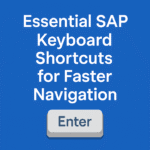



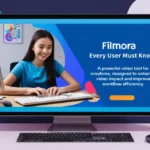


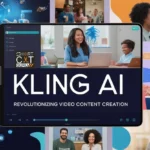


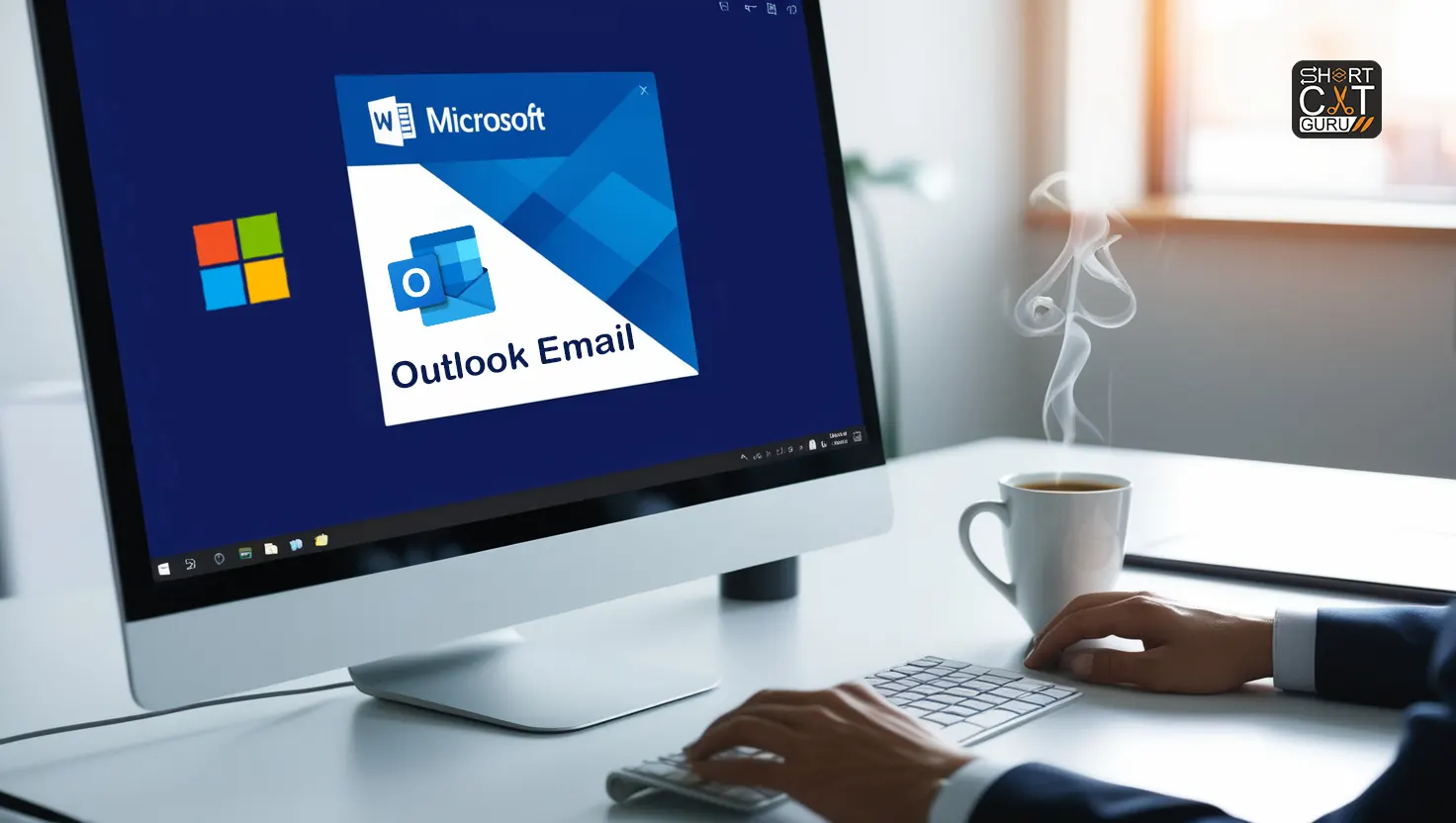

Way cool! Some very valid points! I appreciate you
penning this write-up and the rest of the site is also really good.
Hello! I could have sworn I’ve visited this site before but after going through a few of the
articles I realized it’s new to me. Anyhow, I’m
definitely happy I found it and I’ll be bookmarking it and checking back often!
I’ve learn several good stuff here. Definitely value bookmarking for
revisiting. I surprise how much attempt you place to create this type of excellent informative website.
Hola! I’ve been reading your blog for a long
time now and finally got the bravery to go ahead and give you a shout
out from Porter Texas! Just wanted to say keep up the great work!
Do you have a spam problem on this blog; I also am a blogger, and I was wanting to know your
situation; many of us have created some nice methods and we are looking to exchange techniques
with others, why not shoot me an e-mail if interested.
Very descriptive article, I enjoyed that a lot.
Will there be a part 2?
What a material of un-ambiguity and preserveness of valuable experience regarding unpredicted emotions.
This is really interesting, You are a very skilled blogger.
I’ve joined your feed and look forward to seeking more of your magnificent post.
Also, I’ve shared your web site in my social networks!
Why users still make use of to read news papers when in this technological world everything is existing on net?
I got this website from my buddy who told me concerning
this site and now this time I am visiting this website and reading very informative content at this place.
What a material of un-ambiguity and preserveness of precious familiarity on the topic of unexpected
emotions.
First of all I want to say terrific blog! I had a quick question in which I’d like
to ask if you don’t mind. I was curious to know how you center
yourself and clear your thoughts prior to writing.
I have had a difficult time clearing my mind in getting my ideas out
there. I do enjoy writing however it just seems like the first 10 to 15 minutes are usually wasted just trying to figure
out how to begin. Any ideas or tips? Kudos!
Truly no matter if someone doesn’t understand then its up to other people that they
will assist, so here it occurs.
Hello would you mind letting me know which hosting company you’re using?
I’ve loaded your blog in 3 completely different browsers and I must say this blog loads a lot faster then most.
Can you suggest a good web hosting provider at a honest price?
Cheers, I appreciate it!
You actually make it seem so easy with your presentation but I find
this topic to be actually something which I think I would never understand.
It seems too complex and very broad for me.
I’m looking forward for your next post, I’ll try to get the hang of it!
continuously i used to read smaller posts that also clear their motive, and that is also happening with this
article which I am reading at this time.
This article will assist the internet viewers for creating new webpage or even a blog from start to end.
What’s up colleagues, nice paragraph and nice arguments commented at this place, I am truly enjoying by these.
Howdy, I do believe your blog may be having internet browser compatibility issues.
Whenever I take a look at your site in Safari, it looks fine however when opening in Internet Explorer,
it’s got some overlapping issues. I merely wanted to provide you with a quick heads up!
Apart from that, excellent site!
Hello, i think that i saw you visited my weblog thus i came to “return the favor”.I am attempting to find things to enhance my site!I suppose
its ok to use a few of your ideas!!
Thanks for your personal marvelous posting! I quite enjoyed reading it, you are a great author.
I will make sure to bookmark your blog and will come back later in life.
I want to encourage you to ultimately continue your great posts, have a nice day!
I could not resist commenting. Well written!
Whoa! This blog looks exactly like my old one! It’s on a
totally different topic but it has pretty much
the same layout and design. Wonderful choice of colors!
Thanks for sharing your thoughts on 분당출장안마.
Regards
My brother recommended I might like this website. He was totally right.
This post actually made my day. You can not believe simply how a lot time
I had spent for this info! Thank you!
Hello there, I believe your website might be having browser compatibility
problems. Whenever I look at your blog in Safari, it
looks fine however when opening in Internet Explorer, it has
some overlapping issues. I just wanted to provide you with a quick heads up!
Besides that, wonderful blog!
I’m really impressed with your writing skills as well as with the layout on your blog.
Is this a paid theme or did you modify it yourself? Anyway
keep up the nice quality writing, it is rare to see a nice blog like
this one nowadays.
It’s nearly impossible to find knowledgeable people on this subject, but
you seem like you know what you’re talking about! Thanks
Simply desire to say your article is as surprising.
The clearness in your post is just excellent and i can assume you are
an expert on this subject. Fine with your permission allow me to grab your RSS feed to keep updated with forthcoming
post. Thanks a million and please continue the gratifying work.
Right now it seems like WordPress is the preferred blogging platform out there right now.
(from what I’ve read) Is that what you’re using on your blog?
Thankfulness to my father who told me about this web site, this website
is in fact awesome.
We stumbled over here coming from a different web
page and thought I should check things out. I like what I see so now i’m following you.
Look forward to going over your web page repeatedly.
It’s perfect time to make some plans for the future
and it’s time to be happy. I’ve read this post and if I could I desire to suggest you some interesting things or tips.
Perhaps you could write next articles referring
to this article. I want to read even more things
about it!
This paragraph provides clear idea designed for the new viewers of blogging,
that in fact how to do blogging.
I just like the valuable info you provide on your articles.
I’ll bookmark your weblog and take a look at again here frequently.
I’m relatively certain I’ll learn plenty of new stuff proper
right here! Good luck for the next!
Appreciating the dedication you put into your site and detailed
information you offer. It’s great to come across a blog every once in a while
that isn’t the same out of date rehashed information.
Excellent read! I’ve saved your site and I’m adding your RSS feeds to my Google
account.
each time i used to read smaller articles or reviews that
also clear their motive, and that is also happening with this paragraph which
I am reading here.
Fantastic beat ! I wish to apprentice while you amend your web site, how could i subscribe for a blog web site?
The account aided me a acceptable deal. I had been a
little bit acquainted of this your broadcast
provided bright clear concept
Howdy! I know this is kind of off-topic but I had
to ask. Does managing a well-established blog such as yours take a large amount
of work? I’m completely new to operating a blog however I do write in my journal on a daily basis.
I’d like to start a blog so I can share my own experience
and thoughts online. Please let me know if you have any kind of
suggestions or tips for new aspiring blog owners.
Thankyou!
When someone writes an paragraph he/she keeps the image of a user in his/her brain that how a user can be
aware of it. So that’s why this piece of writing is outstdanding.
Thanks!
Hi to every body, it’s my first visit of this blog; this web site carries amazing and in fact fine information in support of visitors.
It’s a pity you don’t have a donate button! I’d most certainly donate to this fantastic blog!
I suppose for now i’ll settle for bookmarking and adding
your RSS feed to my Google account. I look forward to fresh updates
and will talk about this blog with my Facebook group. Chat soon!
whoah this blog is wonderful i really like studying your posts.
Keep up the great work! You already know, many individuals
are looking around for this info, you could help them greatly.
Hello are using WordPress for your blog platform? I’m new to the
blog world but I’m trying to get started and set up
my own. Do you require any html coding knowledge to make
your own blog? Any help would be greatly appreciated!
Hi to all, it’s really a pleasant for me to pay a quick visit this web site,
it consists of valuable Information.
Great post. I was checking constantly this weblog and I am impressed!
Very useful info particularly the remaining section :
) I deal with such info much. I was looking for this certain information for a long time.
Thank you and good luck.
Hi! I’ve been following your blog for a while now and finally got the
courage to go ahead and give you a shout out from Lubbock Texas!
Just wanted to say keep up the excellent work!
Nice post. I learn something new and challenging
on websites I stumbleupon on a daily basis. It will always be interesting to read through content
from other authors and practice something from other web sites.
Hello there I am so grateful I found your website, I really found you by
mistake, while I was looking on Yahoo for something else, Regardless I
am here now and would just like to say cheers for a marvelous post and a all round exciting blog (I also love the theme/design),
I don’t have time to look over it all at the minute
but I have book-marked it and also added your RSS feeds,
so when I have time I will be back to read much more, Please do keep
up the superb work.
Hey there! I could have sworn I’ve been to this website before but after checking through some of
the post I realized it’s new to me. Nonetheless, I’m definitely glad I found it and I’ll be bookmarking and checking back frequently!
I’m extremely impressed with your writing skills as well as with the layout on your blog.
Is this a paid theme or did you customize it yourself?
Anyway keep up the excellent quality writing, it is rare to see a nice
blog like this one these days.
Thanks very nice blog!
great issues altogether, you just gained a
new reader. What might you recommend about your submit that you just made a few
days ago? Any sure?
An outstanding share! I have just forwarded this onto
a colleague who has been conducting a little research on this.
And he in fact ordered me dinner simply because I stumbled upon it
for him… lol. So allow me to reword this…. Thanks for the meal!!
But yeah, thanks for spending time to talk about this topic here on your blog.
Hello to all, how is everything, I think every one is getting more from this website, and your
views are good for new people.
Hey! I could have sworn I’ve been to this site before but after checking through some of the post I realized
it’s new to me. Nonetheless, I’m definitely glad
I found it and I’ll be bookmarking and checking back frequently!
always i used to read smaller posts which as well clear their motive, and that is also happening with this
article which I am reading at this place.
My brother suggested I might like this web site.
He was entirely right. This post truly made my day. You cann’t imagine simply how much time I had spent for this info!
Thanks!
I am truly grateful to the holder of this site who has shared this great post at here.
Excellent post! We are linking to this great content on our site.
Keep up the good writing.
Hi there to every body, it’s my first pay a visit of this web
site; this blog includes remarkable and genuinely good
information in favor of visitors.
This post gives clear idea for the new visitors of blogging, that genuinely how to do blogging and site-building.
I got this web page from my friend who informed me
about this website and now this time I am visiting this website and reading very informative
content here.
Terrific work! This is the kind of information that should be shared across the net.
Disgrace on the search engines for now not positioning
this publish higher! Come on over and discuss with my site .
Thanks =)
My developer is trying to persuade me to move to .net from PHP.
I have always disliked the idea because of the
expenses. But he’s tryiong none the less. I’ve been using Movable-type on several
websites for about a year and am nervous about
switching to another platform. I have heard excellent things about
blogengine.net. Is there a way I can import all my wordpress content into it?
Any kind of help would be really appreciated!
I just could not leave your web site prior to suggesting that I extremely enjoyed
the usual information an individual provide to your visitors?
Is gonna be again ceaselessly in order to check
out new posts
You really make it seem so easy with your presentation but I find
this matter to be actually something which I think I would never understand.
It seems too complicated and very broad for me. I’m looking
forward for your next post, I will try to get the hang of it!
Have you ever considered creating an e-book or guest authoring on other
websites? I have a blog based on the same information you discuss
and would love to have you share some stories/information. I
know my audience would value your work. If you’re
even remotely interested, feel free to shoot me an e-mail.
Good day! I just wish to offer you a huge thumbs up for your great
information you’ve got right here on this post.
I’ll be coming back to your website for more soon.
Have you ever thought about writing an ebook or guest authoring on other websites?
I have a blog based upon on the same ideas you discuss and would really like to have you share some stories/information. I know my viewers would appreciate your work.
If you’re even remotely interested, feel free to shoot me an e-mail.
Hey There. I found your blog using msn. This is a really well written article.
I’ll make sure to bookmark it and come back to read more of your useful information. Thanks for the post.
I will definitely comeback.
It’s actually a nice and useful piece of information. I’m glad that you just shared this useful info with us.
Please stay us informed like this. Thank you for sharing.
Attractive section of content. I just stumbled upon your website and in accession capital to
assert that I acquire in fact enjoyed account your
blog posts. Any way I will be subscribing to your augment and even I achievement you access consistently
rapidly.
Thank you for another fantastic post. Where else could anyone get that kind of information in such an ideal manner of writing?
I have a presentation subsequent week, and I’m on the search for such info.
Good write-up. I definitely love this website. Keep writing!
Hey! I know this is kind of off topic but I was wondering which blog platform are you using
for this site? I’m getting tired of WordPress because I’ve had issues with hackers and I’m looking at
alternatives for another platform. I would be great if you could point me in the direction of a good platform.
Please let me know if you’re looking for a
writer for your site. You have some really good articles and I think I would be a good asset.
If you ever want to take some of the load off, I’d really
like to write some material for your blog in exchange for a link
back to mine. Please shoot me an e-mail if interested.
Thanks!
These are in fact wonderful ideas in concerning
blogging. You have touched some fastidious things here.
Any way keep up wrinting.
It’s fantastic that you are getting thoughts from this article as well as from our dialogue
made at this place.
Thanks for sharing your thoughts on 후불제출장. Regards
What i don’t understood is in reality how you’re not actually much more neatly-appreciated than you may be
right now. You are very intelligent. You understand therefore significantly in relation to this matter, made me in my opinion believe it from a lot of various
angles. Its like men and women are not involved unless it
is something to accomplish with Lady gaga! Your individual
stuffs excellent. At all times maintain it up!
Hi friends, pleasant article and nice arguments commented at this place, I am truly enjoying
by these.
What’s up every one, here every person is sharing such experience, so it’s fastidious to read this webpage, and
I used to go to see this website everyday.
We’re a gaggle of volunteers and starting a brand new scheme
in our community. Your web site offered us with helpful information to work on. You’ve
performed an impressive job and our entire
group can be thankful to you.
We’re a gaggle of volunteers and opening a brand new scheme in our
community. Your website offered us with helpful information to work on. You’ve done a formidable process
and our whole neighborhood will likely be thankful to you.
Why users still use to read news papers when in this technological globe the whole thing is existing on net?
Superb blog! Do you have any tips for aspiring writers?
I’m planning to start my own blog soon but I’m
a little lost on everything. Would you propose starting with a free platform
like WordPress or go for a paid option? There are so many choices out
there that I’m completely overwhelmed .. Any suggestions?
Kudos!
You should take part in a contest for one of the most useful websites on the web.
I most certainly will highly recommend this web site!
Wow, incredible blog layout! How long have
you been blogging for? you make blogging look easy.
The overall look of your website is wonderful, as
well as the content!
I don’t think the title of your article matches the content lol. Just kidding, mainly because I had some doubts after reading the article.
If some one needs expert view on the topic of blogging then i propose him/her to pay a visit
this web site, Keep up the pleasant job.
Thank you for the auspicious writeup. It in fact was a amusement account it.
Look advanced to more added agreeable freom you! However,
how could we communicate?
I don’t think the title of your article matches the content lol. Just kidding, mainly because I had some doubts after reading the article. https://www.binance.com/sk/register?ref=OMM3XK51