Yahoo Mail Keyboard Shortcuts : In today’s fast-paced digital world, efficiency is key. Yahoo! Mail, one of the oldest and most reliable email services, offers a plethora of keyboard shortcuts designed to streamline your email management process. This guide will cover everything you need to know about Yahoo! Mail keyboard shortcuts, from basic navigation to advanced email management, ensuring you can maximize your productivity and minimize time spent on routine tasks.
Table of Contents Yahoo Mail Keyboard Shortcuts
1. Importance of Yahoo Mail Keyboard Shortcuts
Keyboard shortcuts are essential for enhancing productivity. By reducing the need to switch between keyboard and mouse, they help you navigate and manage your email more efficiently. In the context of Yahoo! Mail, these shortcuts can save you significant time and effort, especially if you handle a large volume of emails daily.
Overview of Yahoo Mail’s Features
Yahoo! Mail offers a robust set of features designed to meet the needs of both personal and professional users. From its intuitive interface to powerful search and filter capabilities, Yahoo! Mail remains a competitive choice in the email service market. Understanding and utilizing keyboard shortcuts will help you unlock the full potential of these features.
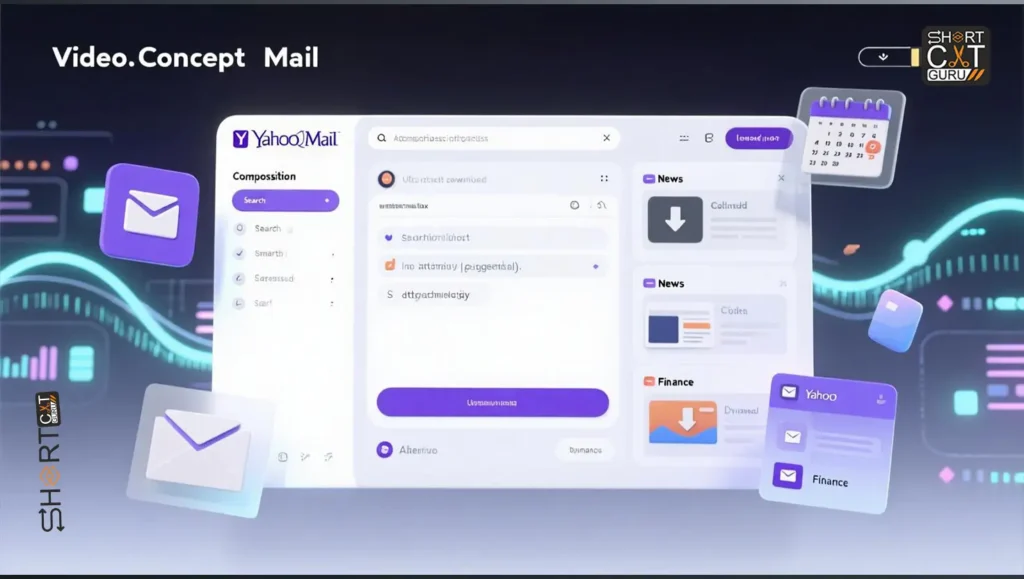
2. Getting Started
Setting Up Yahoo Mail Keyboard Shortcuts
Before diving into keyboard shortcuts, ensure your Yahoo! Mail is set up correctly. If you don’t have an account, visit the Yahoo! Mail website and follow the prompts to create one. Once set up, familiarize yourself with the interface to understand where various functions and features are located.
Navigating the Interface
Yahoo! Mail’s interface is user-friendly, with a clear layout that includes the inbox, folders, and various tools. Spend some time exploring the layout, as this will make using keyboard shortcuts more intuitive.
3. Basic Yahoo Mail Keyboard Shortcuts
Navigation Shortcuts
- G then I: Go to Inbox
- G then D: Go to Drafts
- G then S: Go to Sent Mail
- G then C: Go to Contacts
These basic navigation shortcuts allow you to quickly move between different sections of your Yahoo! mail account, reducing the number of mouse clicks required.
Email Management Shortcuts
- Ctrl + N: Compose a fresh (new) email
- Ctrl + Shift + F: (Forward) send an email
- Ctrl + Shift + R: Reply all (Answer each one of them)
- Ctrl + R: (Reply) answer to the sender
These shortcuts streamline common email management tasks, enabling you to handle your correspondence more efficiently.
4. Advanced Yahoo Mail Keyboard Shortcuts
Customizing Shortcuts
Yahoo! Mail allows some level of customization for keyboard shortcuts. Access the settings menu to explore the options available and tailor the shortcuts to suit your workflow better.
Using Shortcuts for Filters and Folders
- Shift + L: Move selected emails to a specific folder
- Shift + E: Archive selected emails
These shortcuts help you keep your inbox organized by quickly applying filters and moving emails to appropriate folders.
5. Email Composition Shortcuts
Creating a New Email
- Ctrl + N: Compose a fresh (new) email
- Ctrl + Enter: Send email
Formatting Text
- Ctrl + B: Bold text
- Ctrl + I: Italicize text
- Ctrl + U: Underline text
Adding Attachments
- Ctrl + Shift + A: Add an attachment
These shortcuts facilitate the composition process, making it quicker to format text and add necessary attachments.
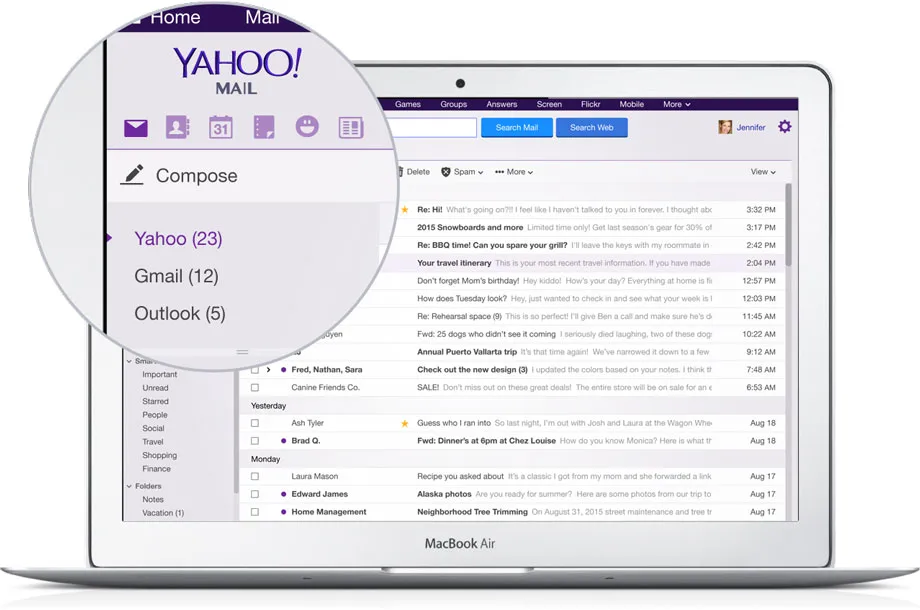
6. Organizing Your Inbox
Moving Emails
- Shift + L: Move emails to a folder
Deleting and Archiving
- Delete: Delete selected email
- Shift + E: Archive selected email
Marking Emails
- K: Mark email as read
- Shift + K: Mark email as unread
Keeping your inbox organized is crucial for efficiency, and these shortcuts make it easier to manage your emails.
7. Search and Filter Shortcuts
Using Search Functionality
- / (Forward Slash): Activate search bar
Creating and Using Filters
- G then F: Go to Filters
- Shift + F: Create a new filter
Filters are powerful tools for automating email organization, and these shortcuts streamline their creation and use.
8. Calendar and Event Management
Navigating the Calendar
- G then A: Go to Calendar
- N: Create a new event
Creating Events
- Ctrl + E: Create a new event
Managing Invitations
- R: RSVP to an invitation
Yahoo! Mail’s calendar feature can also be managed using keyboard shortcuts, helping you stay on top of your schedule.
9. Troubleshooting and Tips
Common Issues
- Ctrl + Shift + R: Refresh the page if it becomes unresponsive
Best Practices for Efficiency
- Regularly clean out your inbox
- Use filters to automate organization
- Familiarize yourself with keyboard shortcuts
10. FAQ – Yahoo Mail Keyboard Shortcuts
1. What are Yahoo Mail keyboard shortcuts?
Yahoo Mail keyboard shortcuts are key combinations that let you quickly perform actions like composing emails, replying, or navigating folders without using the mouse.
2. Why should I use keyboard shortcuts in Yahoo Mail?
Keyboard shortcuts save time, improve productivity, and make it easier to manage your emails efficiently.
3. How do I enable keyboard shortcuts in Yahoo Mail?
Go to Settings (gear icon) > More Settings > Keyboard Shortcuts and make sure they are turned On.
4. What is the shortcut to compose a new email in Yahoo Mail?
Press N to open a new message window instantly.
5. How can I reply to an email using a shortcut?
- Reply: Press R
- Reply All: Press A
6. What is the shortcut to forward an email in Yahoo Mail?
Press F to forward the selected email.
7. How do I delete an email using a shortcut?
Press Delete or # to move the selected email to the Trash.
8. What is the shortcut to search emails in Yahoo Mail?
Press / (forward slash) to move the cursor to the search box.
9. How can I quickly move between email messages?
- Next Message: Press K
- Previous Message: Press J
10. Where can I find the full list of Yahoo Mail keyboard shortcuts?
You can view all shortcuts by pressing Shift + ? inside Yahoo Mail or by visiting Yahoo’s official help page.
11. Conclusion
Summary of Key Points
Yahoo! Mail keyboard shortcuts are essential tools for enhancing your email management efficiency. From basic navigation to advanced email composition and organization, these shortcuts save you time and streamline your workflow.
Call to Action for Further Learning
To further improve your email management skills, explore additional resources and keep practicing the keyboard shortcuts until they become second nature.












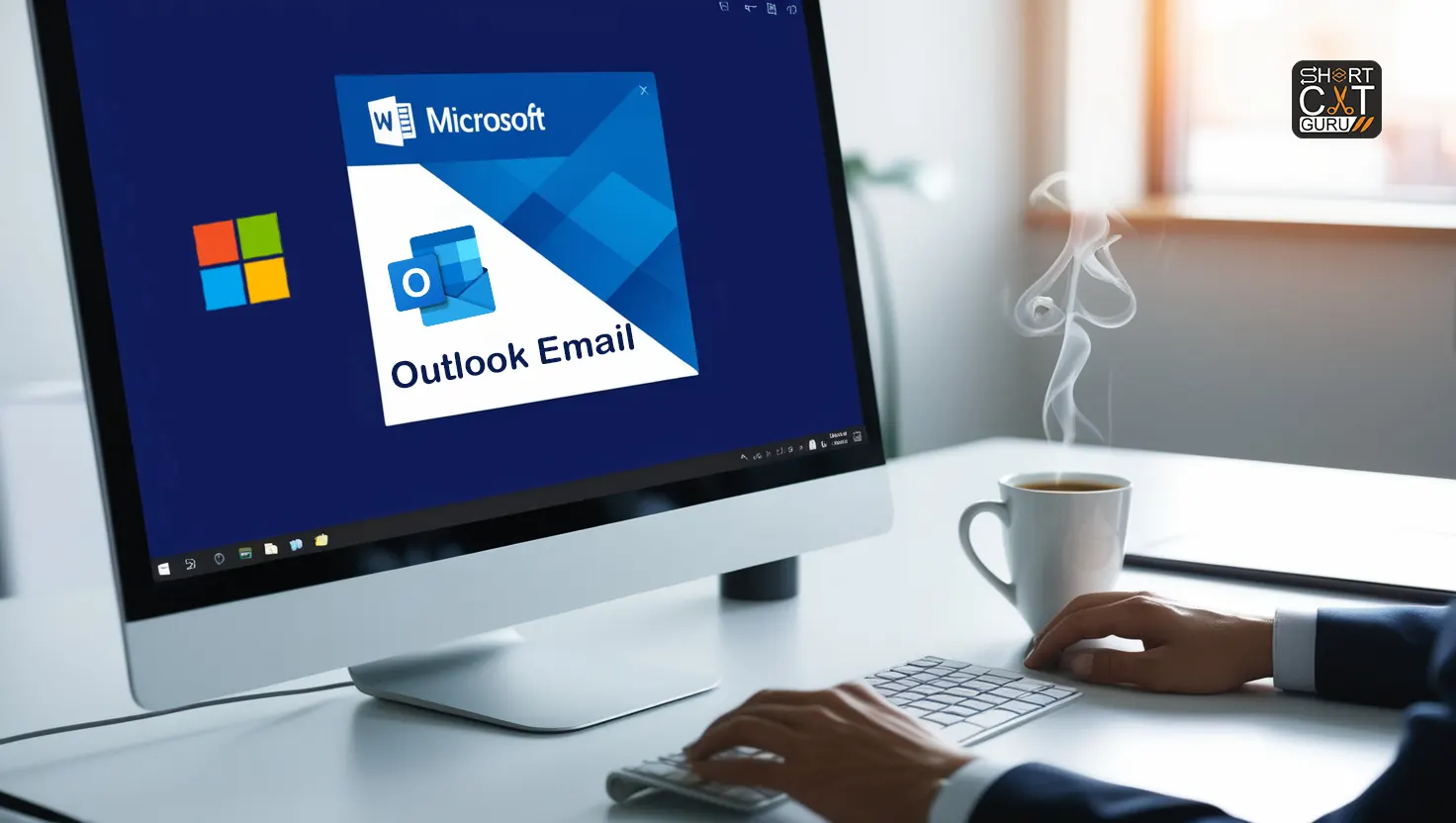

Thank you for your sharing. I am worried that I lack creative ideas. It is your article that makes me full of hope. Thank you. But, I have a question, can you help me?
Your article helped me a lot, is there any more related content? Thanks! https://www.binance.com/register?ref=P9L9FQKY
I could not resist commenting. Exceptionally well written!
Link exchange is nothing else but it is simply placing the
other person’s website link on your page at
appropriate place and other person will also do similar in support of you.