Efficiency is essential in the rapidly advancing field of technology. As we move into 2024, mastering the A to Z shortcut keys has become more important than ever before. Whether you’re a seasoned professional or a tech-savvy individual, learning these keyboard shortcuts key can significantly boost your productivity and streamline your workflow. In this comprehensive blog post, we’ll explore the most essential shortcut a to z shortcut keys that every user should know in 2024. From basic navigation to advanced functions, these shortcuts will help you navigate your computer with ease and speed.
Table of Contents
A to Z shortcut keys:
A is for Alt + Tab: Switching Between Open Windows
One of the most commonly used a to z shortcut keys is Alt + Tab. This shortcut allows you to quickly switch between open windows on your computer. Simply hold down the Alt key and press Tab to cycle through your open applications. This is particularly useful when you need to reference information from one window while working in another.
Here’s how it works: (A to Z shortcut keys)
- Use your keyboard’s “Alt” key to press and hold.
- While holding down the “Alt” key, tap the “Tab” key (usually located above the “Caps Lock” key).
- A small window will appear, showing you a thumbnail preview of each open window.
- Keep holding down the “Alt” key and tap the “Tab” key repeatedly to cycle through the open windows.
- When you reach the window you want to switch to, release the “Alt” key.
This shortcut is available on most Windows operating systems and is a great way to improve your multitasking efficiency. Whether you’re working on documents, browsing the web, or editing images, Alt + Tab can save you time and make your workflow smoother. Give it a try! 😊
B is for Ctrl + B: Bolding Text
When it comes to formatting text, Ctrl + B is a must-know a to z shortcut keys. This shortcut allows you to bold selected text in most word processing and text editing applications. Whether you’re writing a report, creating a presentation, or sending an email, Ctrl + B can help you emphasize important points and make your text more visually appealing.
Here’s how you can use it: (A to Z shortcut keys)
- Choose the text that you wish to bold.
- Press and hold the “Ctrl” key on your keyboard.
- Press and hold the “Ctrl” key while tapping the “B” key.
- The selected text will now appear in bold.
You can use this shortcut in different contexts, such as when composing emails, creating documents, or formatting content on websites. It’s a quick way to emphasize important information and make it stand out.
C is for Ctrl + C: Copying Text or Files
Ctrl + C is a fundamental a to z shortcut keys that allows you to copy selected text or files. Once you’ve copied the desired content, you can paste it elsewhere using the Ctrl + V shortcut. This is an essential skill for anyone working with computers, as it saves time and reduces the risk of errors when transferring information.
Here’s how you can use it: (A to Z shortcut keys)
- Select the text or file you want to copy.
- Press and hold the “Ctrl” key on your keyboard.
- While holding down the “Ctrl” key, tap the “C” key.
- The selected text or file is now copied to your clipboard.
If you’re using a Mac, the equivalent shortcut is ⌘ Cmd + C. It performs the same function of copying text or files.
Remember that after copying, you can use the Ctrl + V (or ⌘ Cmd + V on Mac) shortcut to paste the copied content wherever you need it.
D is for Ctrl + D: Duplicating Tabs or Bookmarks
In the world of web browsing, Ctrl + D is a handy a to z shortcut keys. This shortcut allows you to quickly duplicate the current tab or bookmark a webpage. If you frequently visit certain websites or have multiple tabs open, Ctrl + D can help you save time and keep your browsing organized.
Here’s how you can use it: (A to Z shortcut keys)
- Ctrl + Shift + D: This combination duplicates the current tab. It’s a quick way to create a copy of the page you’re currently viewing. You can use this shortcut when you want to keep the same website open in multiple tabs.
Keep in mind that this shortcut works in Google Chrome, but it might not be available in other browsers. If you’re using a different browser, you can explore its specific shortcuts or extensions to achieve similar functionality.
E is for Ctrl + E: Centering Text
When it comes to formatting text, Ctrl + E is a useful a to z shortcut keys. This shortcut centers the selected text, making it ideal for creating headings, titles, or other elements that need to be visually centered on the page. Whether you’re working in a word processor, presentation software, or email client, Ctrl + E can help you achieve a professional and consistent look.
Here’s how you can use it: (A to Z shortcut keys)
- Choose the cell or cells in which you wish the text to be centered.
- Press and hold the “Ctrl” key on your keyboard.
- While holding down the “Ctrl” key, press the letter “E”.
- Release both keys, and the cell contents will be centered.
This shortcut is a quick way to ensure that your text appears neatly aligned in the middle of the cell. Whether you’re working on spreadsheets, financial reports, or any other Excel document, Ctrl + E can save you time and enhance the visual appeal of your data.. Follow on the next page for a to z shortcut keys




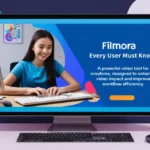


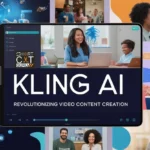

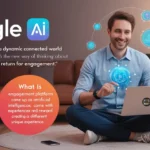

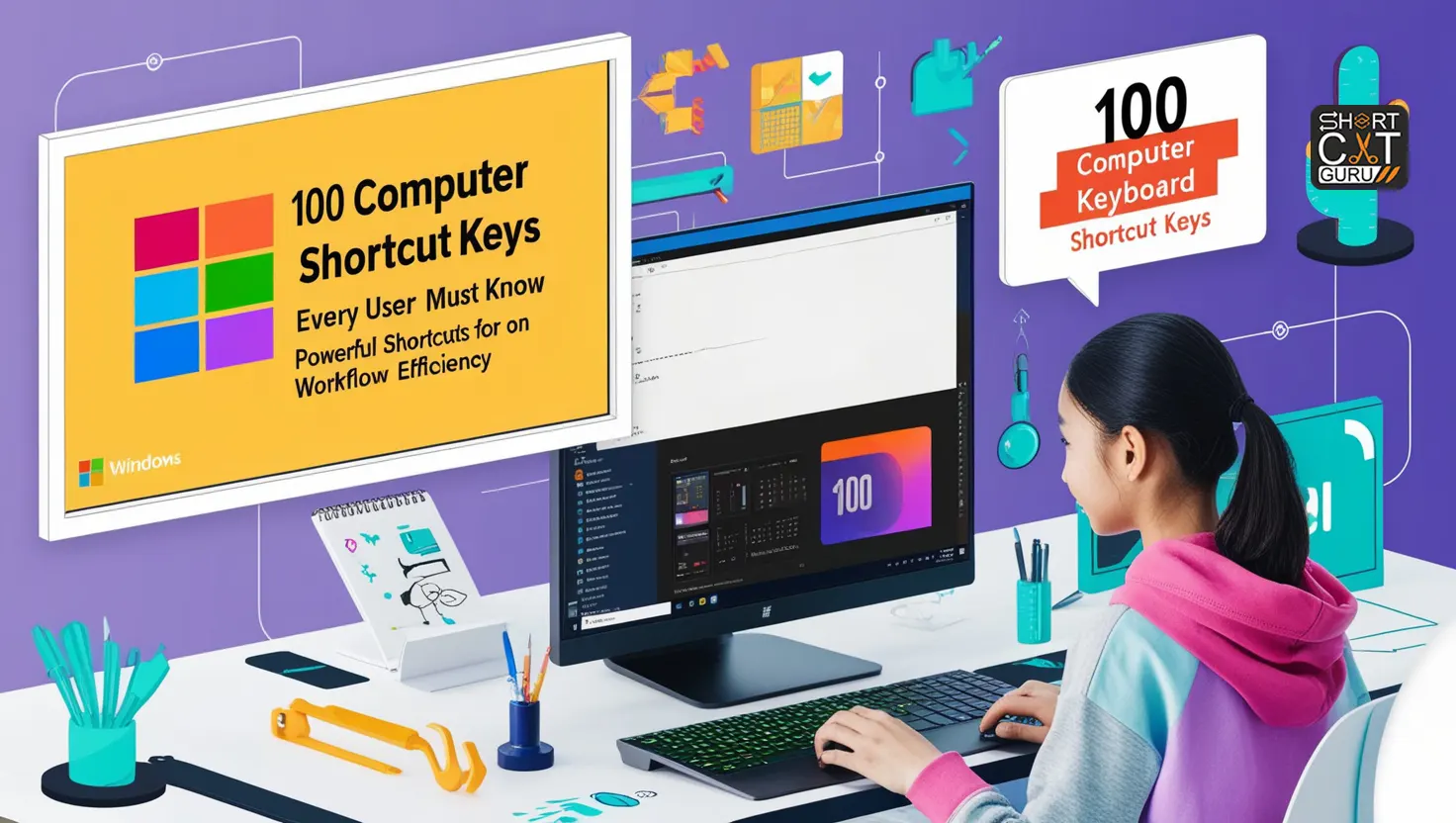

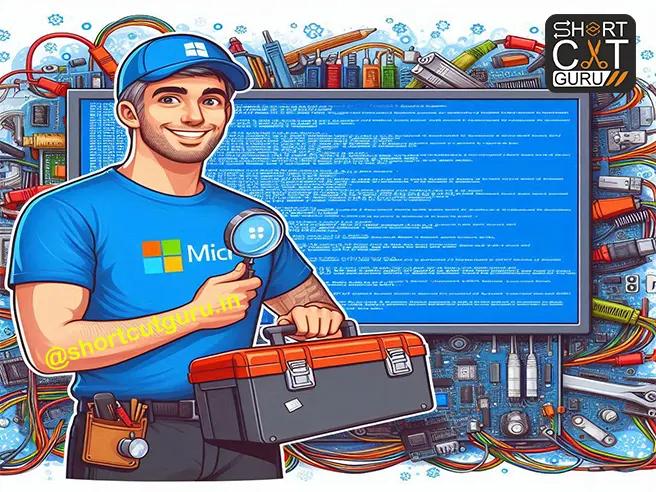

Hello there I am so glad I found your web site, I really found you by error, while I was
researching on Google for something else, Anyhow I am here now and would just like to say thanks for
a fantastic post and a all round exciting blog (I also love the
theme/design), I don’t have time to browse it all at the moment but
I have book-marked it and also included your RSS feeds, so when I have time
I will be back to read a lot more, Please do keep up
the fantastic work.
Unquestionably believe that which you said.
Your favorite justification seemed to be on the web the
simplest thing to be aware of. I say to you, I certainly get annoyed while people consider worries that they
plainly don’t know about. You managed to hit the nail upon the
top as well as defined out the whole thing without having
side-effects , people can take a signal. Will probably be back to get more.
Thanks
Hey there I am so happy I found your website, I really found
you by error, while I was looking on Google for something else, Anyways I am here
now and would just like to say kudos for a incredible post and a all round thrilling blog (I also love the theme/design),
I don’t have time to look over it all at the minute but
I have bookmarked it and also added your RSS feeds,
so when I have time I will be back to read much more, Please do keep up the fantastic work.
This piece of writing offers clear idea designed for
the new people of blogging, that really how to do
blogging.
I got this site from my pal who told me about this web page and now
this time I am browsing this web site and reading very informative
content at this place.
My brother recommended I would possibly like this blog.
He used to be entirely right. This publish actually made
my day. You cann’t consider just how so much time I had spent for this info!
Thanks!
You are so interesting! I don’t suppose I’ve truly read through
anything like this before. So good to find someone with unique thoughts on this
subject. Really.. thanks for starting this up.
This web site is something that is required on the internet,
someone with a bit of originality!
I will right away grasp your rss feed as I can’t in finding your email subscription hyperlink or e-newsletter
service. Do you’ve any? Kindly permit me recognise
so that I may just subscribe. Thanks.
I loved as much as you’ll receive carried out right here.
The sketch is attractive, your authored material
stylish. nonetheless, you command get got an nervousness over that
you wish be delivering the following. unwell unquestionably come more formerly
again as exactly the same nearly very often inside case you shield this
increase.
I every time spent my half an hour to read this web site’s articles or reviews daily
along with a cup of coffee.
If you are going for finest contents like myself, only pay a visit
this web page every day since it offers quality contents, thanks
What’s up to all, as I am in fact keen of reading this webpage’s postt too be updated on a regular basis.
It carries pleasant data.
I’m not that much of a internet reader to be honest but your sites really nice, keep it up!
I’ll go ahead and bookmark your site to come
back in the future. Cheers
Hi to every single one, it’s actually a good for me to visit this web site, it contains useful Information.
It’s an remarkable post in support of all the online viewers; they will obtain advantage from it
I am sure.
I am extremely impressed with your writing skills and also with the layout on your weblog.
Is this a paid theme or did you customize it yourself?
Either way keep up the excellent quality writing, it’s rare to see a nice blog like this one
today.
It’s genuinely very difficult in this busy life to listen news on Television, so I only use world
wide web for that reason, and obtain the most up-to-date news.
Good web site you have here.. It’s difficult to find high quality writing like
yours nowadays. I honestly appreciate people like you!
Take care!!
My brother suggested I might like this web site. He was entirely right.
This post actually made my day. You can not imagine just how much time I had spent for this
info! Thanks!